Microsoft has several high-standard and time-conserving tools for its consumers, and PowerPoint is one of them. Although you have to purchase Microsoft Office, it is worth the money. PowerPoint makes it easier to make a stunning presentation within a few moments without any graphic designing knowledge. Having said that, if you have created a PPT file and want to convert a PowerPoint presentation to a video, do follow this article.
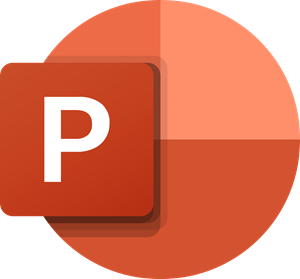
PowerPoint saves the presentation in the PPT or PPTX format. But, not all people have PowerPoint on their computers. Consequently, if you want to share a PowerPoint presentation with someone who does not have PowerPoint software, you can just convert that presentation to video. Here are three different methods to convert a PowerPoint presentation to a video. One will be done using the PowerPoint software, and others will be done using a third-party freeware or online PPT to Video convertor tools.
Convert PPT presentation to video using PowerPoint
Before you begin, save a PPT copy of your presentation to your computer in case anything goes wrong.
Now click on File and select Save As. Now, choose a location where you want to save and enter a name. After that, choose either MPEG-4 Video (.mp4) or Windows Media Video (.WMV) from the drop-down list that appears after clicking on the Save as type box.
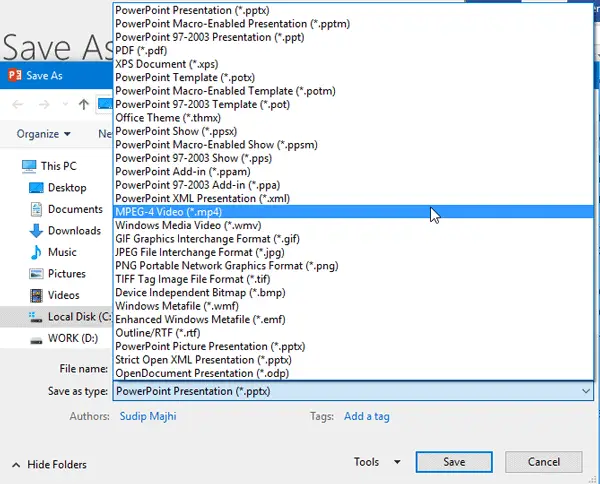
MP4 is a standard video format, and almost all devices support it. Therefore, you can opt for it. Depending on the presentation size, the conversion will take a few moments. If you have two simple slides, it will take around 15 seconds to complete.
It is so simple!
Convert PPT to video using PowerDVDPoint Lite
PowerDVDPoint Lite is free software, which comes with a couple of features to convert PPT presentations to a standard DVD or video file. It is much more useful when you have multiple PowerPoint presentations to convert to video files as it does support bulk conversion. You do not need to worry about the animations that you added to your slides since all things will be kept even after the conversion.
Download, install, and open PowerDVDPoint Lite tool. You will see this screen:
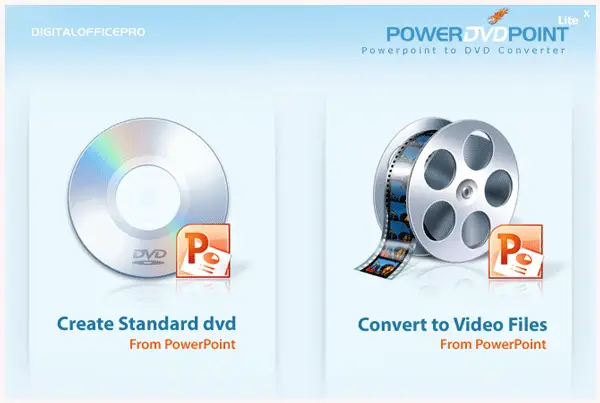
Click on “Convert to Video Files” option. Now, click on Add presentation, select the presentation, and hit the Next button. On the next screen, you have to choose a location where you want to save your converted file. After that, you can select the video format. Depending on the format, selecting video resolution, audio mode, etc is possible.
Finally, hit the Start Conversion button. It will take a few moments to convert that file to video. Again, you need to wait, and it depends on the PPT file size.

If you need this tool, it is available here.
Read: How to convert PDF to PPT.
How to convert PPT to Video online free
To convert PPT presentations to video for free, you can use online tools like Online-Convert.com, OnlineConvertFree.com or AnyConv.com. The work on various devices and let you convert PowerPoint files to MP4 or other video formats quickly and safely.
Leave a Reply