Want to quickly convert TXT to PDF with a simple drag and drop? This tutorial will show you how you can create a PDF from a plain text file by dragging and dropping the source file. Let’s check out how!
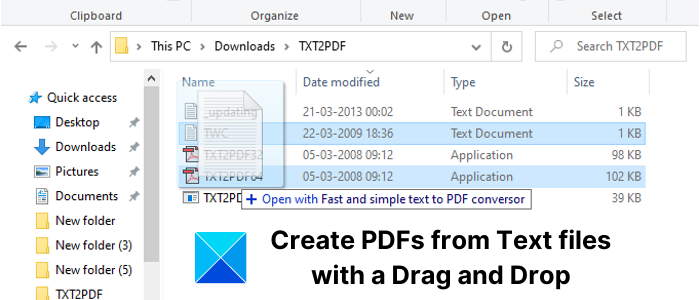
Convert TXT to PDF with Drag and Drop
To quickly create PDF documents from TXT files by using the drag and drop method, I will be using this lightweight and simple utility called TXT2PDF. It is a free and open-source software dedicated to the conversion of Text files to PDF documents. As per its official website, it can process up to 500 pages in a second which is huge.
Its setup weighs around 105Kb and is portable. It comes with 3 variants including applications for 16 bit, 32 bit, and 64 bit PC. You can use the application suitable for you based on your PC’s configuration.
To start with, extract its downloaded ZIP folder. Now, copy and paste your input Text files in the extracted folder. You can also drag and drop files from elsewhere as you prefer.
Next, select one Text file at a time that you need to convert to a PDF document. And then, drag and drop the text file onto the TXT2PDF.exe icon. Do remember that you need to drop the text file onto the 16, 32, or 64-bit application icon as per your system’s configuration.
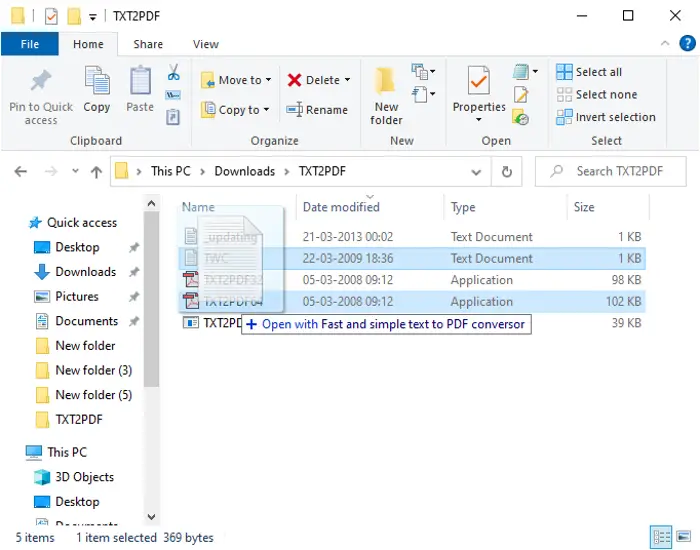
As you drag and drop the text file on its application file, it will create the respective PDF document within a blink of an eye. After conversion, it prompts you to open the output PDF in your default application. You can open and view the resulting PDF to have a look at the output.
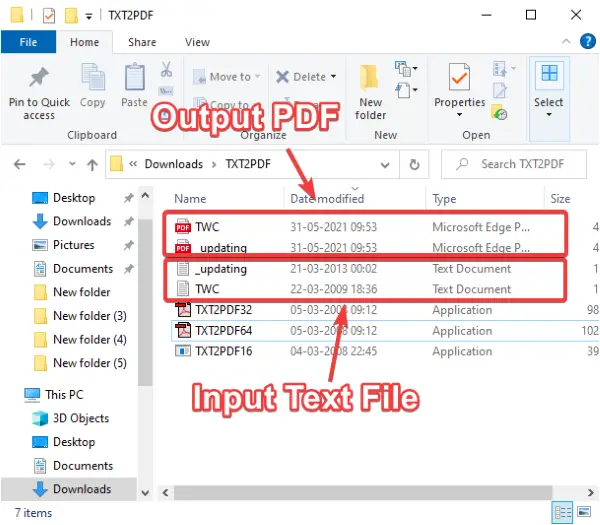
An alternate way to use the TXT2PDF application is via the Command-line interface. Just open CMD in TXT2PDF folder and then type the below command to convert Text to PDF:
TXT2PDF64 <input text file with path>
Replace TXT2PDF64 with TXT2PDF32 or TXT2PDF16 if you have different configuration. See the below screenshot for reference.
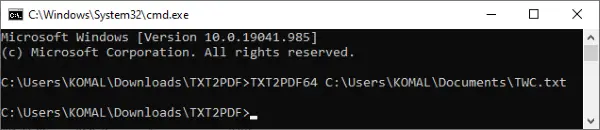
That’s about it.
Hope you find this tutorial helpful!
Read next: Convert Text to HTML or XHTML with MarkdownPad.