Text-to-speech (TTS) applications translate digital text into spoken word. This ability enables a user with a disability to read things effectively. Fortunately, with the rapid advances in technology, there are dozens TTS tools available for nearly every digital device. The debate however is, which of them is the best. Well, on the surface, most of them only offer the ability to hear the text that is written but there can be many more benefits stemming from TTS. For instance, the ability to enhance sentence correction, proper word pronunciation, and the ability to work even when offline. TTSFox is a new add-on for the Firefox browser that is designed to works even when the machine is offline.
TTSFox for Firefox Browser
TTSFox is a new Firefox add-on that allows users to hear any textual content that they highlight. The add-on is a WebExtension, suggesting it will be compatible with future browser versions.
When you first add the extension to Firefox, an icon gets added to the space adjacent to the address bar as shown in the screenshot below.
![]()
Now, if you are on a web page whose contents you want to be read out, Click the toolbar icon and key-in text, then click “Speech” button.
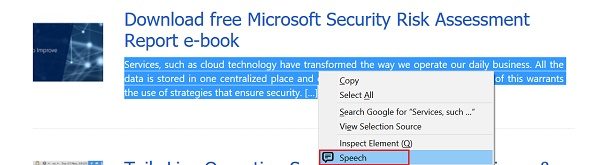
Next, select the text on a web page > click mouse right button > click “Speech” item on context menu > click “Speech” button.
When you confirm the action, the main interface of the extension is displayed. The highlighted text is added in the adjacent text field automatically. The left pane lists the available speech engines, alongside 3 sliders,
- Modify the pitch
- Change speed
- Adjust volume
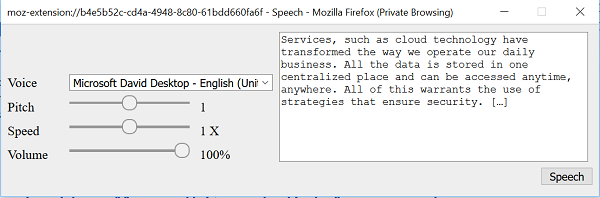
The default voice for the app is dependent upon the operating system in use. For example, the default voice sample for operating systems running Windows 10 is Microsoft David and Microsoft Zira. The first is a male voice, the second a female voice.
A simple click on the speech button starts the operation of reading out text aloud. You can suspend the operation anytime by clicking ‘Cancel’ option.
The add-on works better than Firefox’s Reader Mode. However, you need to highlight text every time you use the extension. Reader Mode, on the other hand, works differently. It automatically reads out all text aloud once the page’s converted to a better readable copy. So, now, you can easily convert eBooks to audiobooks and listen to them on long drives.
You can download TTFox extension for Firefox from here.
How do I turn on text to speech in Firefox?
To speed up text in the Firefox browser, you need to use a third-party add-on called TTFox. It is fully compatible with the latest version of Firefox. After installing this add-on, you can right-click on the text and select the Speech option.
Does Firefox have a reader view?
Yes, Firefox has a reader view option included in the latest version. You can open any webpage and click on the Reader view button visible on the right side of the address bar. On the other hand, you can also press the F9 key to toggle the reader view within moments.
Related reads:
Leave a Reply