Looking for a solution to convert VCF to CSV Excel format? Here is a complete guide on how you can convert VCF to CSV and Excel formats in Windows 11/10. Virtual Contact File (VCF) or vCard is a standard file that stores the contact details of people including name, website, email, phone, address, photo, and more information. It is basically a contact file that saves phone numbers and other contact details.
Now, you might want to convert a VCF file to a spreadsheet file like CSV or Excel for editing purposes or to use the details in your documents, or for some other reasons. In that case, you can refer to this post. In this guide, we are going to discuss two different methods to convert VCF to CSV or Excel format. You can use any of the methods to convert VCF files to CSV, XLS, or XLSX formats for free. So, without much ado, let us check out!
How to convert VCF to CSV or Excel in Windows 11/10
Here are the two main methods to convert VCF to CSV Excel (XLS/ XLSX) file format on Windows 11/10 PC:
- Use free software to convert VCF to CSV Excel.
- Convert VCF to CSV or Excel online using a free online tool.
1] Use free software to convert VCF to CSV Excel
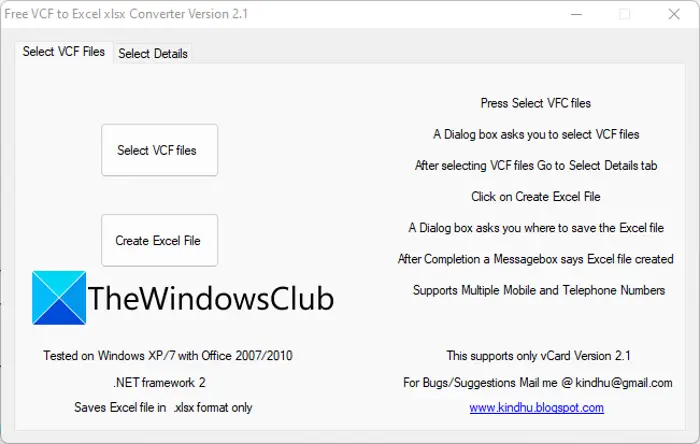
One of the easiest ways to convert files is to use a free desktop application. There are multiple software that allows VCF to CSV or Excel conversion. However, most of them are paid and there are not many free ones. If you want to use free software, you can try this free software called Free VCF to Excel XLSX. It is a dedicated free desktop application that allows you to convert VCF to Excel i.e., XLSX format.
How to convert VCF to Excel on Windows?
Here are the steps that you can follow to convert VCF to XLSX using this free software:
- Firstly, download this free software from its official website.
- Next, extract the downloaded ZIP folder, open the extracted folder, and run its application file to launch its main GUI.
- Now, you can go to the Select Details tab and choose the fields and details that you want to include in the output file, such as a nickname, name, assistant number, birthday, anniversary, job title, and more.
- After that, move back to the Select VCF Files tab and click on the Select VCF Files button to browse and import one or multiple VCF files for conversion.
- Finally, press the Create Excel File button to start the conversion. It will convert all the selected VCF files to a single XLSX worksheet.
If you liked this software, you can download this software from here.
See: How to import Gmail or Google contacts into Outlook?
2] Convert VCF to CSV or Excel online using a free online tool
Here is a list of free online tools to convert VCF files to CSV or Excel online:
- AConvert
- Convert-doc
- tribulant.com
- The Web Vendor
1] AConvert
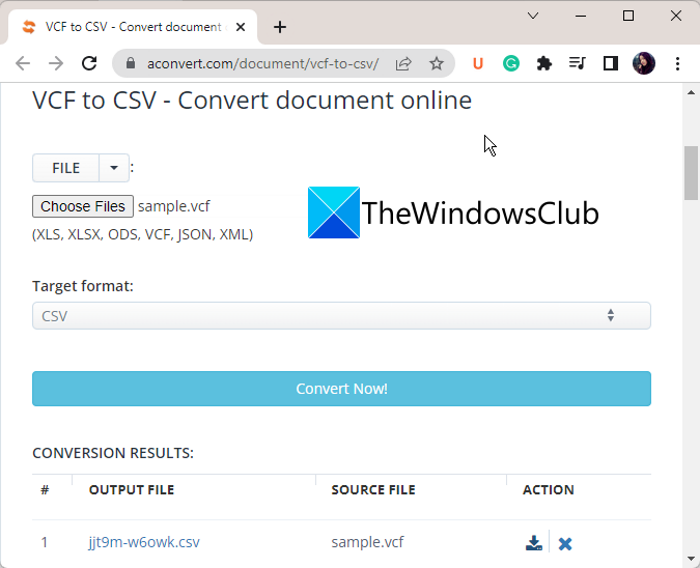
AConvert is a free online VCF to Excel converter tool. This website is basically a free file converter tool that allows you to convert files of multiple types. You can convert documents, eBooks, archives, images, audio, video, PDF, and more from one supported format to another. It supports a wide number of file formats to convert.
The good thing about this converter is that it supports batch file conversion. So, you can import multiple VCF files to it and convert them to CSV or Excel (XLS/ XLSX) at the same time. Besides CSV and Excel, it also lets you convert VCF to an ODS file. Let us check out how to convert VCF to CSV or Excel using it.
How to convert VCF to CSV or Excel using AConvert:
Try the below steps to convert VCF to CSV, XLS, or XLSX online using AConvert:
- First, navigate to its website in a web browser.
- Now, select the input VCF files from any of the supported sources including PC, Dropbox, Google Drive, and URL.
- Next, set the target format to CSV or Excel (XLS/ XLSX), as per your requirement.
- After that, press the Convert Now! button which will batch convert VCF to CSV and Excel conversion process.
- When the conversion is done, you can download the output files from its server.
Try it here.
Related: How to Import Contacts from People App to Microsoft Outlook?
2] Convert-doc
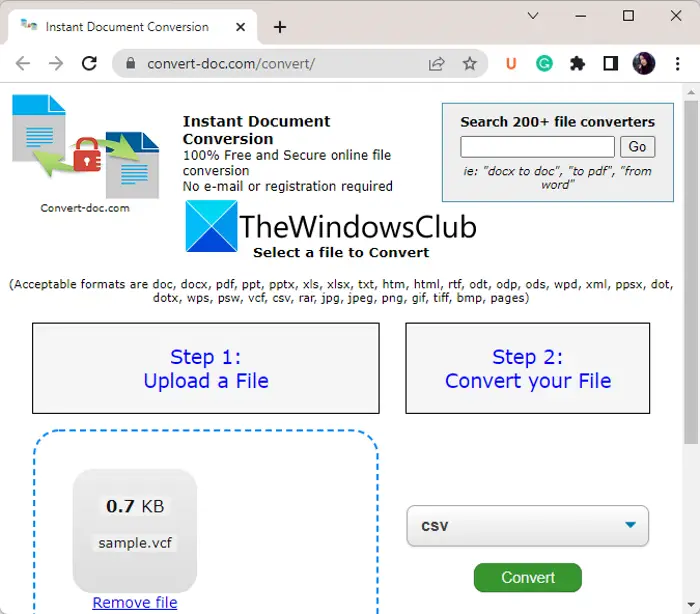
Convert-doc is another free online VCF to CSV and Excel converter tool. Using it, you can convert a number of documents from one format to another. It supports a variety of document formats including DOC, DOCX, XLS, XLSX, RTF, PDF, HTML, JPG, PNG, etc.
It lets you convert a VCF file to CSV and Microsoft Excel formats including XLS and XLSX. Also, you can convert VCF to an ODS spreadsheet file.
How to convert VCF to CSV and Excel using Convert-doc:
Here are the main steps to perform VCF to CSV and Excel conversion using this free online converter:
- Firstly, open its website in a web browser.
- Now, select the input VCF file from your local PC or drag and drop the source file onto its interface.
- Next, select the desired “Convert To” format, such as CSV, XLS, or XLSX.
- After that, tap on the Convert button to start the vCard to CSV or Excel conversion process.
- Lastly, you can download the converted file when the conversion is done.
It is a handy file converter tool that also lets you convert vCard files to CSV, Excel, and other formats.
Read: How to convert DBF to Excel (XLSX or XLS) in Windows 11/10?
3] tribulant.com
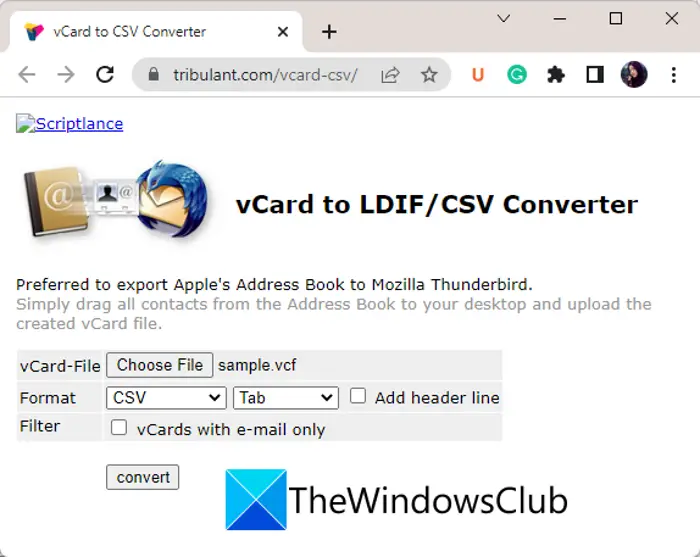
You can also try tribulant.com to convert VCF to CSV. This website allows you to import a vCard file and convert VCF to CSV or LDIF format. It only supports CSV and you can’t convert VCF to Excel formats using it. So, if you want to convert VCF to Excel, you can try some other tool from this list.
This online VCF to CSV converter tool offers a feature using which you can convert VCF to a Gmail compatible CSV file. Let us now have a look at the steps to perform the conversion.
How to convert VCF to CSV online using tribulant.com:
Follow the below steps easily convert VCF to CSV:
- First, open a web browser and navigate to its website.
- Next, choose an input VCF file that you want to convert.
- Now, select CSV as the output format and configure parameters including separator and add header line.
- Then, click on the Convert button to start the VCF to CSV conversion process.
- Once the conversion is complete, you can download the output file to your device.
Head over to its website to convert VCF to CSV.
See: Best Free Batch PDF to Excel Converter software for Windows 11/10.
4] The Web Vendor
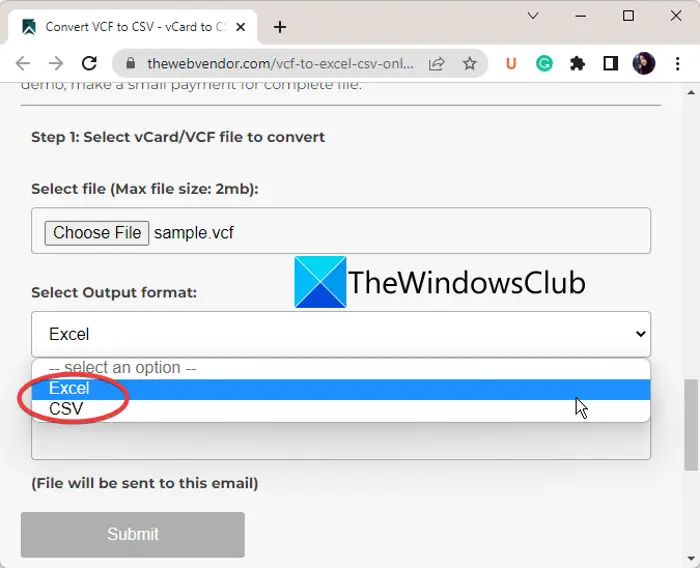
The Web Vendor is yet another free online VCF to CSV and Excel converter tool. This website is entirely dedicated to converting vCard files to Excel and CSV formats. It allows you to convert vCard files to the most recent version of Excel i.e., XLSX as well as CSV. The good thing is that it also offers a useful feature to send the converted file to your email.
How to convert VCF to CSV or XLSX using The Web Vendor:
Here are the primary steps to perform the conversion:
- First, open The Web Vendor website in a web browser.
- Next, import the source VCF file that you want to convert.
- Now, set the target format to CSV or XLSX
- After that, you can type your email ID to which you want to send the resulting file.
- Finally, press the Submit button to perform the conversion.
You can try it here.
How do I convert a VCF file to CSV in Excel?
For converting a VCF file to CSV in Excel, you can use an Excel-based VBA script named Free VCF file to CSV or Excel Converter. You can download this script from sourceforge.net. Open that script in Excel, enable Macros (if prompted), and then import a VCF file. After that, Excel will automatically create a VCFExport.csv file for the input file that you can further save in XLS format.
Can I open VCF file in Excel?
Excel doesn’t support VCF files directly. So, you need to convert a VCF file to CSV to open it in Excel. On the other hand, there are some other ways to view a VCF file on a Windows computer. You can view a VCF file in Outlook, Gmail, an online VCF viewer, or a vCard Editor tool.
Now read: