If you have a VHD file and want to convert it to VHDX format, you can use Hyper-V Manager. This tutorial will show you how to convert VHD to VHDX using Hyper-V Manager in Windows 11/10.

As there are several differences between VHD and VHDX, you should know which format you will use for your virtual machine so that your setup suits the virtual machine.
People often use VHDX because it has more storage capacity than VHD. For your information, the VHD can carry up to 2 TB of storage, but the VHDX can carry up to 64 TB of storage. If the virtual machine plays an essential role in your work, you should opt for VHDX, as this format is compatible with most virtual machine managers.
However, let’s assume you had a virtual machine that supported only the VHD format and now want to move to VHDX. You can easily convert VHD to VHDX using the Hyper-V Manager in Windows.
Before starting, ensure that Hyper-V Manager is installed or enabled on your Windows PC.
Convert VHD to VHDX using Hyper-V Manager
- Open the Hyper-V Manager on your Windows computer.
- Find your computer name on the left side. Click on it to reveal all the options.
- Click on the Edit Disk option on your right-hand side.
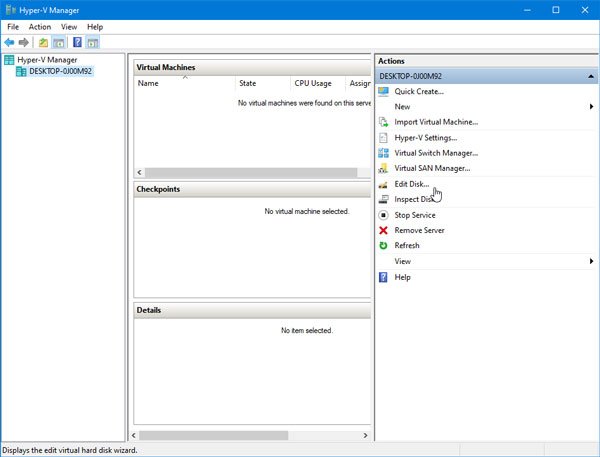
- On the next screen, you must choose the vhd file you already have on your computer.
- Click the Browse button to select the file, and then click Next to proceed.
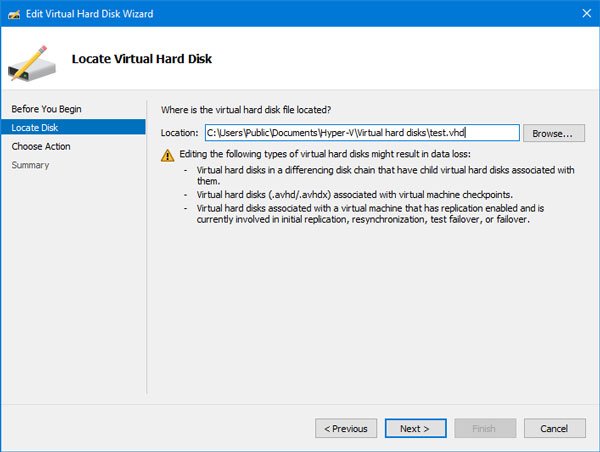
- After that, you have to choose an action. Select Convert from the list and click on the Next button.
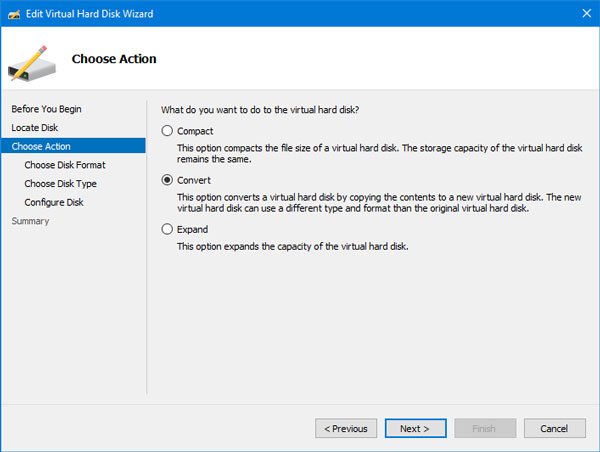
- Now, it will ask you to select a format. Select the VHDX option.
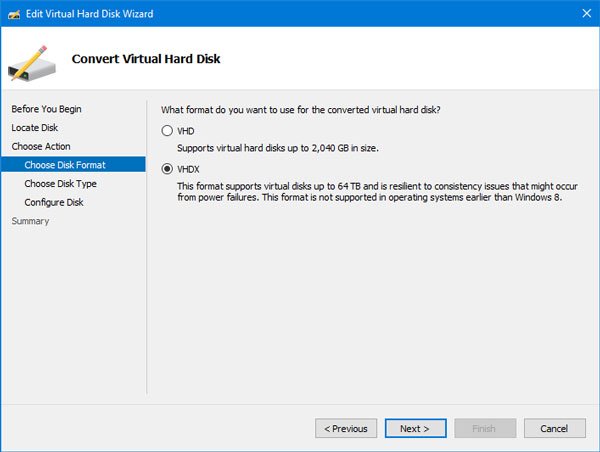
- After that, select the disk type, i.e., fixed size or dynamic expansion. If you choose the Fixed size option, the amount of storage will be assigned immediately, and you cannot expand it later.
- On the other hand, if you choose the Dynamically expanding option, your initial file size will be comparatively smaller, and it will expand as data is added.
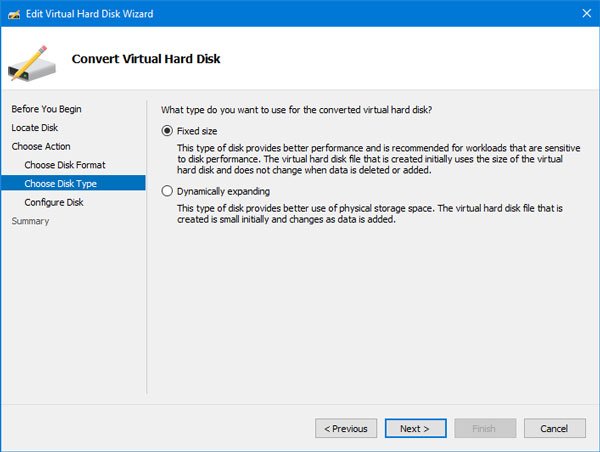
- Lastly, you must select a location where you want to save the converted file and give it a name. If you have already done this, click the Next button to review all the settings and hit the Finish button to start the conversion process.
It may take a few minutes, depending on your VHD file.
Read: How to open VMDK, VHDX, and VHD files in Windows
How do I move a VHD file in Hyper-V?
Once the virtual machine is in the power-off state, go to Hyper-V Settings and select the hard disk section. Remove the VHD you want to remove, then physically move it to another device using an external or network drive.
Do you know that you can convert VHDX to VHD using Windows PowerShell?
How do I compress a VHD file in Hyper-V?
Hyper-V offers a compact option for each VHD file. The options that detail the storage of files show up under inspection and show how much space your virtual hard drive takes.
Leave a Reply