System error codes are the error numbers displayed by a Windows operating system when a problem occurs on a user’s system. Most of the error codes are followed by an error message. By reading the error message, a user can search for the cause of the error code and the solutions to fix it. If your computer runs on a Windows operating system, you might have seen an error code on your system when a problem occurred. Do you know there is a command in Windows OS, using which you can convert Windows error codes into strings? In this article, we will see what this command is and how to use it to convert Windows error codes into strings.
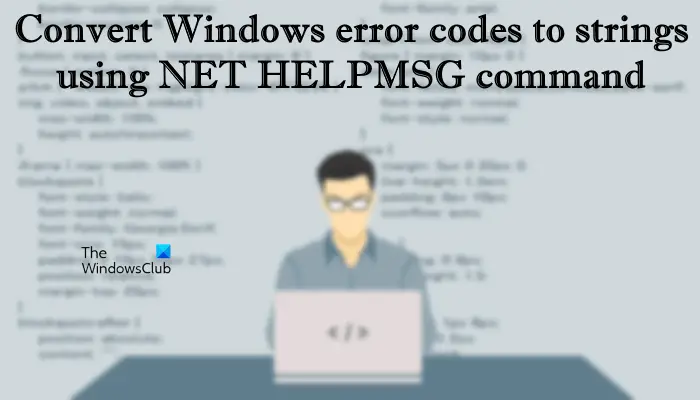
For your information, Microsoft has divided the Windows error codes into different categories, like Windows Defender error codes, Windows Update error codes, Device Manager error codes, Blue Screen of Death error codes, etc. Every error that occurs on a Windows operating system is represented by a unique error code.
Convert Windows error codes to strings using NET HELPMSG command
When an error occurs on a user’s system, Windows creates its log. You can view all the error logs in your system’s Event Viewer. When you open the Event Viewer, you will see a long list of system error codes. If you are searching for a particular error code, you have to apply a filter to your search in the Event Viewer. This can be tricky for some users, especially for those who are not tech-friendly. If you want to view only the error message for a particular error code, apart from searching for that error code in the Event Viewer, you can execute a command in the Command Prompt.
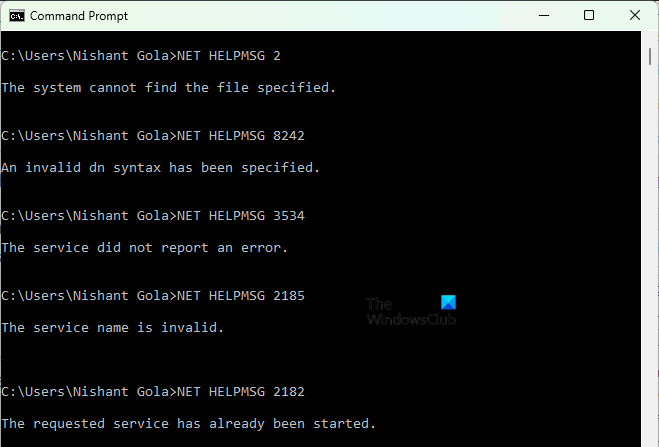
The following instructions will guide you on how to convert Windows error codes to strings using NET HELPMSG command:
- Click on Windows Search and type cmd.
- Select the Command Prompt from the search results.
- When the Command Prompt appears, type the below-written command followed by the error code.
NET HELPMSG
Type the above command and then enter a space. After that, simply type the error code and hit Enter. Windows will display the error message.
For example, if you want to know the error message for the error code 3534, you have to enter the following command and press Enter.
NET HELPMSG 3534
Similarly, if you want to know the error message for the error codes, 2182, 2185, 2189, etc., the commands that you have to enter are:
NET HELPMSG 2182 NET HELPMSG 2185 NET HELPMSG 2189
Limitations of NET HELPMSG command
Above we have seen how to use the NET HELPMSG command to convert Windows error codes into strings or error messages. The NET HELPMSG command has some limitations. Let’s see what these limitations are.
- Incomplete string or error message
- The NET HELPMSG command is unable to decode the HRESULT or NTSTATUS values
- The NET HELPMSG command does not support messages with insertion
1] The incomplete string or error message
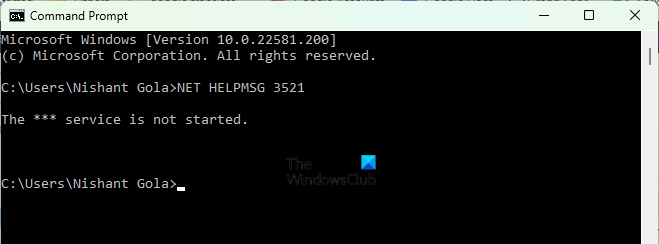
The NET HELPMSG command gives an incomplete string output or error message for some error codes. For example, for the error code 3521, you will get the following incomplete message by executing the NET HELPMSG command:
NET HELPMSG 3521
The *** service is not started.
This is one of the limitations of the NET HELPMSG command.
2] The command is unable to decode the HRESULT or NTSTATUS values
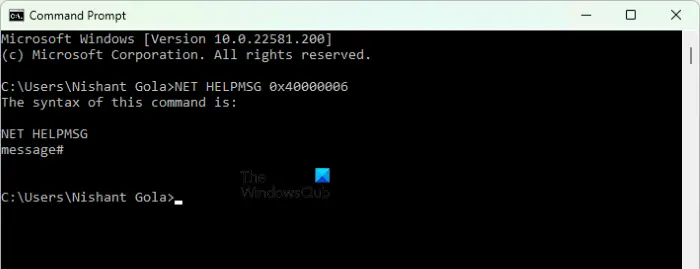
The NET HELPMSG command only decodes the Windows error codes. You cannot use this command to decode the NTSTATUS values or the HRESULT values. If you do so, you will get the following message in the Command Prompt:
The syntax of this command is
NET HELPMSG
message#
3] The NET HELPMSG command does not support messages with insertion
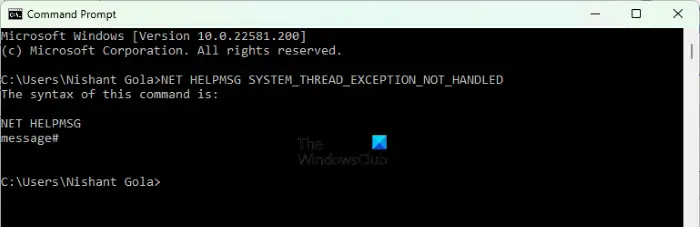
The NET HELPMSG command does not support messages with insertion. For example, the Blue Screen of Death errors. If you type a message with insertion, like SYSTEM_THREAD_EXCEPTION_NOT_HANDLED, you will get the following output:
The syntax of this command is
NET HELPMSG
message#
How can a Net command be used?
The Net command in a Windows operating system is used to perform actions on a network, users, groups, account policies, etc. Some examples of the Net command in a Windows OS are given below.
- Net Accounts: This command is used to configure the policy settings on a local computer, like account and password policies. You cannot use this command on a domain.
- Net Computer: This command is used to perform actions on a computer on a domain, such as to add or remove a computer to and from a domain.
- Net Group: The Net Group command is used to add and remove the users to and from a domain.
- Net Config: By using the Net Config command, you can configure the server and workstation services on a computer running on a Windows operating system.
- Net Print: The Net Print command is used to display the information about a specified print job or a specified print queue. You can also use this command to control the specified print job.
What is the Net Share command?
The Net Share command is used to manage the shared resources. It has different parameters. Each of these parameters is used to perform a different operation with a Net Share command. When you use this command without parameters, it displays the information about all the resources shared on a local computer. For example, if you want to display information about the shared resources on a local computer, use the following command:
net share
That’s it.
Read next: Fix NET HELPMSG 2182 Problem with BITS Service.