In this post, we will show you how to convert a Word document (DOC/DOCX) to a multipage TIFF image on Windows 11/10.
Can a TIFF be multiple pages?
Yes, a TIFF file can have single as well as multiple pages. A Multi-TIFF has multiple pages saved into one file. It basically stored scanned document pages into one file. You can view such files using the Windows Photos app or dedicated multipage TIFF image viewers.
How to convert Word to multipage TIFF image
Here are the methods to convert your Word documents to multipage TIFF images on a Windows PC:
- Convert Word to multipage TIFF using an online tool.
- Download and install a free desktop application to convert Word to multipage TIFF.
1] Convert Word to multipage TIFF using an online tool
Using an online tool to perform conversion tasks is an easy and convenient method. You can use a free online tool to convert a Word document to a multipage TIFF file. Here are the free online tools that you can use:
- online-convert.com
- onlineconvertfree.com
- Zamzar.com
A] online-convert.com
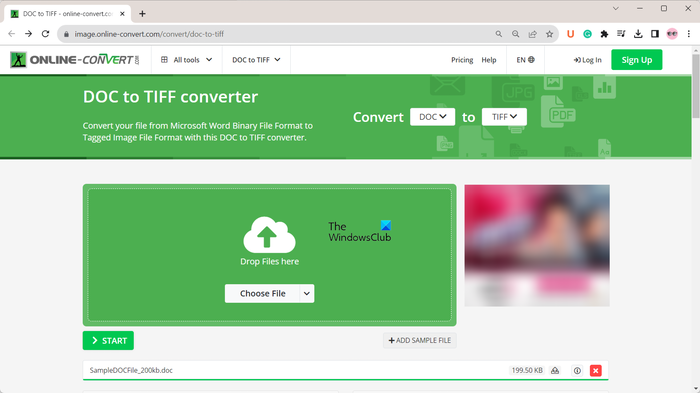
You can this free website called online-convert.com to convert a Word document to a multipage TIFF file. It provides a dedicated converter tool to do so. You can also set up various output image configurations before starting the conversion. These configurations include image size, color filter, DPI, crop pixels, black and white threshold, and bit depth.
To use it, open this Word to multipage TIFF converter in your web browser and upload the source Word document. You can upload documents from your computer, Google Drive, Dropbox, or URL. It also lets you add multiple documents for conversion at a time.
Once the source Word files are uploaded, set up the output settings and click on the START button to initiate the conversion process. When done, you can download the output multipage TIFF image to your computer.
See: How to split multipage TIFF on Windows PC?
B] onlineconvertfree.com
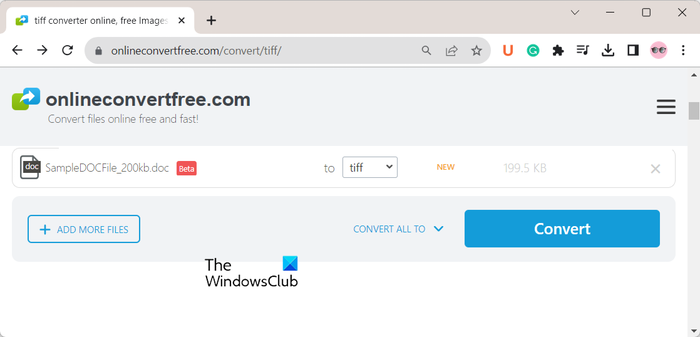
Another online tool that lets you convert a Word file like DOC or DOCX to a multipage TIFF image is onlineconvertfree.com/convert/tiff/. You can upload the source Word document onto its website, see the output format to TIFF, and then click on the Convert button to start the conversion. Once the conversion is finished, you can save the resulting image to your computer.
Read: Free Multipage TIFF to PDF Converter tools
C] Zamzar.com
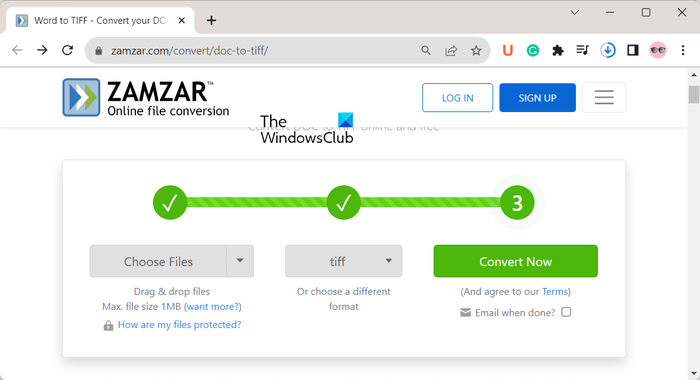
Zamzar.com is a popular website that lets you perform file conversion for free. Using it, you can upload your Word files from a PC, URL, Google Drive, Box, Dropbox, or OneDrive, set the output format to TIFF, and press the Convert Now button to convert the files. Once done, you can download the resulting TIFF images to your computer.
2] Download and install a free desktop application to convert Word to multipage TIFF
If you prefer converting Word to multipage TIFF offline, you can use a free desktop application like:
- Soft4Boost Document Converter
- AVS Document Converter
A] Soft4Boost Document Converter
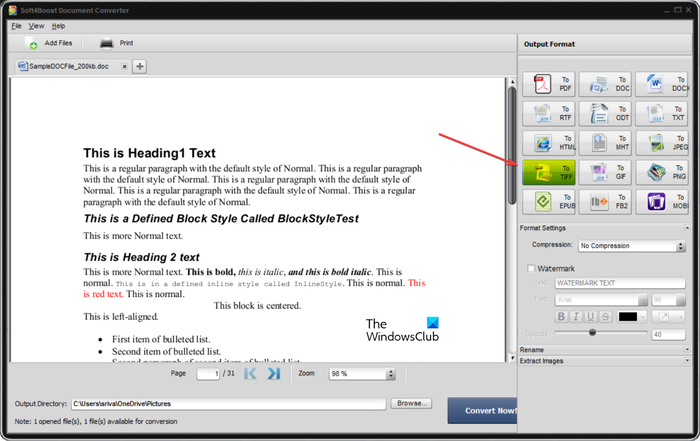
Soft4Boost Document Converter is a great free document converter that also lets you convert Word files to multipage TIFF images. It can also be used to batch convert multiple DOC and DOCX files to multipage TIFF images.
- Download the Soft4Boost Document Converter application from its website and install it on your computer. Then, open the app.
- Now, press the Add Files button in order to select the source Word files. You can import more than one document to convert them all to multipage TIFF at once.
- As you import the documents, it will open them in its built-in viewer. So, you can check out the content of the Word files in it.
- After that, click on the To TIFF format from the Output Format panel available on the right-side pane.
- Next, you can set Format Settings including compression and watermarking options.
When done, enter the output folder location where you want to save the resulting images and press the Convert Now! button to initiate the conversion process.
If you want, you can also use it to extract images from the source documents.
See: How to merge multiple images to a PDF in Windows?
B] AVS Document Converter
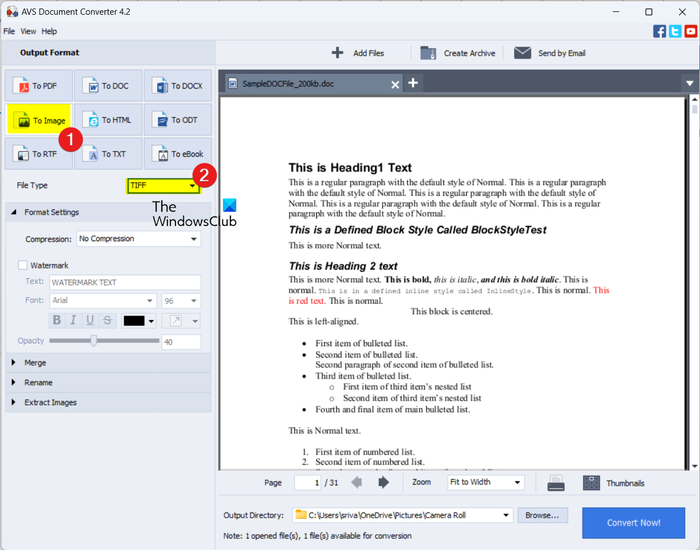
AVS Document Converter is another free Word to multipage TIFF converter software for Windows. As its name suggests, it is a free document converter that lets you convert multiple document formats from one format to another. You can also use it to convert Word to images including TIFF.
It also supports batch conversion. Hence, you can convert multiple Word documents to multipage TIFF images at a time and save your time and effort. Plus, it also comes with a handy Merge feature using which you can combine multiple documents to a single multipage TIFF image.
- Download and install AVS Document Converter on your PC, and launch the application.
- Now, click the Add Files button to import one or more Word files. You will be able to view the content of input files.
- Next, from the left-side pane, click on the To Image button and select TIFF as the File Type.
- After that, apply format settings like compression and watermark, renaming options, etc. If you want to combine all documents into one output TIFF image, expand the Merge option and tick the Merge open documents button.
- Once done, set the output directory as per your requirement and hit the Convert Now! button to start the conversion process.
Read: How to count pages in multiple PDF files together in Windows?
How do I create a multi-page TIFF file?
To create a multipage TIFF file, you can use a dedicated converter tool. For example, if you want to convert a PDF to a multipage TIFF image, you can use free software and online tools like Pantera PDF, Icecream PDF Converter, ByteScout PDF Multitool, Free PDF to TIFF Converter, pdf2tiff.com, pdfaid.com, etc.