Here is a full guide on how you can convert YouTube videos to GIF animations on your Windows 11/10 PC. Animated GIFs are quite popular on social media and people use them to share memes, expressions, certain emotions, etc. Now, if you want to create a GIF out of a YouTube video, this post is for you. In this article, we are going to show you how you can convert YouTube videos to animated GIFs. There are basically two different methods to create animated GIFs from YouTube video links. Let us check out what are these methods.
How to convert YouTube video to GIF on Windows PC
Here are the methods to convert YouTube videos to animated GIFs on Windows 11/10 PC:
- Use a free online tool to convert YouTube to GIF.
- Convert YouTube to GIF using free software.
Let us discuss these methods in detail now!
1] Use a free online tool to convert YouTube to GIF
You can use a free online tool to convert YoutTube videos to animated GIFs without any hassle. There are multiple free online services that let you perform YouTube to GIF conversions. To help you out, we are going to mention some free online YouTube to GIF converters. Here are the converters:
- makeagif.com
- freegifmaker.me
- GifRun
- Gifmaker.net
- EZGIF
1] makeagif.com
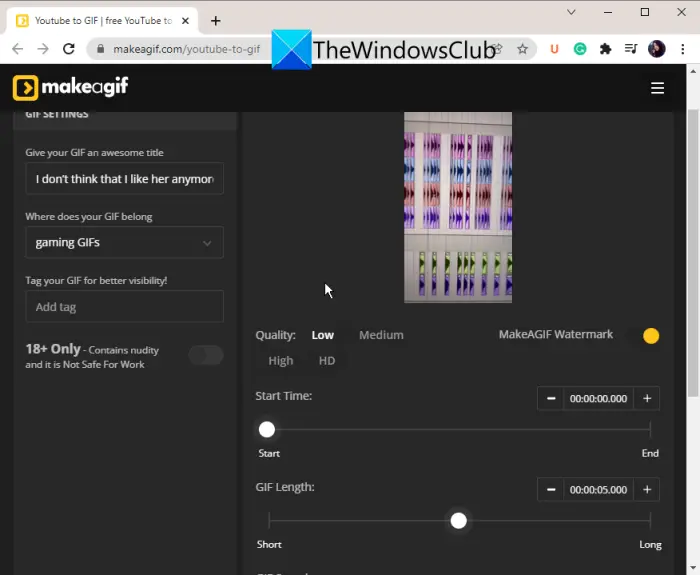
makeagif.com is a free online tool that lets you convert YouTube to animated GIFs. It is a great website that lets you simply paste the YouTube link and then convert the entire video or a part of it to an animated GIF. You can also convert locally saved videos to GIFs or record a video through a webcam and save it to an animated GIF.
Here is how you can use it to convert YouTube to GIF:
- Firstly, open a web browser and navigate to makeagif.com.
- Now, paste the copied YouTube link that you want to convert.
- Next, select the quality of the output GIF.
- Then, you can adjust the start time, GIF length, and GIF speed accordingly.
- Furthermore, you can add a caption and sticker to the resulting GIF.
- Finally, you can click on the Continue to Publishing > Create Your GIF button to start the conversion.
When the GIF is created, you can download the GIF to your device or share it with others via URL.
You can try it here.
See: How to create Animated GIF from a video file using VLC and GIMP?
2] freegifmaker.me
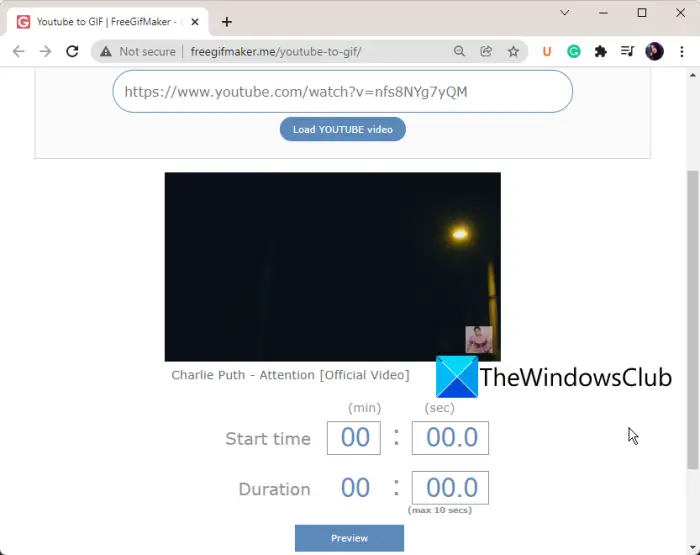
Another free online YouTube to GIF converter that you can try is freegifmaker.me. As the name suggests, it is a dedicated online GIF maker that lets you create GIF animations. It also lets you upload a YouTube video and convert it to an animated GIF. Other than that, you can also reverse a GIF and add several effects to an existing GIF using it.
You can follow the below steps to convert YouTube to GIF:
- Firstly, open freegifmaker.me website in your web browser; make sure you are on its Youtube to GIF page.
- Now, paste the YouTube link in the given box and then click on the Load YouTube video button.
- After that, the video will open up from where you can preview it. Then, simply enter the start time and the total duration of your GIF.
- Next, click on the Preview button to check how the GIF looks like.
- When done, press the Create button to generate an animated GIF that you save to your disk. Or, you can also share its URL link with the people on the web.
Read: Free online tools to create animated GIF files.
3] GifRun
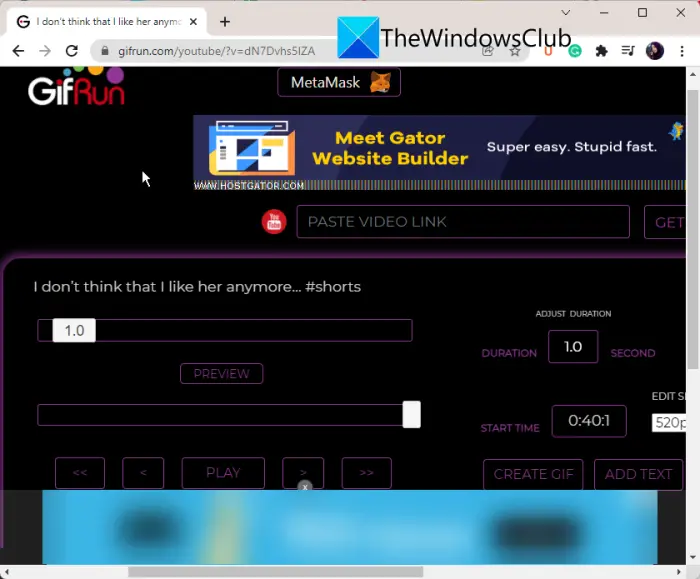
GifRun is yet another free online tool that you can use to convert YouTube videos to GIF animations. It lets you create HD animated GIFs from several other websites as well. To use it, here are the steps you need to follow:
- Firstly, launch a web browser and head over to its website to use it.
- Now, paste the YouTube video link in the dedicated box and then press the Get Video button.
- After that, you can adjust the duration and start time of the output GIF.
- Next, you can add text to the animation and even customize its size and FPS.
- Then, preview the GIF and if it looks good, click on the Create GIF button to start creating the animated GIF.
You can later download the GIF animation when the conversion process is finished.
See: Create Animated GIF images from Video easily.
4] Gifmaker.net
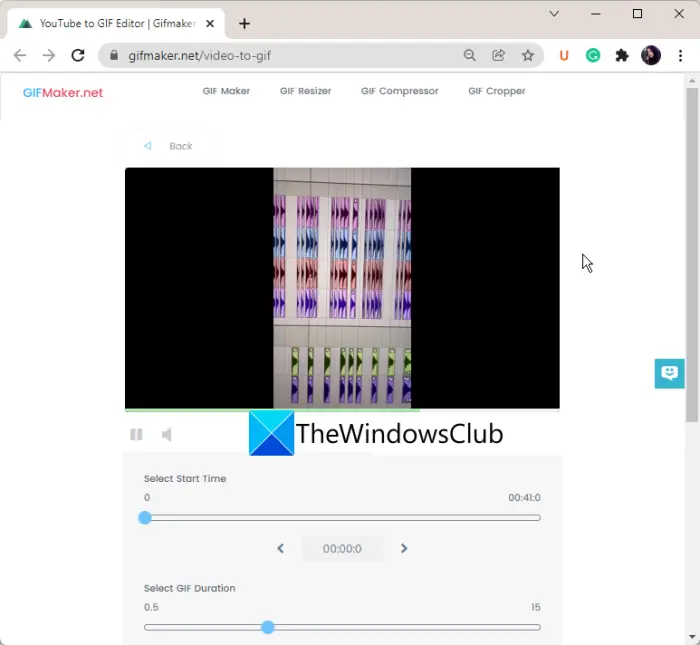
Gifmaker.net is one more option to convert YouTube to GIF on Windows 11/10. It is a free online website that lets you upload a YouTube video link and then convert it to an animated GIF. You can also find handy tools like GIF Resizer, GIF Compressor, and GIF Cropper on this website. It even lets you convert multiple images into an animated GIF.
Let us check out the steps to use it:
- First, navigate to its gifmaker.net website in a web browser.
- Now, copy and paste the YouTube link and then press the Create GIF button.
- Next, select the start time to create a GIF and then set the GIF duration.
- Finally, press the Create GIF button and it will start making an animated GIF from your YouTube video link.
You can download the converter GIF to your device.
Read: Top 3 GIF maker and editor tools to create animated graphics.
5] EZGIF
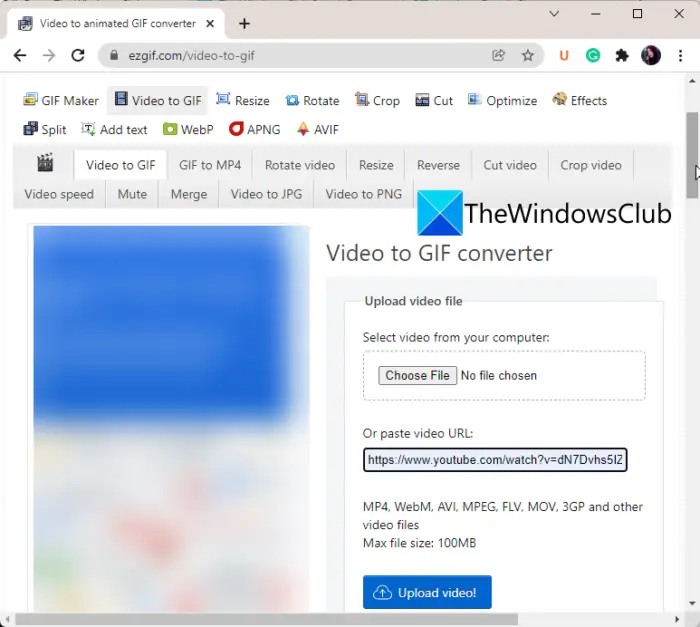
EZGIF is a free online service that allows you to create and edit GIFs easily. It also provides a dedicated tool to convert a YouTube video to an animated GIF. You can also create GIFs from your local videos using it.
Here are the steps to convert YouTube to GIF online:
- First, start a web browser and open ezgif.com.
- Now, paste the YouTube video URL in the dedicated field and then press the Upload Video button.
- Next, you can use crop, resize, and optimization tools to customize the output animated GIF.
- Finally, you can save the resulting GIF to your PC.
Read: Kapwing Meme Maker & Generator tool lets you create Memes.
2] Convert YouTube to GIF using free software
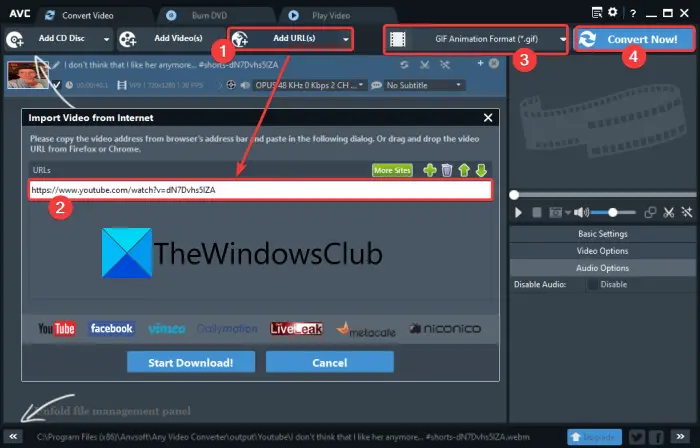
You can also use free software that allows you to convert YouTube videos to animated GIFs. There are a few free software that let you do that. Here, we are going to use this free software called Any Video Converter.
It is a free video converter that allows you to enter YouTube video links and then convert them to animated GIFs. The good thing about this software is that it supports batch conversion. Hence, you can add links to multiple YouTube videos and convert them all to animated GIFs. Prior to conversion, you get a few video editing options too. These options include Clip Videos, Rotate Videos, Add Video Effects, Add a Watermark Text or Picture, etc. It also allows you to play the video before performing the conversion.
See: Convert Video to GIF online free using these tools.
Let us now have a look at how you can use Any Video Converter to convert YouTube to animated GIFs.
How to convert YouTube to GIF using Any Video Converter
Here are the main steps to convert multiple YouTube videos to animated GIFs using Any Video Converter:
- Download and install Any Video Converter.
- Launch the software.
- Add one or more YouTube video links.
- Edit the video if required.
- Select output format as Animated GIF.
- Press the Convert Now! button.
Let us discuss the above steps in detail!
First of all, you need to download and then install this free software on your system. After that, launch its main interface to start using it.
Now, click on the Add URL(s) button and then in the dialog window, tap on the + button and add one or multiple YouTube video links. The videos will be added to its interface from where you can apply some video editing as discussed earlier.
After that, click on the output format drop-down button, and from the Video Files category, select GIF Animation Format (.gif).
Finally, you can press the Convert Now! button and it will start YouTube to GIF conversion process.
It is a nice and handy video converter that supports a variety of common and platform-specific video formats, such as MP4, MOV, ASF, WMV, FLV, SWF, MKV, WebM, OGV, and many more. If you want to use it, you can download it from any-video-converter.com.
How do I make a GIF from a video for free?
If you have some video files on your Windows PC and you want to generate animated GIF files from those videos, then use some free video to GIF maker software for this purpose. Video to GIF Converter, QGifer, and Free GIF Maker software are some best free options to try. These software let you change GIF speed, set start and end time to grab a part of a video as a GIF, etc.
How can I make a GIF on my computer for free?
If your need is to record your desktop and make a GIF of that recording, then ScreenToGif is one of the best tools to use. On the other hand, if you want to make a GIF from images (like PNG, JPG, BMP, etc.), then Ezgif.com, PhotoStage Slideshow Software, Pixillion Image Converter Software, ImgFlip, etc., tools are handy options.
That’s it!
Now read: Best GIPHY alternatives for uploading and sharing GIFs.
Leave a Reply