In this post, we will share 10 Copilot prompts for PowerPoint that will help you quickly create beautiful, professional-looking presentations. Copilot is a chatbot developed by Microsoft that leverages the power of AI to boost your productivity and creativity. It works seamlessly across various Microsoft 365 apps, including Word, Excel, and PowerPoint. Copilot in PowerPoint helps you create stunning presentations with simple prompts by leveraging its extensive language model and providing tailored suggestions for slide layouts, content, and design elements.
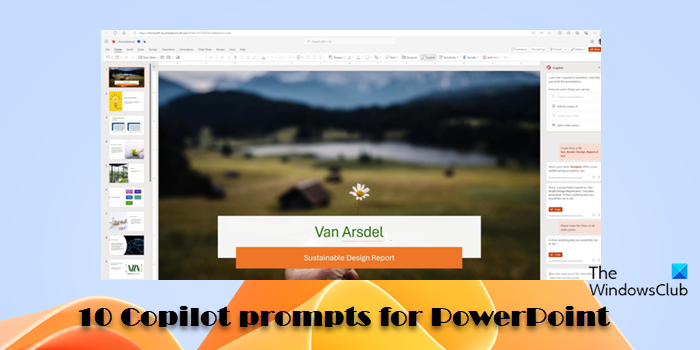
If you’re struggling to find the time and inspiration to create an impactful and engaging presentation, you can use Copilot’s intelligent suggestions and prompts to speed up the presentation creation process.
Copilot prompts for PowerPoint
In the following section, we will share 10 Copilot prompts for PowerPoint that will turn your ideas into stunning presentations and enhance your PowerPoint experience.
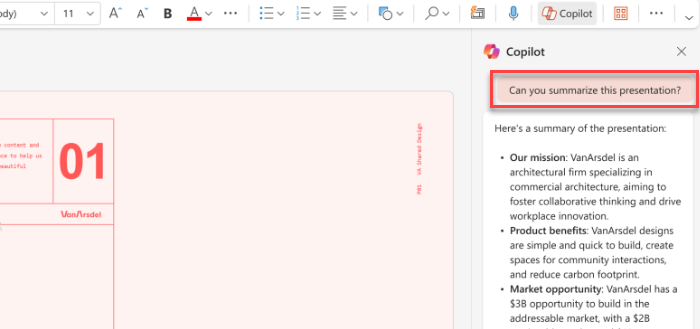
Copilot is a powerful feature that can summarize your PowerPoint presentations, restructure your slides, or quickly create a draft presentation for you. It can generate slides or images using your organization’s templates and create presentations tailored to your organization. Here are a few example prompts you may use with Copilot in PowerPoint:
- Create a short presentation based on [URL of the document/file].
- Create a presentation about [topic]. Use data from our sale reports and CRM, and make it professional and to the point. Add charts and graphs for visual impact.
- Draft a slide layout with a title and comparison table to contrast the features of two competing products for a marketing pitch.
- Draft a [x]-minute sales pitch presentation for [product/service] targeting [specific audience]. Make sure the presentation is engaging and written in a persuasive style.
- Summarize recent trends in the [industry], including market shifts, emerging technologies, and consumer preferences, into a visually engaging presentation. Utilize graphs, charts, and infographics to illustrate key points effectively.
- Draft a business presentation highlighting the company’s financial performance, growth strategies, market positioning, and upcoming initiatives. Incorporate clear visuals and compelling narratives to engage stakeholders effectively.
- Create a visually appealing slide with icons and text boxes to illustrate the steps of a strategic planning process for a business presentation.
- Create a timeline slide outlining the key milestones of [project/business].
- Draft a client presentation based on [file] showcasing the project’s comprehensive life cycle, from inception to completion, detailing key milestones, deliverables, and success metrics. Utilize visuals such as timelines, flowcharts, and progress graphs to provide a clear overview.
- Add a slide to this presentation about [topic]. Include animations to ensure the audience grasps key insights effectively.
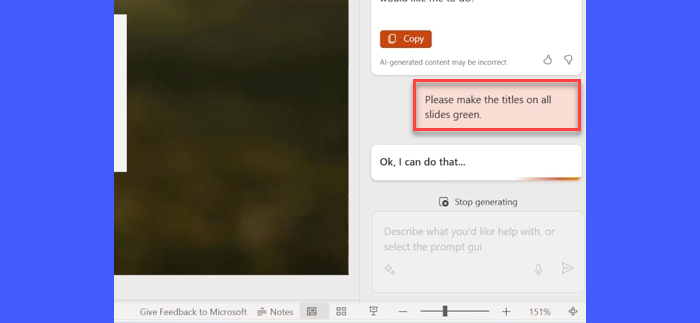
That’s how you create amazing presentations within minutes using AI prompting. Feel free to modify the above prompts to suit your individual needs.
You may also learn about more Copilot prompts at Microsoft’s official website here.
Read: 55 best ChatGPT prompts for business, marketing & sales.
Can Copilot create PowerPoint presentations?
Yes, you can create a new PowerPoint presentation with Copilot if you have a Copilot for Microsoft 365 license or Copilot Pro license. You can use textual prompts, existing themes and templates, or an existing Word document to create the presentation. Once the draft is ready, you can add additional slides or information, remove anything that you don’t want, or refine your prompts to include more specifics.
Read:
What can Copilot do in PowerPoint?
Copilot can create a draft presentation on a given topic, extract key points from a longer presentation, generate slides or images, add illustrations or visual elements, extract significant dates from historical events, customize the design of your presentation, help you rehearse for a presentation, provide helpful tips and guidance on using its prompts effectively, and assist in several other ways to enhance your presentation creation process.
Now read: Best Copilot prompts for Excel.
Leave a Reply