Some Microsoft Copilot users received the message It looks like you’ve been signed out. This error prevents users from using the chat feature of Microsoft Copilot. Some users reported that they got this error even when they were signed in with their Microsoft account.

The complete error message is:
Sorry, it looks like you’ve been signed out. Please sign-in again.
Copilot says It looks like you’ve been signed out
If you cannot use Microsoft Copilot due to the “It looks like you’ve been signed out” error message, use these suggestions to fix the issue. Before proceeding, try another internet connection and see if this helps. Sometimes, the issues are associated with a particular network connection.
- Disable VPN or Proxy
- Clear browser cache and cookies
- Disable your browser extensions
- Use another web browser
- Create another profile
- Repair, reset, or reinstall Copilot
All these fixes are explained below in detail.
1] Disable VPN or Proxy
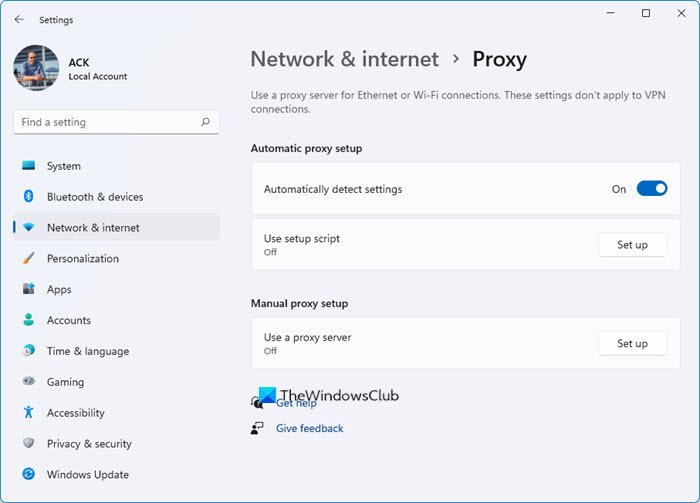
If you use a VPN connection or a Proxy, the error might occur. Turn off Proxy (if applicable) or disconnect from the VPN connection and see if you can use Copilot. If this fixes the issue and you are using a VPN service, contact your provider for further assistance or switch to another one.
2] Clear browser cache and cookies
One possible cause of this error is a corrupt cache and cookies. Clear your web browser’s cache and cookies and check if the issue persists. Press the Ctrl + Shift + Delete keys to open the Clear browsing data window in your web browser. Now, select the cookies and cache options and click on the Clear button.
You can also try deleting Copilot cookies in Edge or Chrome browsers. The following steps will guide you on this:
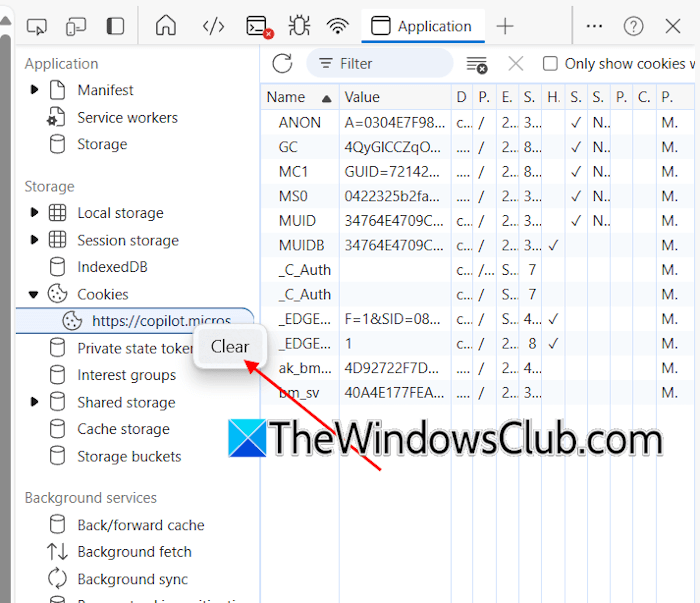
- Open Copilot in Edge or Chrome.
- Press the F12 key to open the Developer Tools.
- Click on the More tools icon (Plus icon in Edge and Forward arrow icon in Chrome) and select Application.
- Expand Cookies under the Storage section. Right-click on the Copilot URL and select Clear.
3] Disable your browser extensions
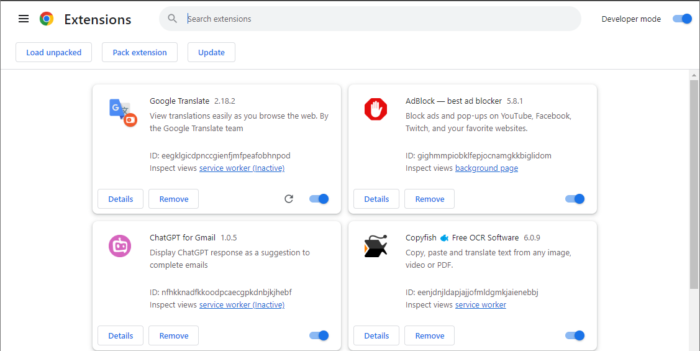
Disable all your web browser extensions and reload the Copilot page. See if it works this time.
If you do not get the “It looks like you’ve been signed out” error, one of your browser extensions is the culprit. Now, enable extensions one by one and reload the Copilot page every time you enable an extension. When the error occurs again, the extension you just enabled is the culprit. Delete that extension and search for its alternative.
4] Use another web browser
You can also use Copilot in web browsers other than Edge. If the Copilot is not working in Edge, try using another web browser.
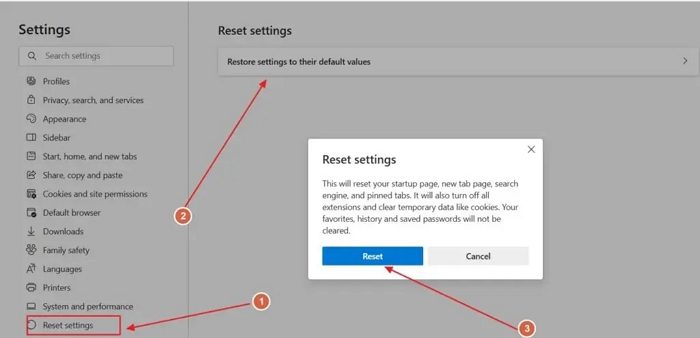
If it helps, resetting Edge to the default settings could help. Resetting Edge will disable all the extensions and clear temporary data. Your new tab page, search engine, and pinned tabs will also reset.
If the error occurs in a web browser other than Edge, reset that web browser.
5] Create another profile
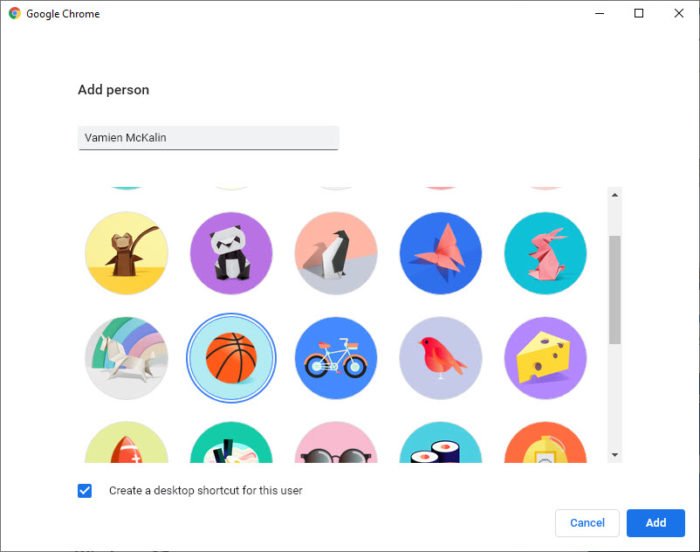
Sometimes, the problem may be with your web browser’s user profile. Create another profile in Edge or Chrome. Now, check if you can use Copilot in that user profile. If the error does not occur in a new user profile, your previous user profile might be corrupted. You can delete it and continue using the new user profile. Before deleting the old profile. make sure that your data is synced to the cloud with your account.
6] Repair, reset, or reinstall Copilot
If the error occurs while using Copilot in your web browser, you can use the Copilot app. However, if the Copilot app shows you this error, you can repair, reset, or reinstall it to fix the issue.
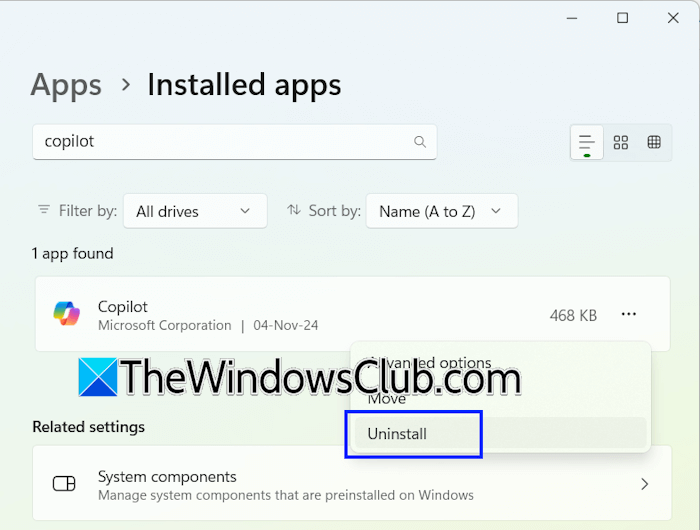
Open Windows 11 Settings and go to Apps > Installed apps. Search for Copilot in the list of installed apps. Click on the three dots next to it and select Advanced options. Scroll down and click on the Repair button. If repairing the Copilot does not work, reset it.
If this does not work, uninstall Copilot and restart your system. Now, open the Microsoft Store and install Copilot from there.
That’s it. I hope this helps.
Can I use Microsoft Copilot without logging in?
Yes, you can use Microsoft Copilot without signing in. However, if you sign in to Copilot, your chat data will be saved to your account. You need a Microsoft account to sign in to Copilot. When you launch Copilot for the first time, it will ask for your name. Enter your name and click Next. You will be able to chat with it.
How do I log into Copilot?
To sign in to Copilot, you need a Microsoft account. If you do not have a Microsoft account, you create it. Now, open Copilot and click on the Sign in button on the top right side. Enter your Microsoft account credentials to sign in.
Read next: Copilot stuck on Verify your age.
Leave a Reply