When you have a lot of files and folders, it becomes difficult to keep track, and that’s why it becomes important to maintain a list of names so in case a file is accidentally deleted or a new folder is added, you can know by comparing it to the previously saved. It is equally important to keep track of subfolders and not just the specific folders.
You can copy it as a backup or send it to someone for reference. This works better than a screenshot tool because it lets you copy the names of the files and folders, and that includes file extensions. Another reason to copy the file names would be if you would like to use the file names in a batch process. For example, you could use the file names to rename the files to something that fits your project.
How to copy list of file and folder names in Windows 11/10
Follow these methods to copy the names into a clipboard or notepad, or Excel file.
1] Using Windows Explorer
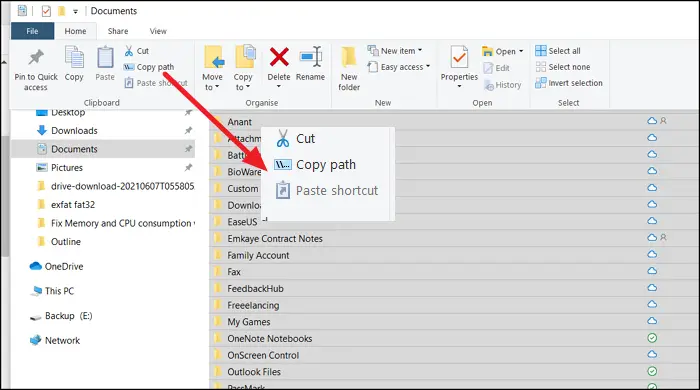
- Go to the folder in which you want to copy the names using Explorer.
- If you want a complete list, use Ctrl + A to select all or select required folders.
- Click on the Home tab on the top menu, and then click on Copy Path.
- Finally, open Notepad or Excel or any text and paste.
- You should now see a full list, including the exact pathname.
2] Dir command
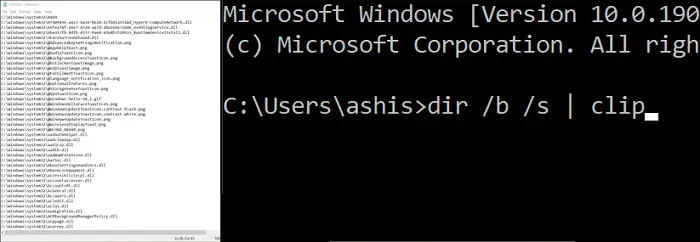
If you are more comfortable with Command Prompt and love to add some creativity, then you can use the DIR utility on Command Prompt or PowerShell.
Open Run Prompt, and type Cmd, and press the Enter key
Navigate to the directory using the CD command
Type, and execute the following command
dir /b /s |clip
or
dir /b > filenames.txt
Once the command executes, you will not see any output but will be copied to the clipboard. You can then paste it anywhere and save it.
I hope the post was easy to follow, and you were able to copy the file names easily. There are more options available with the DIR command that you can learn to refine the rules further.
TIP: There are more options available if you wish to Print a List of Files in a Folder.
Leave a Reply