To copy and paste text, we either use the Copy and Paste context menu items or we use Ctrl+C and Ctrl+V keyboard combinations. But when we do this, the formatting is normally preserved. But there may be times when you do not want the formatting to be preserved. Maybe you do not want to use the font type, font size, font color, web links or preserve the other formatting options from the original web page.

The typical solution would be to paste this text first in a Notepad and then copy this text to paste it elsewhere.
Most document editors, including Microsoft Word, do offer special paste options when you use Ctrl+Shift+V, which let us paste text as unformatted text. Now if you are browsing the net, using Edge, Chrome or Firefox browsers, they offer you an easy way of copy-pasting as plain text without preserving the formatting.
This post shows you how to copy and paste text as plain, unformatted text when using Edge, Chrome, or Firefox browsers in Windows 11/10. Earlier, users had to use all sorts of extensions and plugins to copy and paste as plain text. But now, most web browsers offer Windows an easy way out.
Paste as plain text in browser using context menu
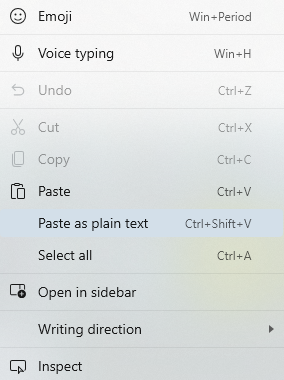
When you click on the place you want to paste the copied text, right-click and from the context menu, select Paste as plain text.
Read: How to Paste as Plain Text in Windows 11 without formatting
Copy-Paste as plain Text using Ctrl+Shift+V in Browser
Simply use the Ctrl+Shift+V keyboard combination to paste the text, and you will be able to copy-paste the text as plain unformatted text in Edge, Chrome or Firefox.
You can use this shortcut in any rich text editor on a web page that is open in the browser, such as your email web interface, Office 365 documents, Google Docs, etc.
Let us know if it is working smoothly for you.
TIP: See this if you would like to check out how to use Edge or Chrome as a Notepad.
I just usually copy what I need, then Right click the input field and select Paste as plain text!
This is why the old fashioned notepad came in handy.
Nice tip, I usually bounce the text off Notepad first to drop the formatting. Just an annoying little extra step I’m used to, but I can skip that bit now.
I’ve been using a little freeware application called PureText for years. I install it on every machine I build/use, configured to use the Windows+V combination to paste plain text.
That is waht I too usually do. :D
Same here! :)
That’s true.
In Firefox, Ctrl+Shift+V opens a window titled “Blockable items on current page.” Ctrl+Shift+V does not paste without format in FireFox version 45.0.
One sentence could have answered this instead of wasting readers’ time.
Then the post would have become too small. :D