If copy-paste is not working in WhatsApp Web, these troubleshooting suggestions will help you fix the issue. Whether you use Google Chrome, Mozilla Firefox, or Microsoft Edge, there could be times when you might not be able to copy-paste text from one chat to another or from an external source. If so, you can always go through these tips to get them fixed.
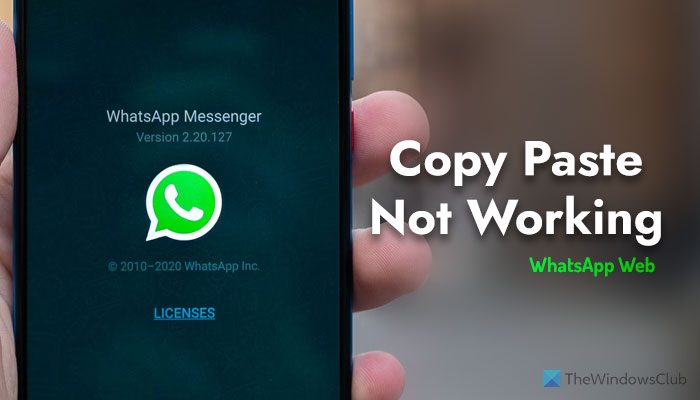
Before getting started, we would suggest you check another browser. If a particular browser is not working with the copy-paste command, it could be a bug. As it happened before with WhatsApp Web, you need to wait for some time to get it fixed automatically from their end.
Fix Copy paste not working in WhatsApp Web
If Copy paste is not working in WhatsApp Web, follow these solutions:
- Enable JavaScript
- Disable add-ons temporarily
- Check clipboard permission
- Delete cache and cookies
Can’t Copy-Paste in WhatsApp Web
1] Enable JavaScript
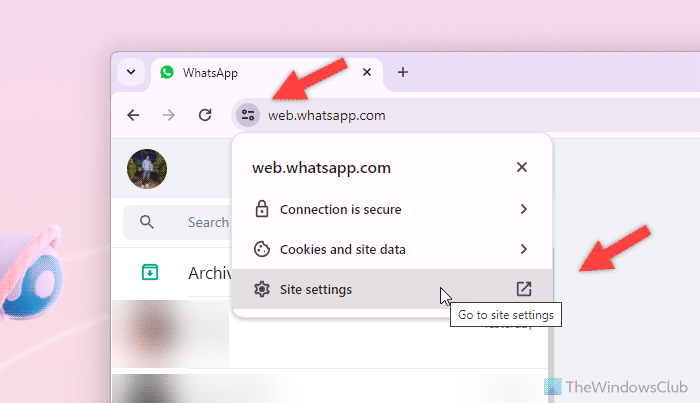
It is the very first thing you need to do, irrespective of the browser, when you are unable to copy-paste texts or anything else in WhatsApp Web. As WhatsApp Web uses JavaScript to function correctly in your browser, having it activated is the first wise option. You can follow this guide to enable JavaScript in Google Chrome, Microsoft Edge, or any other WhatsApp Web-compatible browser.
2] Disable add-ons temporarily
There are some add-ons or extensions that might block you from using the cope-paste commands. You need to think about the extension you installed recently first. If you can remember, open the respective panel and disable it temporarily. Then, check if it works for you or not.
If not, we would suggest you disable all the extensions or add-ons once. In Google Chrome, you can click on the three-dotted icon visible on the top-right corner and select Extensions > Manage Extensions.
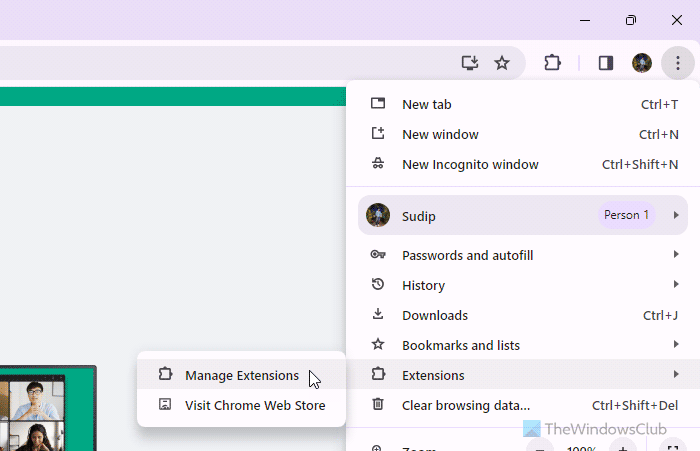
Then, you can toggle the respective buttons to turn them off. Once done, reload the WhatsApp Web tab and check if the problem is resolved or not.
Similarly, if you use Microsoft Edge, you can click on the Extensions icon in the toolbar and select the Manage extensions option.
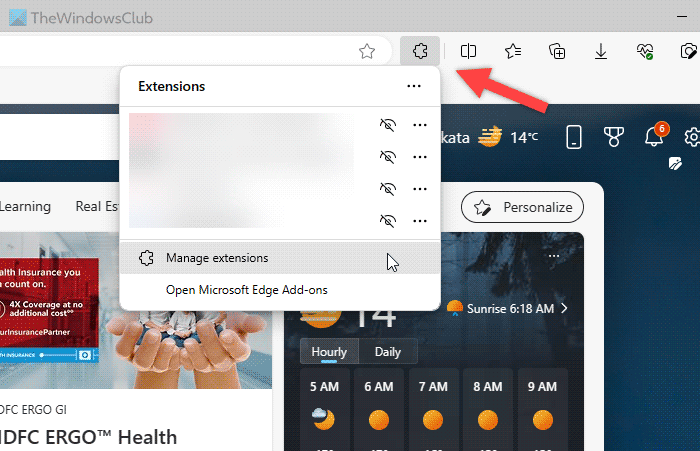
Then, follow the same steps as above.
If, after disabling all the extensions or add-ons, copy-paste starts working again, you need to enable one extension at a time to find the faulty one. Next, you need to keep it disabled and find an alternative.
3] Check clipboard permission
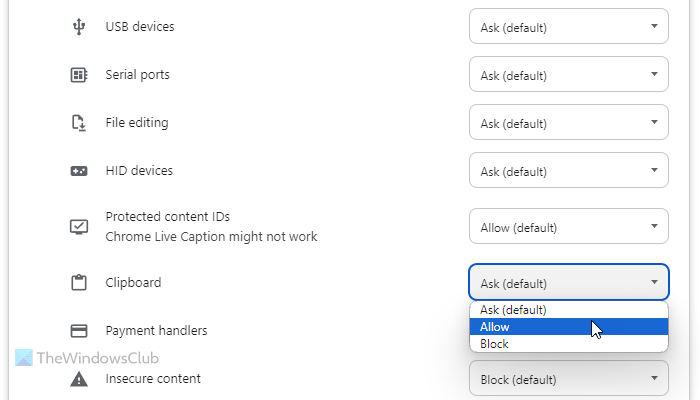
There is an option in Google Chrome and Microsoft Edge browsers that prevents websites from using the clipboard. On the other hand, you must have it enabled when you want to use the copy-paste facility. Therefore, it is suggested that you check the clipboard permission once.
For that, do the following in Google Chrome:
- Click on the View site information button in the address bar.
- Select the Site settings option.
- Find the Clipboard menu.
- Choose the Ask (default) or Allow option.
If you use Microsoft Edge, you can click on the lock icon and select the Permissions for this site option.
4] Delete cache and cookies
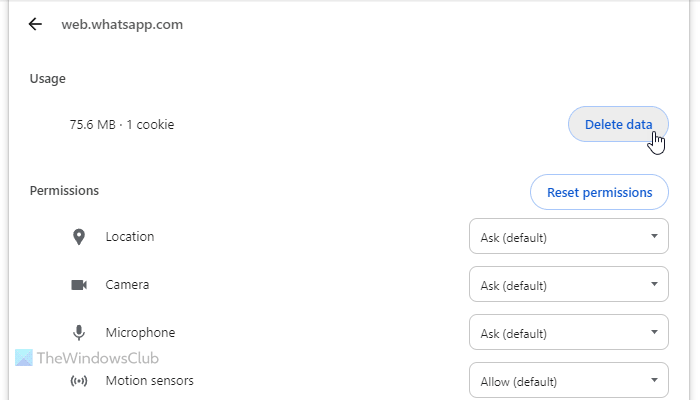
At times, old cache and cookies could also cause this issue – specially on an old computer or if you use an old version of the browser. That is why it is suggested that cache, cookies, and other site data be deleted.
You can follow this guide to learn how you can clear cookies, cache, and site data for specific website, or you can clear the entire Browser Cache.
There are a few more things you can do to get around this problem:
- In case you don’t know, there are some tools that can remap your keyboard shortcuts, even if they are universal, like Cut-Copy-Paste. If you use such a tool on your computer, it is recommended to check whether you have assigned different hotkeys for copy-paste or not.
- You can update your browser to the latest version. At times, an older version might not be able to do some basic tasks. Therefore, if you haven’t updated your browser for a long time, it is suggested that you do that.
- You can always use the WhatsApp desktop app. It is already available on the Microsoft Store.
- If the keyboard shortcuts (Ctrl+C and Ctrl+V) are not working, you can use your mouse or touchpad to get the job done.
I hope it helped.
Read: Ctrl+C and Ctrl+V not working in Windows
Why can’t I copy and paste on WhatsApp Web?
The main reason why you can’t copy and paste in WhatsApp Web is that you have disabled JavaScript in your browser. If not, you can check if an extension is causing the issue or not. On the other hand, many people have faced the same problem due to setting up incorrect keyboard shortcuts using a keyboard remap tool. Finally, it could also happen due to a bug.
Read: Fix Whatsapp Web not downloading files
How do I enable copy and paste on WhatsApp?
There is nothing you need to do to enable copying and pasting on WhatsApp by default since it is already activated. However, sometimes it may not work due to different reasons. We have consolidated some of the most common causes and solutions according to our experience, and we would like you to follow them. You can start by enabling JavaScript.
Leave a Reply