If you have noticed that the Core Isolation page, which is seen in Windows Security is missing from your Windows computer, then this post will help you resolve the issue. This is a very critical issue as the lack of Memory Integrity makes your computer susceptible to malicious attacks. The message you may see is:
Page not available
The page you are trying to access has no supported features and is not available
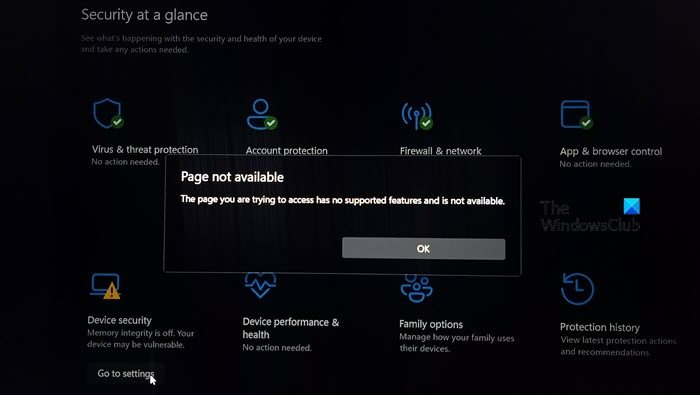
Fix Core Isolation Memory Integrity Page not available in Windows 11
If the Core Isolation Memory Integrity Page is missing or not available on your Windows computer, follow the solutions mentioned below.
- Enable Virtualization Technology from BIOS
- Enable Core Isolation in a Clean Boot state
- Repair and/or Reset Windows Security program
- Disable or uninstall third-party antivirus
- Reset your computer
Before you begin, make sure that you have updated Windows OS, along with the device drivers and your BIOS.
1] Enable Virtualization Technology from BIOS
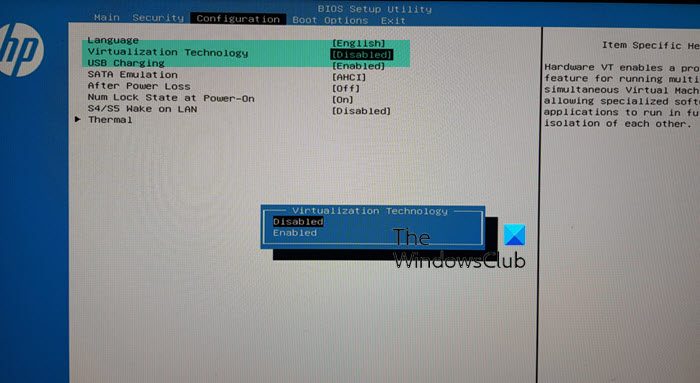
Core Isolation is a Virtualization-based security feature. If Virtualization Technology is disabled, you will not be able to access Memory Integrity or Core Isolation. To resolve the issue, we need to enable Virtualization Technology from BIOS. Follow the steps mentioned steps to do the same.
- First of all, boot into BIOS or UEFI.
- Navigate System Configuration and then go to Virtualization Technology.
- You need to select Enabled and save and exit from BIOS.
Do keep in mind that the steps mentioned earlier are for HP computers, if you have one from a different manufacturer, check our post to enable Hardware Virtualization.
2] Enable Core Isolation in a Clean Boot state

There are a lot of programs that can potentially interfere with genuine Windows services, including Core Isolation. Most of them are security programs, but it is possible that a non-security application comes preinstalled with a security feature that is causing this whole conundrum.
To find it out, we need to start the system in a Clean Boot state and then enable Core Isolation. If you can turn on Core Isolation in the Clean Boot state, enable the services manually to find out what’s causing the problem. Once you know the culprit, disable it and your issue will be resolved.
3] Repair and/or Reset Windows Security program
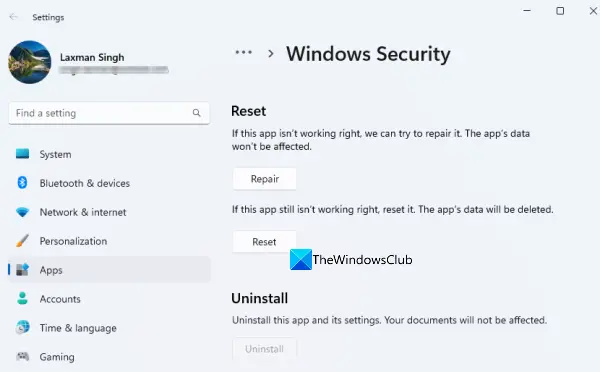
Windows Security is just like any other program installed on your computer. You can pretty easily reset or repair Windows Security from Windows Settings. Before we do that, make sure to close the app from Task Manager as that will kill all of its running instances. Once you have closed Windows Security, follow the below steps to repair or reset it.
- Open Settings by Win +I.
- Go to Apps > Installed apps.
- Search for “Windows Security”, if it’s not there, click on System Components.
- Windows 11: Click on the three dots and select Advanced Options.
- Windows 10: Select it and click on Advanced Options.
- Finally, click on Repair.
If repairing the app is to no avail, click on Reset. Hopefully, this will do the job for you.
4] Disable or delete third-party antivirus and then restart your computer
It came to our attention that some of the victims have had installed a third-party antivirus such as Norton or Avast on their computer. These security programs are actually not needed for Windows as Microsoft has already installed a built-in security program of which Core Isolation is a part. If you want to keep using Core Isolation, you must disable or delete these programs and then reboot your computer.
It is best to use a free security software uninstaller tool released by them to uninstall it completely.
Related: Page not available, Your IT administrator has limited access
5] Reset your computer
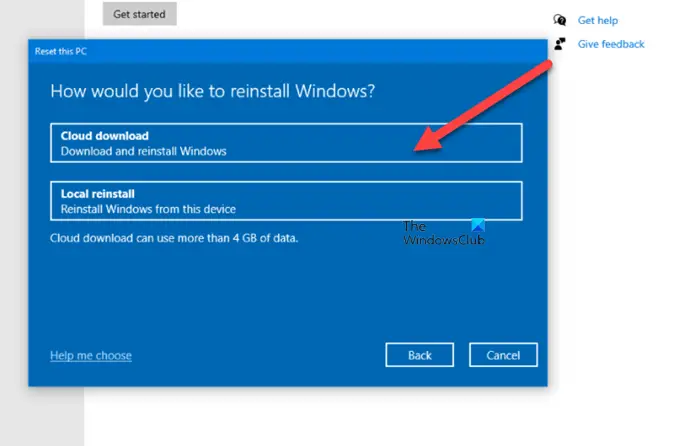
You will get this issue due to misconfiguration or corrupted system files, we need to use Reset This PC, or Cloud Reinstall to reset every Windows component. You can also use In-place Upgrade Repair and see if that helps.
Hopefully, this resolves the issue for you.
Read: Core Isolation turned off by itself on Windows.
Why can’t I turn on Core Isolation Windows 11?
More often than not, users won’t be able to turn on Core Isolation if they face some drive incompatibility issue. One should also ensure that Hardware Virtualization is enabled on their device as Core Isolation needs to work. We recommend you check our guide to what to do when the Memory Integrity greyed out or won’t turn On or Off.
Read: What is Device Security and How to hide it in Windows?
Is Memory Integrity on Windows 11?
In Windows 11, Memory Integrity acts as a layer of protection as it prevents malicious code injection and ensures trustworthy drivers. Even though they are enabled on Windows devices by default, one must check and confirm the same.
Also Read: Incompatible driver turns off Memory Integrity.
Leave a Reply