If you have enabled Core Isolation and Memory Integrity on your Windows 11 or Windows 10 computer, but due to specific reasons you cannot put a finger on, this inbuilt device security feature gets turned off by itself, then this post is intended to help you with the most effective solutions to the issue.
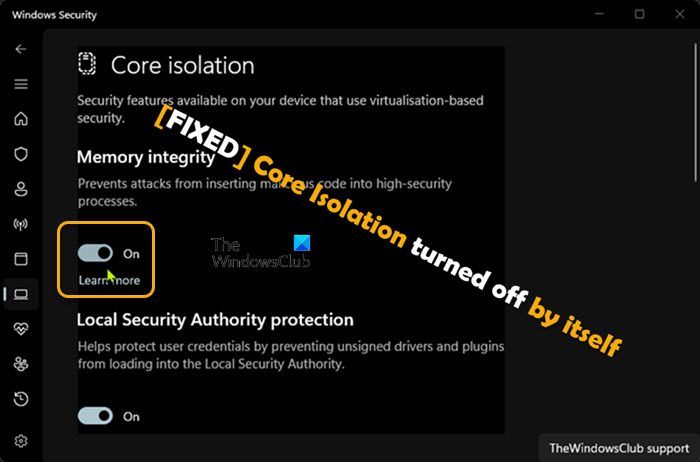
Why was my Core isolation off?
Mainly, if Core Isolation Memory Integrity is disabled and you can’t enable it, then that indicates you have an incompatible driver installed on your system. On that Windows Device Security page, you should see a list of any incompatible drivers listed or shown in this situation. The action you need to take here is to remove the identified driver(s) as we have described in Solution 3] in this post.
Core Isolation turned off by itself
If Core Isolation the native device security feature in Windows 11/10 gets turned off by itself potentially leaving your computer vulnerable to malicious attacks including ransomware, then the fixes we have presented below can help you resolve the issue and ensure your PC stays protected!
- Repair or Reset Windows Security or Reinstall Defender
- Run SFC scan
- Check for and remove incompatible drivers
- Reset/Repair/Reinstall Windows 11/10
Let’s have a look at how these mentioned fixes apply!
1] Repair or Reset Windows Security or Reinstall Defender
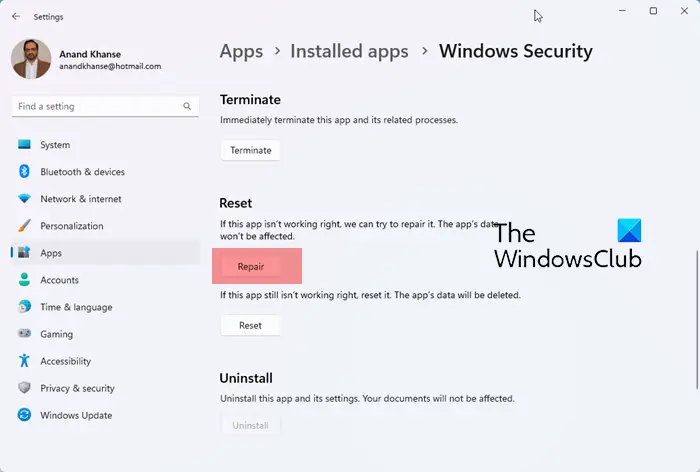
Provided your device meets the requirement, this should be your first step in troubleshooting the Core Isolation turned off by itself issue on your Windows 11/10 device. To enable Virtualization-based Security (VBS), you can do so via the Settings app or using the Registry Editor. So, if you have enabled VBS via the Settings app but the issue persists, then you can try enabling the feature using the Registry Editor and see if the setting sticks as probably a glitch is turning off the feature. If neither the registry method helped, then you can repair or reset Windows Security or reinstall Defender which will restore Windows Security settings to default values.
Read: McAfee Security Scan Plus is not compatible when Windows HVCI mode is enabled
2] Run an SFC scan

By default, this device security feature is turned on. So, if you have not disabled the Virtualization Based Security (VBS) feature on your device, but the issue persists, then it could indicate some sort of system file corruption. In this case, you can begin troubleshooting problems by running the SFC scan which will restore or repair any corrupted system file. This utility pulls healthy system files or cached copies located in a compressed folder at %WinDir%\System32\dllcache to replace the bad ones. However, if this repository is corrupted, then you will have to run the DISM command below, and afterward, rerun the SFC scan.
DISM.exe /Online /Cleanup-image /Restorehealth
Read: Incompatible driver turns off Memory Integrity
3] Check for and remove incompatible drivers
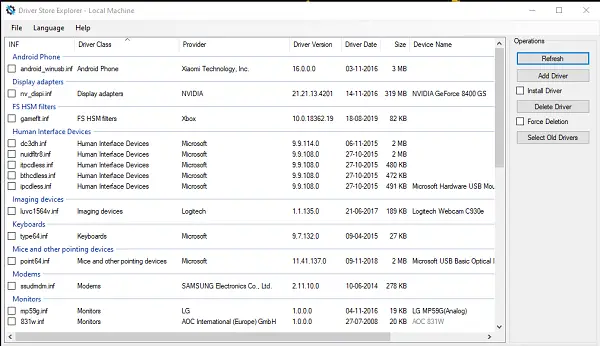
Normally, if this feature is turned off in Windows Security, the defaulting or incompatible driver that won’t load will be shown. So, in this case, you can delete or remove these incompatible drivers on your Windows 11/10 computer using any of the options below.
- PnPutil command. Note that running this command would remove the device driver and the next time you use the device, it would not work. Reinstalling the driver might help.
- Autoruns. Run the utility as administrator, then go o the Driver tab, locate and delete the driver.
- Driver Store Explorer.
You can also troubleshoot in both Hardware and Software Clean Boot state and see if that improves your situation.
Read: How to safely clean up the DriverStore folder in Windows
4] Reset/Repair/Reinstall Windows 11/10
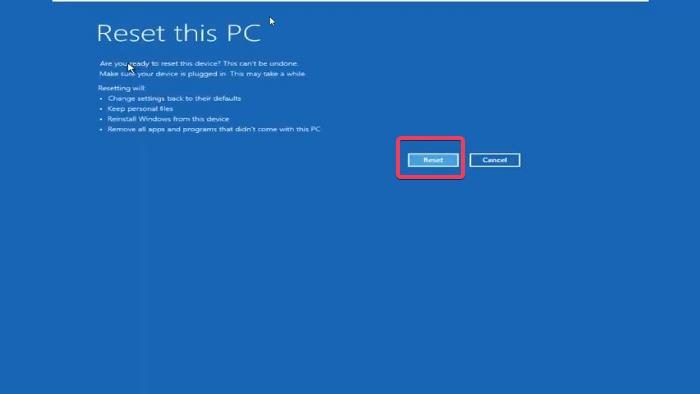
If your system files are in good condition and there are no incompatible drivers on your system or you have removed them as described in Solution [3] above but the issue persists, then it’s likely you are dealing with severe system corruption that can’t be resolved by applying less or non-invasive troubleshooting — in this case, and as a last resort, you can first use the Reset this PC feature and see if that helps. If not, perform an in-place upgrade repair. If the issue persists, then you will need to clean install Windows on your device — we suggest you create a fresh installation media using the latest Windows ISO image file.
We hope you find this post helpful!
Related posts:
- Core Isolation Memory Integrity Page not available in Windows 11
- Memory Integrity greyed out or won’t turn On/Off
Did Windows 11 remove Core isolation?
With the Windows 11 2022 Update, the Core isolation features, including memory integrity are enabled by default. If you’re still on version 21H2 or the feature isn’t running, then you may want to enable the device security feature manually. For users wanting to know if this feature slows down the PC, Microsoft noted that Virtual Machine Platform and Memory integrity (part of Core isolation) are the two features that may slow down games – the Memory Integrity feature is responsible for controlling the installation of drivers.
Read next: Turn off Memory Integrity setting if Windows cannot load a driver.
Leave a Reply