Is Corel VideoStudio not opening on your Windows 11/10 computer? If so, you are on the right page of the internet to get help. This article is prepared to explain why the popular video editing software is not opening or working in Windows 11. Essentially, we also discuss the proven fixes and workarounds you should implement to resolve the issue on your computer.
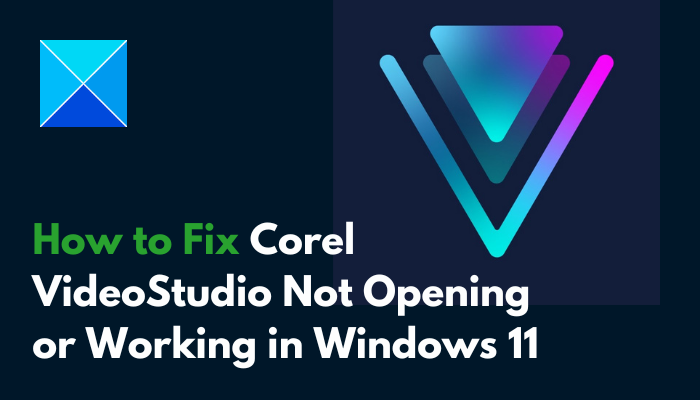
Does Corel VideoStudio work on Windows 11?
Windows 11 is one of the supported operating system versions on which the Corel VideoStudio software can run smoothly. However, one must ensure that their computer meets other system requirements for optimal performance.
When the video editing software is not opening or working in Windows 11, it may result from compatibility issues, a problem with the uvDV.dll file, conflict with security software, broken installation, or problematic program files.
How to fix Corel VideoStudio not opening or working in Windows 11
We discuss several fixes that you should implement if you find that Corel VideoStudio is not opening or working on a Windows 11/10 computer:
- Disable Windows Security
- Rename the uvDV.dll File
- Recreate the Program Files
- Repair Visual C++ Redistributables
- Update Visual C++ Redistributables
- Repair or Reinstall Corel VideoStudio
1] Disable Windows Security
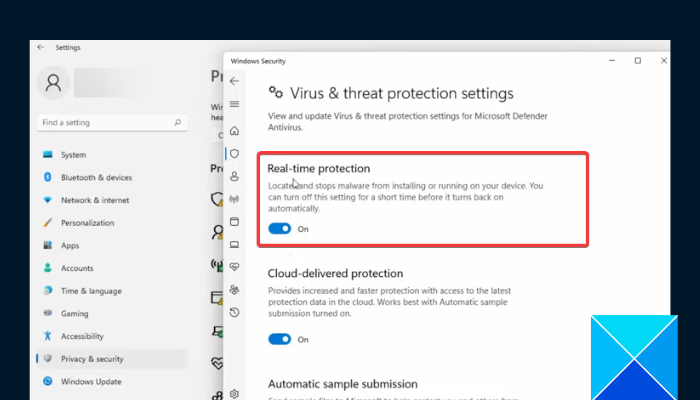
Windows Defender may be the problem with Corel VideoStudio not opening or working in Windows 11. If it perceives some of the launch files as a threat, it will prevent the video editing software from opening. To fix the problem, you disable Windows Defender. Follow the steps outlined below:
- Press the Windows key + I to open settings, then navigate to Privacy & security > Windows Security > Virus & threat protection.
- Click on Manage settings, under Virus & threat protection settings.
- Turn off the toggle under Real-time protection.
- Restart your computer, and launch Corel VideoStudio to confirm that the problem is fixed.
2] Rename the uvDV.dll File
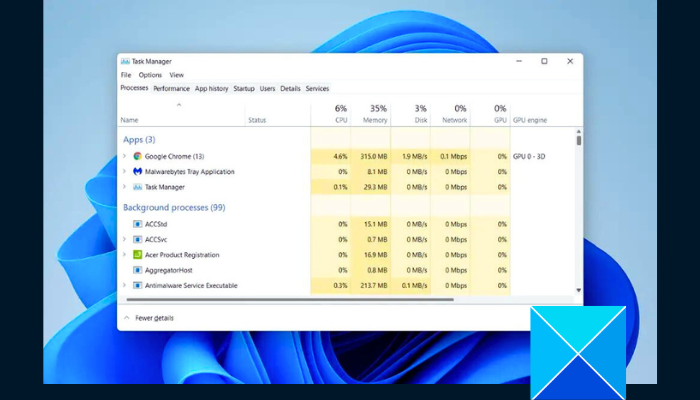
We have stated earlier that the uvDV.dll file is also a major factor that could be responsible for Corel VideoStudio not opening or working in Windows 11, and to resolve this issue, you may have to locate the file and rename it. Follow the steps outlined below:
- Open Task Manager, go to Processes and find all VideoStudio processes on the list.
- Right-click on them one by one, and select End task to close them.
- Now, press the Windows key + E to open File Explorer, then enter C:\ProgramFiles\Corel in the address bar.
- Open the Corel VideoStudio folder, and locate uvDV.dll.
- Right-click on the file and select Rename from the context menu, then change the name to uvDV-old.dll.
- Now, open Corel VideoStudio to confirm if it’s now working fine.
3] Recreate the Program Files
You can also rename the program version folder to recreate the program files. Follow the steps outlined below:
- Close all VideoStudio processes via the Task Manager, as explained in the solution above.
- Press the Windows key + E to open File Explorer, then enter the following in the address bar: %AppData%\Ulead Systems\Corel VideoStudio Pro (x64)
- Right-click on the folder you see there, and select Rename from the context menu.
- Add _old to the name. Say from xxxx to xxxx_old.
- Now, relaunch Corel VideoStudio to confirm that the problem is resolved.
4] Repair Visual C++ Redistributables
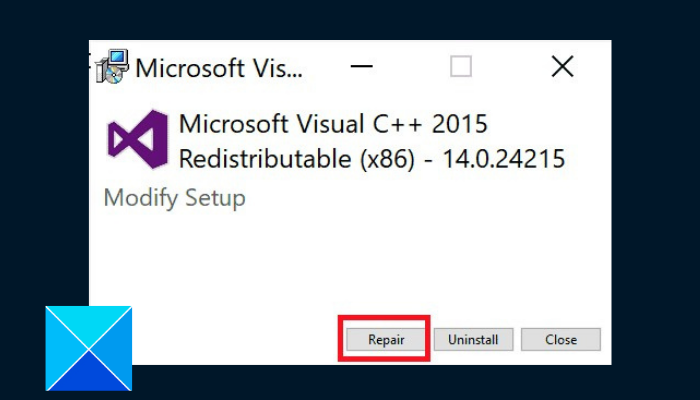
Having the Microsoft Visual C++ redistributables installed on your computer is one of the requirements for running Corel VideoStudio. In the case that there is a compromise in the redistributables, you are likely to have a challenge with the video editing software opening or working on your Windows 11 PC. Follow the steps outlined below to carry out a repair on the Visual C++ Redistributable:
- Press the Windows key + R to open the Run dialog box, then type appwiz.cpl in the text field, and click on OK.
- Locate all the Microsoft Visual C++ Redistributable entries, then select each individually, and click Change/repair.
- Click on the Repair button, and followthe onscreen instructions to complete the process.
- Now, launch Corel VideoStudio to confirm that the problem is fixed.
5] Update Visual C++ Redistributables
Suppose the problem persists, or you do not have the Microsoft Visual C++ Redistributable application file installed on your computer. In that case, you should consider downloading the update from the official Microsoft website, and installing it.
6] Repair or Reinstall Corel VideoStudio
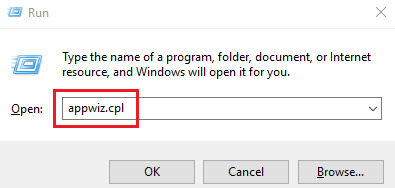
The last solution to Corel VideoStudio not opening or working on your Windows 11 computer that we recommend is to repair or clean install the video editing software. Follow the steps outlined below:
- Press the Windows key + R, then type appwiz.cpl in the text field, and click on OK.
- Select Corel VideoStudio from the list, and click Uninstall.
- You can choose Repair, follow the onscreen instructions to complete the process.
If the problem persists, go back and choose Remove to delete the application on your computer. Also, ensure that you delete the app files. - Now, download and install Corel VideoStudio again.
Conclusively, you may just need to perform one of the solutions explained in this piece to resolve the problem. However, if the problem proves stubborn, carry out the fixes one after the other until the issue is fixed. Good luck.
Read: Best free Vector Graphics Design software for Windows
Is Corel VideoStudio worth it?
Thanks to its well-designed interface and logically arranged tools, Corel VideoStudio is a great video editing software, especially for beginners. It is an easy-to-use video software that is perfect for content creators and people willing to start their video editing careers.
How do I enable a video editor in Windows 11?
Clipchamp is the built-in video editor for Windows 11, and to access it, go to Start, All apps, scroll down to locate it, and click on it to open it. You should install it from the Microsoft store if you cannot find it there.