Silverlight is a free plug-in, powered by .NET framework and works with most web browsers, devices, and operating systems. It is a useful application that creates engaging, interactive user experiences for Web and mobile applications.
If you face difficulties while installing, uninstalling, or re-installing Silverlight, or even after installing it, Microsoft Silverlight does not work as expected, then this post is sure to help you. Before you start you may want to find out a few things!
Do I have Silverlight installed?
You can type Silverlight in Start Screen search. If it is installed you will see it as a search result. You can also fire up your browser and check in the add ons or plugins section.
Which version of Silverlight is installed?
The Silverlight runtime does not offer a simple way to find the full Silverlight version number of the installed plugin from JavaScript. It only offers a way to detect if the installed version is “at least” a particular version. But you can visit this silverlightversion.com website to find out which version of Silverlight, your computer has installed.
Website keeps asking me to install Silverlight
If some website keeps asking you to install Silverlight or update to its latest version, even if you have already done so, then open your browsers add ons or plugins manager and check if Silverlight is Enabled. If it is already Enabled, then maybe you do have a corrupted Silverlight installation, and you may need to reinstall Silverlight.
How to clean Corrupted Silverlight Installation in Windows
If you cannot or are unable to uninstall or install Silverlight due to a corrupted Silverlight installation, this Microsoft Fix It will solve the failed installation problem. This Fix-It will basically delete and clean up all the residual registry keys as well as files and folders, which were created by the Silverlight application during its installation, but which were not delete even after uninstalling it via the Control Panel.
Download this Microsoft Fix It to clean corrupted Silverlight installation in Windows 8 or Windows 7. Run the downloaded file and click on next to follow the wizard.
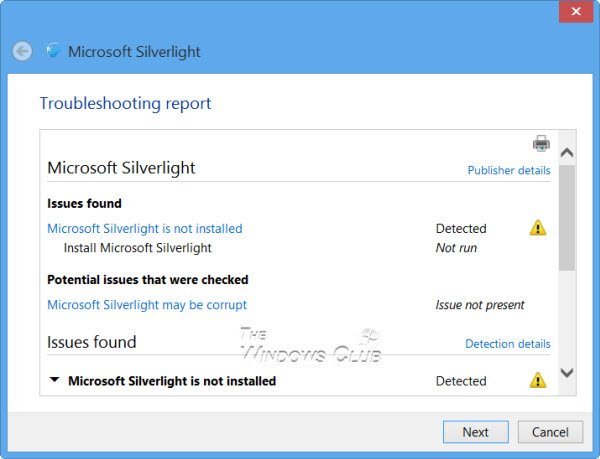
If any issues are found it will list them and offer to fix them automatically. If no Silverlight installation is detected on your computer, it will offer to download and install it for you.
Hope this helps!
UPDATE.
If this does not help, KB2608523 suggests you do the following to manually uninstall the Silverlight installation:
Copy-paste the following in Notepad and save it as UninstallSilverlight.cmd.
reg delete HKLM\Software\Microsoft\Silverlight /f
reg delete HKEY_CLASSES_ROOT\Installer\Products\D7314F9862C648A4DB8BE2A5B47BE100 /f
reg delete HKEY_LOCAL_MACHINE\SOFTWARE\Classes\Installer\Products\D7314F9862C648A4DB8BE2A5B47BE100 /f
reg delete HKEY_CLASSES_ROOT\TypeLib\{283C8576-0726-4DBC-9609-3F855162009A} /f
reg delete HKEY_LOCAL_MACHINE\SOFTWARE\Microsoft\Windows\CurrentVersion\App Paths\install.exe /f
reg delete HKEY_CLASSES_ROOT\AgControl.AgControl /f
reg delete HKEY_CLASSES_ROOT\AgControl.AgControl.5.1 /f
reg delete HKEY_LOCAL_MACHINE\SOFTWARE\Microsoft\Windows\CurrentVersion\Uninstall\{89F4137D-6C26-4A84-BDB8-2E5A4BB71E00} /f
rmdir /s /q "%ProgramFiles%\Microsoft Silverlight"
rmdir /s /q "%ProgramFiles(x86)%\Microsoft Silverlight"
Run this .cmd file as administrator.
Once the process is completed, run it again as administrator.
Restart the computer and see if it has helped you.
It won’t fix or uninstall the file if it is corrupt. Any other suggestions.
You can try and uninstall Silverlight manually as mentioned in KB2608523. I have updated the post above.
kb2608523 didn’t work either. frustrating.
none of that works on my Win7-32. No amount of uninstalls, installs, scripts, manual pruning works. At all. Install goes to 99%, hangs around there for a minute then says “Failed”.
same here. I came here searching for answers but doesnt seem like I found one :(
Copy paste and run .cmd worked for me. Many thanks.
Sorry… using Win 7 – 32 bit
This is the second time silverlight has corrupted and crashed my computer. I tried to install/fix it, and now I have a message that gives me a tollfree 877 number for Revere Solutions. Does anyone know anything about this?
Do not call any one. It is quite possible that your PC may have been infected. Run your antivirus software scan. Also run AdwCleaner. Search for it on this site for download links.