The Black Theme is one of the favorite themes of Windows 10 users, and if you see anything which is white it gets annoying. Take a case of Taskbar which is usually dark, but when you look at Cortana search bar you will see that it has turned white. In this post, we will share a couple of tips that will allow you to set Cortana Search bar to black.
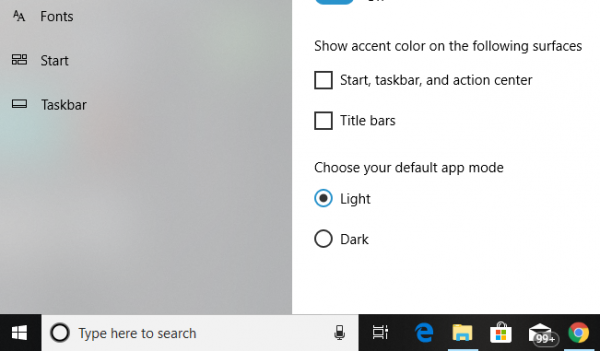
Cortana Search Bar turned white
Remember, these fixes will change all white search boxes to black, and one of the fixes needs admin privileges.
1] Change Default App Mode
Windows 10 offers two modes – Dark and Light. You can switch to Dark mode, and your box will be black as well, but then the theme completely changes everything too dark mode. There will be no light mode anywhere.
- Click on Start Button and then click on the cog icon. This will launch the Windows 10 Settings.
- Open Personalization from the Settings Menu, and then select Colours from the left pane.
- Scroll till the bottom till you find the option ‘Choose your default app mode’.
- Select the option “Dark”.
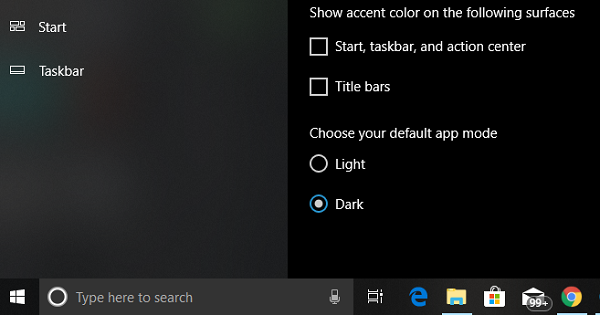
This will instantly change the Cortana search bar into the black. Apart from this, you will see the UI changing to dark mode everywhere.
UPDATE 27th April 2020 – The Windows Team seems to have fixed the problem that used to set the search bar as white even though the Dark theme was in use. Probably with the November Update and also in the 2004 update, the search box now honors the theme color. There used to be a registry key “WindowsSearchBox” which used to fix the problem, but it is missing now. There was a reason why Microsoft displayed a white search box in the Dark theme. Since everything was dark, the search box was not visible or not apparent. Hence a white search box made it clear, but it also created a distraction.
2] Change Registry Value
If you are familiar with editing registry keys, you can try this option as well. However, always make sure to create a restore point first.
In the Run prompt (WIN +R), type regedit. If you get a UAC prompt, click yes. This will launch the registry editor.
Next, navigate to the following key:
HKEY_CURRENT_USER\Software\Microsoft\Windows\CurrentVersion\Search\Flighting\0\WhiteSearchBox
Double-click on the key “Value” on the right pane. Set the value as “0” instead of “1”, and click OK.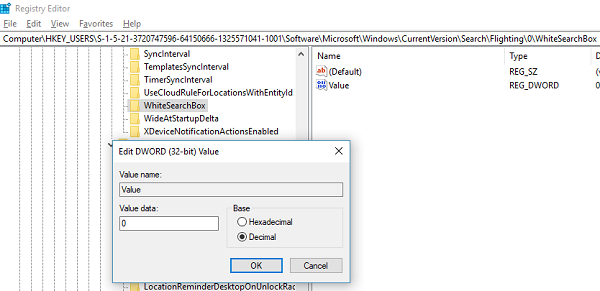
This will instantly change the text box color to black/grey.
3] Change Region
This tip has worked for few as we have seen in the forums. You will need to temporarily change PC region settings
- Type Regional Settings in the box, and when it appears.
- Select a region where Cortana is not available. (eg. Gabon)
- Select apply to that region. This will change the color of the box.
- Now, Sign out, and sign-in back.
- Revert to original settings, but Cortana will retain its settings.
Let us know if this helped to change the Cortana Search Bar to Black.