Cortana, Microsoft’s digital assistant, allows music lovers to integrate with Spotify. Once done, you can ask Cortana to play music from Spotify. However, sometimes the link doesn’t work even though it says connected. In this guide, we will share tips that will help you when Cortana does not link with Spotify.

Some users are not able to link their Spotify account using Cortana’s Notebook as the Connecting to a service screen remains to be blank. We will be learning how to fix this in this article.
Cortana Spotify linking not working on Windows PC
If Cortana is not linking or connecting with Spotify or Cortana can’t play music on Spotify then the following fixes will help make sure the integration between Cortana and Spotify works in Windows 11/10.
- Repair Cortana using Powershell.
- Reset the connections between Cortana and Spotify.
1] Repair Cortana using Powershell
Open Windows Powershell (Admin). Click on Yes for the UAC or User Account Control prompt to open PowerShell.
Now type in the following command to re-register the Microsoft Store apps and then hit Enter.
Get-AppXPackage -Name Microsoft.Windows.ShellExperienceHost | Foreach {Add-AppxPackage -DisableDevelopmentMode -Register "$($_.InstallLocation)\AppXManifest.xml"}
Once its complete, type in the second command to re-register the Microsoft Store apps and then hit Enter.
Get-AppXPackage -Name Microsoft.Windows.Cortana | Foreach {Add-AppxPackage -DisableDevelopmentMode -Register "$($_.InstallLocation)\AppXManifest.xml"}
Let the process complete and then check if your issue is now fixed or not.
2] Reset the connections between Cortana and Spotify
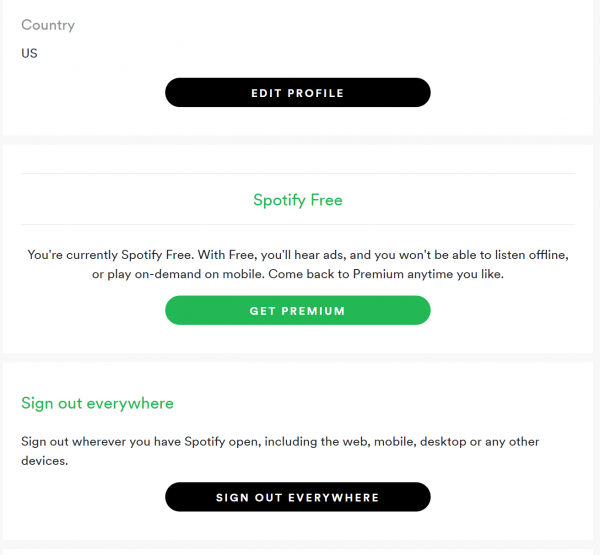
- Log into your Spotify Accounts page at accounts.spotify.com.
- After that, just scroll down to the section of Sign out everywhere.
- Click on the Sign out everywhere button.
- Next, uninstall the Spotify app installed on your computer.
- Post that, download and install the latest version of Spotify from the Microsoft Store.
- Once installed, open it to sign yourself into your Spotify account.
Now it’s time to link them again.
- Sign in to the Cortana app and select Spotify as your preferred music provider.
- You will be directed to the Spotify login page.
- Enter your login details.
- Once verified, you will be sent back to Cortana, and it will connect Cortana to your Spotify account.
- Tap OKAY.
You can now try to link it using Cortana on your Windows computer.
This should let you play music using Cortana for Spotify.