If when you are trying to run a game, most specifically Age of Empires and you encounter the error message Could not initialize graphics system, then this post is intended to help you. In this post, we will provide the most appropriate solutions you can try to remediate this issue.
When you encounter this issue, you’ll receive the following full error message:
Could not initialize graphics system. Make sure that your video card and driver are compatible with DirectDraw.
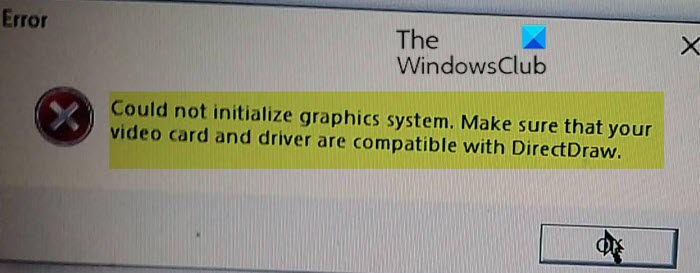
DirectDraw is a deprecated API that used to be a part of Microsoft’s DirectX API. It is used to render graphics in applications where top performance is important. DirectDraw also allows applications to run fullscreen or embedded in a window such as most other Microsoft Windows applications. DirectDraw uses hardware acceleration if it is available on the client’s computer and allows direct access to video memory.
Fix Could not initialize graphics system error on Windows PC
If you’re faced with this DirectDraw issue, you can try our recommended solutions below in no particular order and see if that helps to resolve the issue.
- Update your graphics driver
- Manually install DirectX
- Run the software in compatibility mode
- Change screen resolution settings
Let’s take a look at the description of the process involved concerning each of the listed solutions.
1] Update your graphics driver
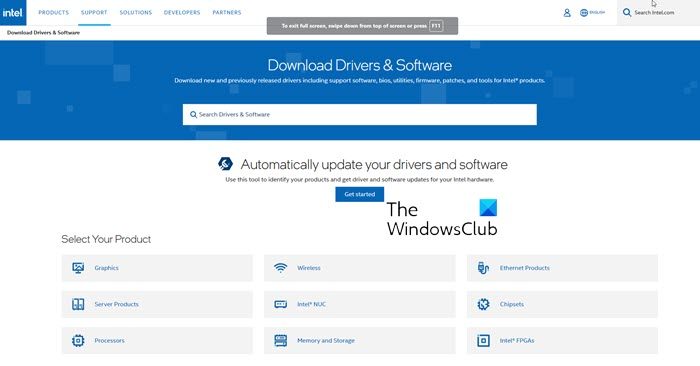
Drivers handle the communication between your computer hardware and your operating system, programs, and apps. Therefore, if your graphic driver is outdated or corrupt, your program will fail to run and you may encounter the issue.
Since graphics drivers need regular updates to fix bugs, add new features, and improve performance for new PC games, you should always update your graphics driver to ensure a better game experience. Above all, it can prevent you from bumping into various crashing issues in the future.
Read: Where to download drivers for Windows?
2] Manually install DirectX
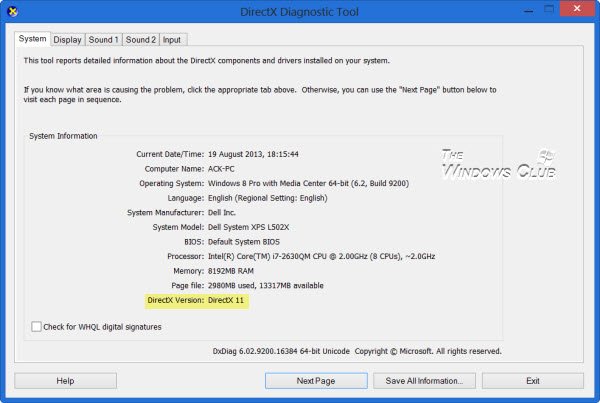
This solution requires you to manually download and install DirectX and see if that helps to resolve the issue.
3] Run the software in compatibility mode
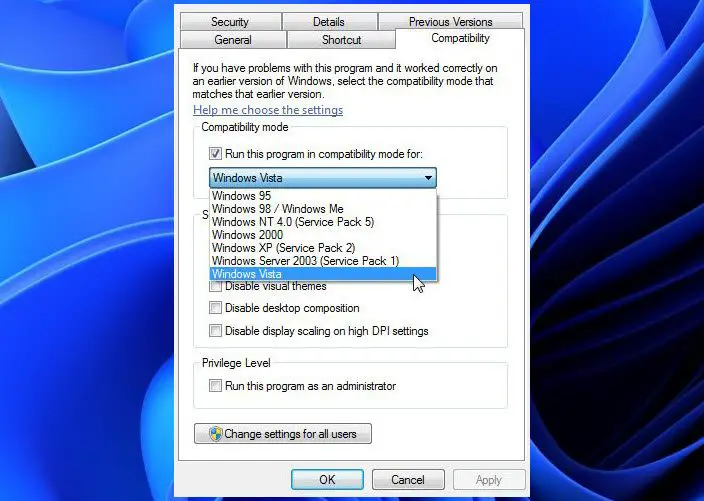
This solution requires you to run the software in compatibility mode and see if the Could not initialize graphics system issue will be resolved. Else, continue with the next solution.
4] Change screen resolution settings
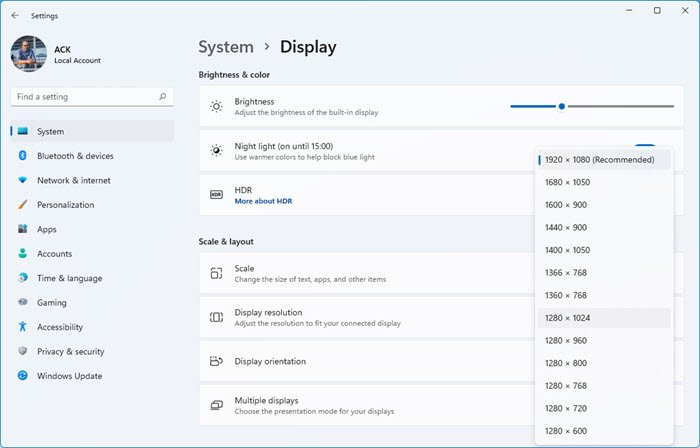
In this solution, you need to change the screen resolution and display settings on your Windows 11/10 computer and see if the issue will be resolved.
Any of these solutions should work for you!
Why is my computer graphics card not working in Windows?
To troubleshoot a non-working graphics card on Windows, verify the card’s physical connection inside your PC. Ensure it’s firmly seated in the PCI-E slot. Next, activate the card by pressing ‘Windows Key + X’, selecting ‘Device Manager’, locating the graphics card, and checking for an ‘Enable’ option. If absent, your card is already enabled. Updating your graphics card drivers may also solve the issue.
What does Failed to create a graphics device mean?
The “Failed to create a graphics device” error indicates that your computer is struggling to recognize or interact with the graphics hardware. This issue could arise due to outdated drivers, hardware conflicts, or system incompatibilities, preventing graphics-related applications or games from launching properly.
Leave a Reply