If while starting a Hyper-V virtual machine on your Windows 11 or Windows 10 host computer, but you receive the Hyper-V error message Could not initialize memory: Ran out of memory with error code 0x8007000E, then this post is intended to help you with the most suitable solutions to resolve this issue.
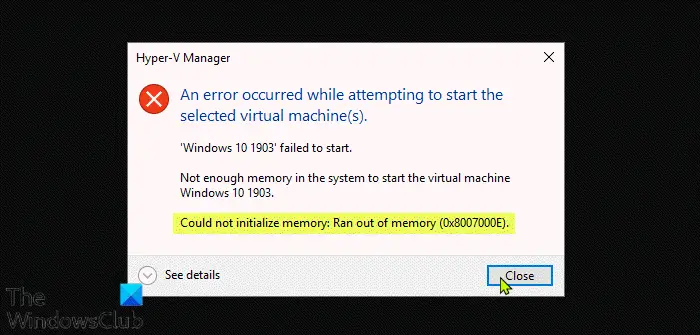
When you encounter this issue, you’ll receive a similar error message as below;
Hyper-V Manager
An error occurred while attempting to start the selected virtual machine(s).
Windows failed to start.
Not enough memory in the system to start the virtual machine Windows 10 1903.
Could not initialize memory: Ran out of memory (0x8007000E).
Could not initialize memory, Ran out of memory (0x8007000E)
If you’re faced with this issue, you can try our recommended solutions below in the order presented and see if that helps to resolve the Could not initialize memory: Ran out of memory (0x8007000E) issue on your Windows 11/10 PC.
- Restart host computer
- Clear Memory Cache
- Allocate less memory to the VM
- Close applications
- Purchase more memory
Let’s take a look at the description of the process involved concerning each of the listed solutions.
Fix 0x8007000E Hyper-V error
1] Restart host computer
The first troubleshooting step you can take to resolve the Could not initialize memory: Ran out of memory (0x8007000E) issue on your Windows 11/10 PC is to restart your PC – a full system restart will reboot the VM and free up memory.
On boot, check if the issue is resolved or not. If the latter is the case, proceed with the next solution.
2] Clear Memory Cache
This solution requires you to clear the memory cache on your Windows PC.
3] Allocate less memory to the VM
PC users can adjust how much RAM a Hyper-V virtual machine can use on the host Windows 11/10 computer. But, you should keep in mind not to allocate too little, because this results in a very slow virtual machine – too much either can trigger the issue at hand and often has no positive effect on performance.
To allocate less memory to the VM, do the following:
- Go to Hyper-V Manager.
- Right-click on the virtual machine and click Settings.
- On the left pane, click on Memory.
- Now, on the right pane, under Specify the amount of memory that this virtual machine can use and Minimum RAM field, set the value to 2048 MB (2 GB).
Note: Do not assign any value lower than 2048 MB of RAM, as it slows down your VM noticeably. It may even cause the VM to not boot at all. However, this may be accompanied by a lower performance within the VM.
- Exit Hyper-V Manager.
Check if the issue at hand is resolved. If not, try the next solution.
4] Close applications
If you have several programs running all at the same time, these programs can hog the memory resource. In this case, you can simply close out these programs to free up extra memory so that you can start the VM. You can check the programs using up high memory via the Task Manager > Details tab.
Once your VM has started successfully, you can start the applications again. The performance of the VM remains guaranteed. The VM often uses the most memory at startup. As soon as you are logged in to Windows, memory usage decreases a little.
5] Purchase more memory
As a last resort, you may need to purchase additional memory – assuming you have 4 GB of physical memory, this is almost your only option. Your Windows 11/10 host machine will most definitely take a performance hit when allocating 2GB for your PC and 2GB for your VM.
Keep in mind when buying memory, pay close attention to the type of memory, and whether you still have a slot free for additional memory. You may require the services of a PC hardware technician.
Hope this helps!
How much RAM do I need for Hyper-V?
Hyper-V itself needs about 300 megabytes of memory for its own process. For each virtual machine, any memory amount up to the first megabyte requires 32 megabytes of overhead. Every gigabyte past the first incurs another 8 megabytes of overhead.
How do I fix not enough memory in the system to start the virtual machine?
To fix not enough memory in the system to start the virtual machine, follow these instructions: Check the amount of “startup RAM” allocated to the virtual machine. If the virtual machine is configured with more startup RAM than the minimum RAM, Hyper-V will attempt to use smart paging.
How do I allocate more memory to Hyper-V?
To allocate or Increase memory using Hyper-V Manager, follow these instructions: Open Hyper-V Manager. From the list of virtual machines, right-click the one you want, then click Settings. In the navigation pane, click Memory. Change the RAM to at least 512 MB. Under Dynamic Memory, change the Minimum RAM to at least 256 MB and the Maximum RAM to 512 MB.
Related post: Fix Out of Memory error while copying files on Windows.