If you are facing difficulties while upgrading Guest Additions on a VirtualBox VM as it cannot open guest sessions and instead throws a VERR_NOT_FOUND error, this post will help you resolve this particular error.
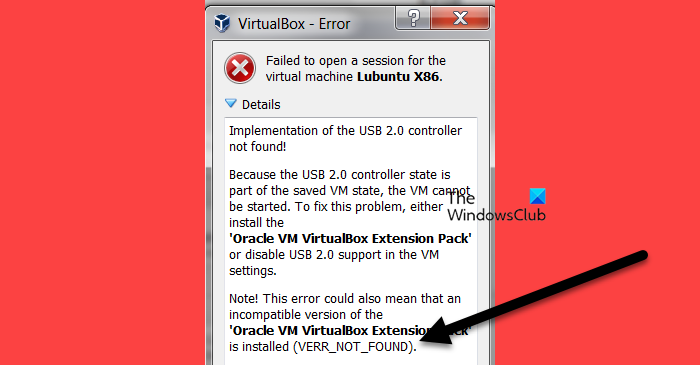
Fix Could not open guest session: VERR_NOT_FOUND VirtualBox error
If you cannot open the guest session and get a VERR_NOT_FOUND VirtualBox error, follow the tips, solutions, and workarounds mentioned below.
- Check if “VBoxGuestAdditions.iso”n exists
- Insert Guest Addition
- Upgrade Guest Addition
- Install VirtualBox Extension Package
Let us talk about them in detail.
1] Check if “VBoxGuestAdditions.iso” exists
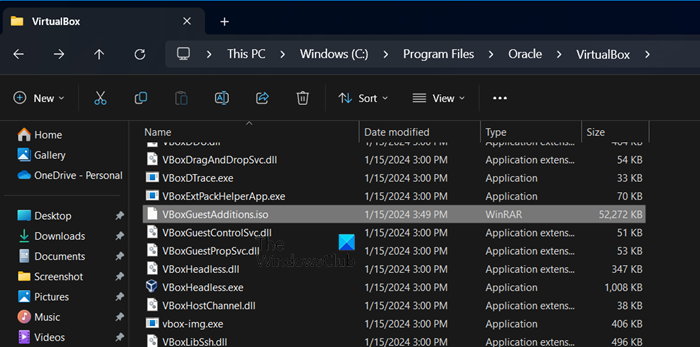
VBoxGuestAdditions.iso is an ISO image file that makes it easier for your virtual computer to work smoothly with your main computer by adding essential utilities and drivers. The said error may occur if the VBox Guest Addition file gets missing, to fix this follow the steps below:
- Go to the following location on the disk on the host machine:
C:\Program Files\Oracle\VirtualBox
- Check the contents of the “VirtualBox” folder, the VBoxGuestAdditions.iso image file should exist there.
- If the VBoxGuestAdditions.iso exists in the above location then install guest addition or in case the VBoxGuestAdditions.iso doesn’t exist in the above location, then first uninstall VirtualBox, and then install the guest addition.
Now, let’s move to the respective solution to resolve the issue.
2] Insert Guest Additions
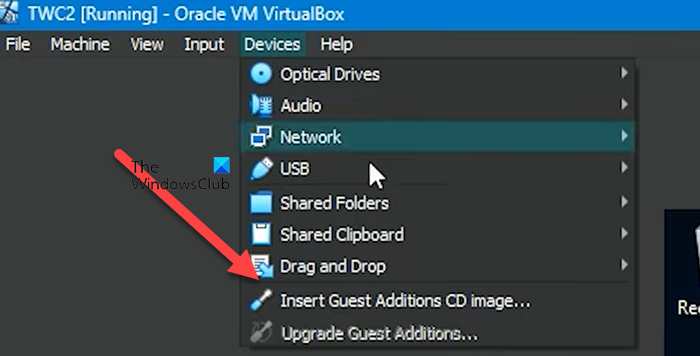
VirtualBox sometimes fails to open guest session and encounters VERR_NOT_FOUND VirtualBox error, we need to add to the problematic virtual machine. Follow the steps mentioned below to do the same.
- Start the VM machine.
- Go to the User Interface menu, click on Devices, and from the drop-down menu select Insert Guest additions CD image or pen drive.
- Open the contents of the CD Drive or pen drive and then open the VirtualBox Guest Additions folder and double-click at VBoxWindowsAdditions.exe.
- Install the Guest Additions and then restart the VM machine
3] Upgrade Guest Additions
After installing Guest Additions you need to upgrade Guest Additions for better performance now this time you will never face the said error, follow the steps below:
- Open Oracle VM VirtualBox, go to the Devices menu, and click Upgrade Guest Additions.
- Upgradation will take some time, so wait for a few minutes.
- Now, check whether the Guest Additions upgraded.
Hopefully, your issue will be resolved now.
4] Install VirtualBox Extension Pack
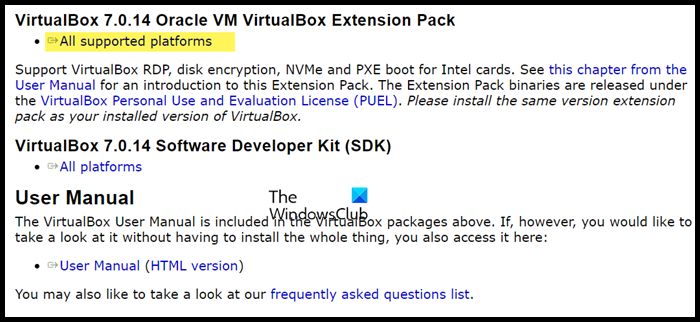
As you can see in the error message, you are required to install the VirtualBox Extension Package. These packages are required to support your VM and can be installed from virtualbox.org. Just go to the mentioned website, and scroll down to reach VirtualBox 7.0.14 Oracle VM VirtualBox Extension Pack. Then, click on the given link to download it.
We hope that you will be able to resolve the issue using the solutions mentioned in this post.
Read: How to fix VirtualBox USB not detected in Windows
How do I create a guest session in VirtualBox?
The Guest Control File Manager is a feature of Guest Additions that allows easy file transfer between a guest and host system. It supports file management operations like creating new folders and renaming or deleting files. To use it, enter authentication credentials for the guest system user, click “Create Session” and view the guest VM file system in the right pane.
Read: Fix VERR_DISK_FULL VirtualBox Could not create the clone error
How do I fix VirtualBox COM error?
If VirtualBox cannot acquire a COM object, you need to give it as much permission as possible. First, open VirtualBox as an administrator and see if that works. In case that fails, check our post to learn what to do when VirtualBox fails to Acquire the COM Object.
Also Read: VirtualBox Aborted: The VM session was aborted on Windows PC.