Do you keep getting Couldn’t find your Google Account error message when trying to access your account? Many users have reported getting this error when logging into their Google account.
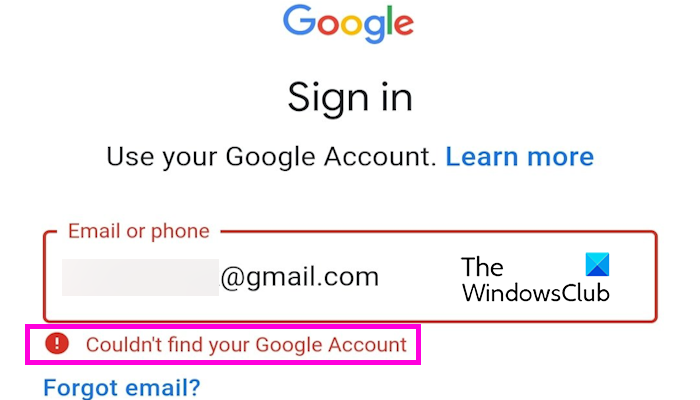
This error prevents users from accessing various Google services including Gmail, Google Drive, etc. It also stops you from accessing your data stored on the cloud. Thus, it becomes crucial to resolve the error. Before we show you the fixes, let us try to understand the scenarios in which you get this error. Here are the primary causes of this error message:
- If you enter the wrong account name, this error will appear.
- If your Google account was hacked or used by someone else and it was deleted, you will get this error when logging into your account.
- You also may have intentionally or unintentionally deleted your account.
- Google also reserves the right to delete an inactive account that has not been used for at least 2 years. The deletion may be temporary or permanent.
- You might get this error message when Google disables your account in a few cases.
Why has my Google Account disappeared?
If your Google account has disappeared suddenly, it is most likely that you have violated Google’s Terms of Service or other policies and Google has disabled your account. The reasons may include making a false identity to bait other users, violating product policies, robo-dialing, malware, phishing, and other harmful activities, spamming, and more. It can also occur when your account is deleted by a hacker who has unauthorized access to your account.
Fix Couldn’t find your Google Account
If you get the Couldn’t find your Google Account error message when logging into your Gmail account, you can use the below solutions:
- Make sure you have entered the correct email address.
- Recover your deleted account using Google’s Account Recovery.
- Recover the disabled account.
- Create a replacement account.
1] Make sure you have entered the correct email address
As we discussed earlier, the first scenario in which you will likely get this error message is an incorrect or non-existing email address. So, before you try recovering your account, you must ensure that the email ID you entered is correct. Check the full email address and make sure you have typed in the exact email address.
In case you can’t remember your email address correctly, there is a solution to that as well. Google provides a Find your email page that allows you to get your account name. You can use it to remember the forgotten email address. Here’s how:
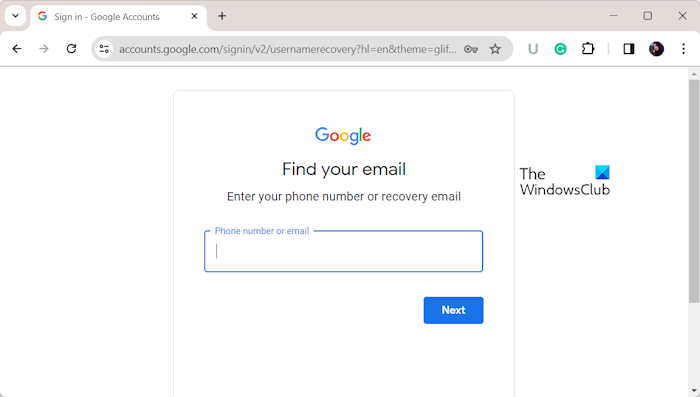
First, open Google’s Find your email page in a web browser.
Now, enter your phone number or recovery email address and then press the Next button to proceed. Make sure you enter the right recovery email, or else you won’t be able to get your primary account details.
After that, enter your first name and surname (optional), and hit the Next button.
If the details match, Google will ask to send a verification code to your recovery email. So, press the Send button to receive the verification code on your recovery email address.
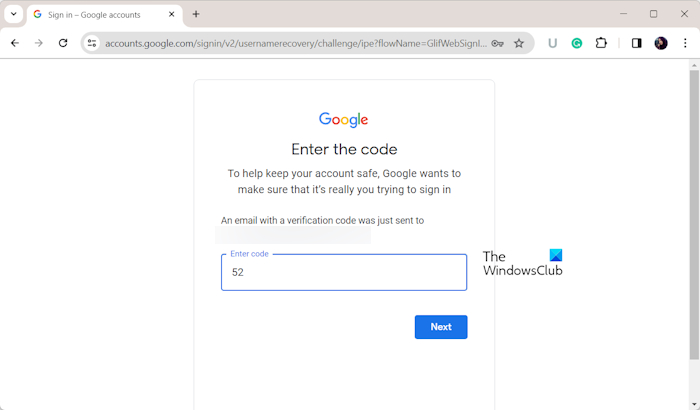
Next, open your recovery email account on your phone or PC, copy the verification code, and paste it into the Enter code box. Then, click on the Next button.
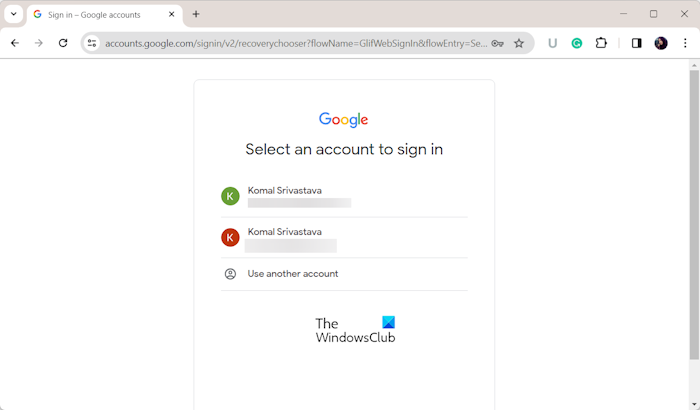
Now, Google will show you the Google accounts linked with your recovery email; select the one you want to use and enter the password to log into your account.
That’s it. You will be able to access your Google account now.
Read: Problems connecting your Google account to the Microsoft Cloud.
2] Recover your account using Google’s Account Recovery
If your email address is correct, your account might be deleted. Hence, if the scenario is applicable, you can use Google’s Account Recovery feature to recover your account.
Note: The time duration within which you can recover your account is not specified by Google. So, if your account was deleted by you or someone else a very long time ago, there are chances you might not recover it at all. However, you are likely to recover it in most cases.
Here is how you can recover a deleted Google account:
First of all, open the Google’s Account recovery page in a preferred web browser.
Enter your email address or phone number and press the Next button. If you don’t remember either of these details, click on the Forgot email? button and follow the steps mentioned in solution #1 to find your email address.
After that, you must answer some questions to verify your identity like, recovery email account, etc.
Once your identity is verified and recovered, update your password and then sign into your account.
See: How to sign out of one Google account when using multiple accounts?
3] Recover the disabled account
If your account is permanently disabled, you can appeal to Google for a review. If Google doesn’t approve your appeal, you still won’t be able to access your account, and it will remain disabled.
4] Create a replacement account
If you still get the same error message and can’t recover your Google account, consider creating a new one. However, you can’t use the old user account name that you have deleted or is deleted by Google as it doesn’t recycle usernames. You will be required to enter a new username, a strong password, and recovery information.
Read: What to do if your Google Account is Hacked?
I hope this post helps you get rid of the Couldn’t find your Google Account error message.
Why can’t I recover my Google Account?
If the entered recovery mail is incorrect, you won’t be able to recover your primary account. You must provide the correct recovery email address and other details to recover your Google account. In case your Google account is disabled because of a serious violation of Google policies, you might not recover your account.
Now read: How to secure Google or Gmail account from hackers?
Leave a Reply