Although Microsoft Edge and Google Chrome are some of the better browsers out there, it doesn’t mean that they is error-free. When starting or using Edge or Chrome, you might get an error popup message like Couldn’t load plugin, and some of your browser’s features may not work properly. As plugins help you get a better user experience, you should fix this issue to keep getting the most out of it. For your information, this particular error usually appears because of Adobe Flash Player plugin or PepperFlash.
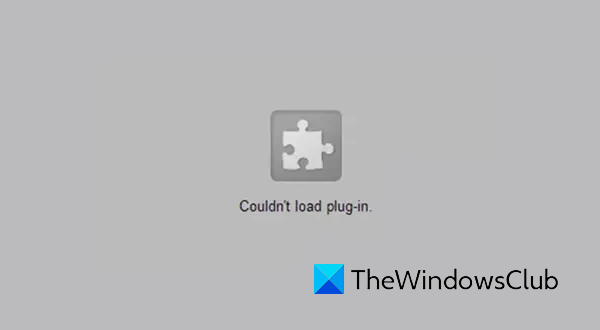
Fix Couldn’t load plugin in Chrome or Edge
Before you begin, you must ensure that you have installed the latest version of Edge or Chrome browser and that all your installed plugins are up-to-date. Also, ensure that the plugin that is not loading is set to Allowed allowed to run.
If you are facing this error, here is how to fix it.
1] Update components
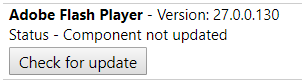
In the Chrome browser, type chrome://components in the address bar and hit Enter. Here for Adobe Flash Player and pepper_flash, click on the Check for update button.
Similarly, you should update the concerned component in the Microsoft Edge browser.
2] Uninstall and reinstall the plugin
It is best to completely uninstall the Chrome extension that is giving this error and then install it again by visiting the Google Chrome website and see if that helps.
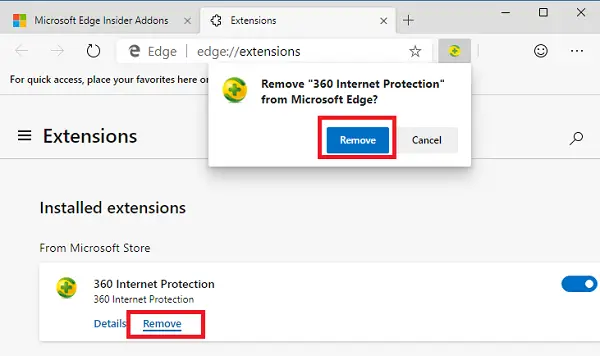
This post will show you how to reinstall Extensions in Microsoft Edge.
3] Rename pepflashplayer.dll
This issue can occur because of PepperFlash too. If you have this plugin installed. you can try renaming the pepflashplayer.dll file and check whether the problem persists or not. So navigate to the following path-
C:\Users\<username>\AppData\Local\Google\Chrome\User Data\PepperFlash
In the PepperFlash folder, you will find another folder with some version number. Open that folder, and you will see a file called pepflashplayer.dll. You have to change the file name to something else – like say pepflashplayerold.dll.
Having done this, check whether the problem has been solved or not.
4] Delete PepperFlash folder
If the solution mentioned above is not working to your satisfaction, you can try to remove the whole PepperFlash folder from your system. To do so, head over to the following folder location-
C:\Users\<username>\AppData\Local\Google\Chrome\User Data
In the User Data folder, you will see the PepperFlash folder.
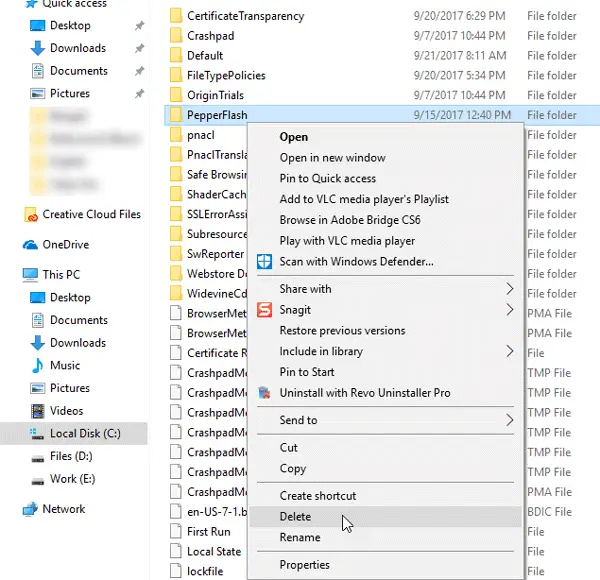
Just delete it completely and restart your browser and check whether you have solved the issue or not.
I hope this helps.
Related: We couldn’t load this extension error in Microsoft Edge.
Why does my PDF say couldn’t load plugin?
The “Couldn’t load plugin” error in PDFs often relates to issues with the Adobe plugin or your browser settings. Ensure your PDF reader and Chrome or Edge are up-to-date. Clear your browser cache and settings. If a PDF reader isn’t installed, download and install one to resolve the error.
How do I fix Plugins not loading?
To fix Plugins not loading, first check for available updates for the plugins or themes and update them if necessary. If the problem continues, deactivate all plugins and reactivate them individually to identify conflicts with other plugins or themes.
Leave a Reply