The function of the CPU fan is to keep the CPU temperature under control. A faulty CPU fan can damage your CPU because of uncontrolled temperature, which can also cause boot issues on your system. If your CPU fan is not spinning and you see no display on your Windows computer, the solutions provided in this article will help you.
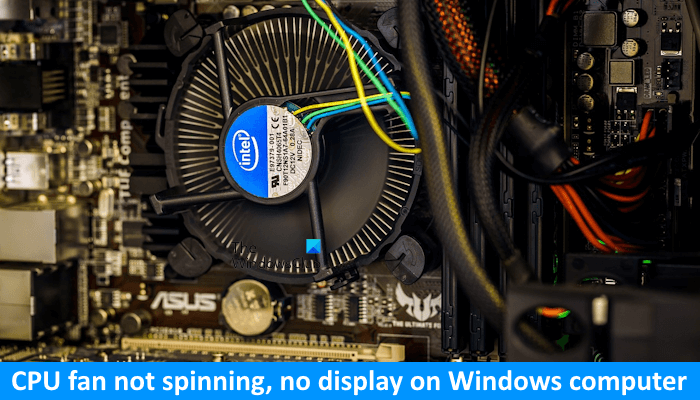
CPU fan not spinning, no display on Windows computer
Use the following solutions if your CPU fan is not spinning but you get no display on your Windows computer, use the solutions provided below:
- Preliminary fixes
- Reset BIOS by clearing CMOS
- Reseat CPU and RAM
- Hardware fault
Before you begin, press Win+Ctrl+Shift+B and see if it brings on the display.
1] Preliminary fixes
We suggest you try some preliminary fixes and see which one works.

- Use another wall socket. The wall socket you are using might be the cause of this issue. We suggest you use another wall socket and see what happens. If this works, repair that wall socket because it can damage other electronic devices you connect to it.
- Check all cable connections. Make sure that all the cable connections are tight. Open your computer case and check the cable connecting your CPU fan.
- Clean your PC. The fan might be clogged due to dust. We suggest you clean your PC and CPU fan.
2] Reset BIOS by clearing CMOS

Resetting BIOS to the factory default settings can also help. Because you cannot see your computer screen, you have to reset the BIOS by clearing the CMOS. To do so, first, make sure that your computer is completely turned off. Now, remove the power cord to avoid electric shock. Open your computer case and look for the CMOS battery. It is a small coin-shaped battery. Remove it carefully and wait for a few minutes. Now, reinsert the battery and turn on your computer.
3] Reseat CPU and RAM
We also suggest you reseat your CPU. While doing this, check if the CPU pins are damaged. If any CPU pins are bent or damaged, you need to repair or replace your CPU.

This issue can also occur due to faulty RAM. If your computer has only one RAM stick, remove it, clean it, and reinsert it. Now check if the issue occurs. You can also try inserting the RAM stick in different RAM slots. If your computer has multiple RAM sticks, boot your computer with one RAM stick at a time.
4] Hardware fault
Do you hear any beep sound on startup? A motherboard makes beep sounds when it detects some hardware issue. Motherboards of different manufacturers have different beep codes. If you hear a beep sound, you can decode it to know the exact issue with your PC.
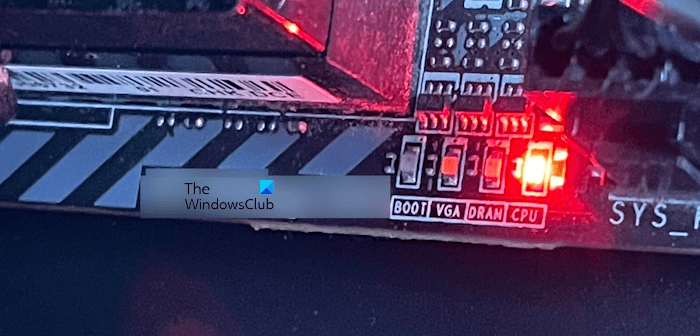
Motherboards also have LED indicators for some specific hardware components, like CPU, RAM, etc. When the motherboard detects an issue with these hardware components, it turns on the respective LED. Look for this and resolve the issue accordingly.
The problem might also be associated with your Power Supply Unit or another hardware component on your motherboard may be damaged. The PSU supplies DC voltage to the motherboard. When it malfunctions, it cannot do its task effectively, which results in boot issues. Another possibility for this issue is the faulty CPU fan. If another CPU cooler is available to you, you can check this. However, only replacing the CPU cooler may not fix this problem because your computer is also not showing the display.
If you have tried everything explained in this article, fixing this problem is out of your scope. We suggest you take professional help to fix this problem.
That’s it. I hope this helps.
Why is my computer turning on but no display and loud fan?
Loud fan noise indicates that something is obstructing the fan from spinning properly. In addition to this, the issue can also be with the ball bearings of the fan or the fan is going to fail. If your computer is not turning on but the fan is spinning, you can try some fixes, like clearing CMOS, checking RAM sticks, reseating CPU, flashing BIOS, etc.
What if PC fan is not working?
When we use our computer, different components, like CPU and GPU, generate heat. This heat can damage the CPU, GPU, and other components on the motherboard. The PC fan controls the temperature and eliminates the risk of overheating. If your PC fan is not working, you will experience overheating issues with your system. This can cause permanent damage to the CPU and other hardware components.
Read next: After changing CMOS battery computer won’t boot.