Almost on any Windows laptop or desktop, the speed at which the CPU runs varies. You should know that the CPU doesn’t run at full speed all the time. It depends on how the OS distributes the load, and it works accordingly. However, if the CPU is not running at full speed in Windows 11/10, even on a heavy workload, then the situation needs some attention. If you want to verify, you can run any CPU stress test tool to check if the speed stays low.
CPU is not running at full speed or capacity
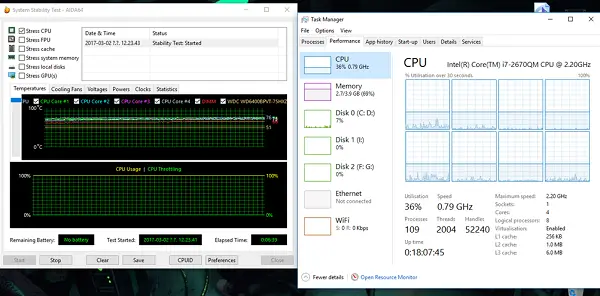
This scenario occurs more often in laptops as they run on battery. Intel Processor uses Speed Stepping Technology. It means when you are, doing small tasks the speed of the processor is reduced.
However, if this happens when using a heavy application, it can be because of a low charge on the battery. Windows will try its best to keep the computer running as long as possible. It does it by reducing the processor or CPU speed. However, at times, you are ready to sacrifice battery to make sure the work completes on time.
1] Set the processor state to the maximum in Power Options
Type control in the search box. It will reveal the classic Control Panel along with popular options.
Click on Power Options > Change plan settings > Change advanced power settings.
Navigate to Processor power management > Maximum processor state.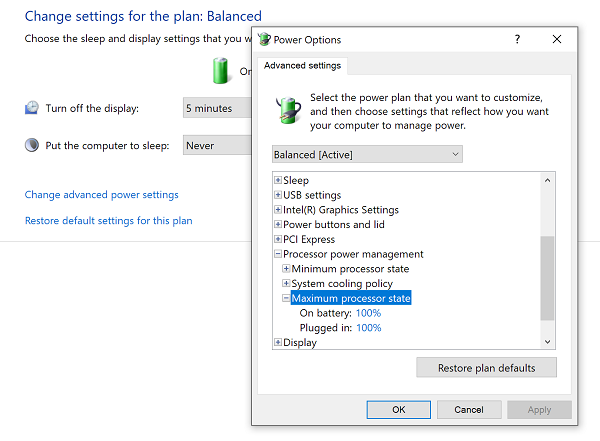
Select 100% when it’s on Battery and Plugged in.
Next, expand the System cooling policy option, and make sure to set it as Active. This will make sure there will no overheating.
Apply this change to all the profiles of power management.
This way, your CPU will run at maximum power all the time.
2] Update or disable the Intel Power Management Driver
Intel-powered computers have dedicated software that controls CPU speed, and Fan speed when it needs to save battery. You can try to disable it, temporarily and check if the CPU fan speed changes.
Restart the computer by holding the SHIFT key to boot the computer into Advanced Startup Options screen.
Go to Troubleshoot > Advanced Options > Command Prompt.
Change directory to C:\Windows\System32\driver.
Rename Intelppm file by using this command:
ren intelppm.sys intelppm.sys.bak
Reboot the computer.
In case you cannot find the drivers in C:\Windows\System32\driver, check if they are available under C:\Drivers\IntelPPM.
The CPU speed should change now with the Intel driver missing from the system. If you want to enable it, follow the same steps, and rename the file again.
3] Disable IPPM via Registry or Command Line
Type regedit in the Start search box and hit Enter.
Navigate to:
HKEY_LOCAL_MACHINE\SYSTEM\CurrentControlSet\Services\intelppm
Double-click on, and then change the value of Start key to 4.
Close the Registry Editor and restart your computer.
Alternatively, you may execute the following in an elevated command prompt:
sc config intelppm start= disabled
Sc config command modifies the value of a service’s entries in the registry and the Service Control Manager database.
These tips should ensure that the CPU runs at maximum power at all the time.
Why is my CPU running slower than it should?
The causes can be many – May you are using a high-CPU consuming program, your PC is infected with malware, your Power Plan may not be helping the CPU, and so on.
How do I fix low CPU usage and make my CPU run at full speed?
Some basic steps you can carry out are – Restart your computer and see, Update your Windows PC, Full scan your system for malware, reduce startup items, disable Battery Saver Mode, and run Windows in High-Performance Power Mode. If they do not help, the one of the above suggestions will surely help you.
While it is fine to do it on desktops, make sure to use it wisely when using laptops.
Leave a Reply