If you are using a computer, you might know that there are several components like the motherboard, processor, hard disk, RAM, etc. that make it. A time may come when you need to check the health of your computer components. There are many software that can help you test them, and one of them is called XMeters. XMeters for Windows 11/10/8/7 will display the CPU, Network, Disk Usage, Storage, RAM usage. etc, in the Taskbar & help you monitor your system performance.
Show CPU, Network, Disk Usage, Memory in Taskbar
The advantage of using XMeters is you can monitor system resources all the time. As all the data are visible on the Taskbar and you do not have to open any window to see the stats.
XMeters is a very easy-to-use software. Before using this tool, you should know that it doesn’t show any additional information apart from shown bars in the Taskbar. In other words, you need to recognize the process that is consuming more resources than others. You can find a window something like this;
After downloading and installing it, you will see a window like this-
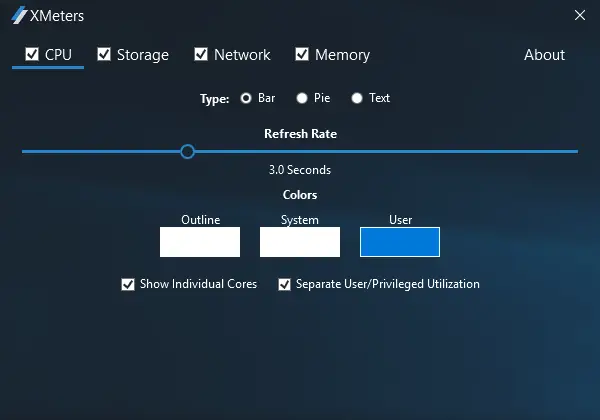
Here, you can choose what you want to show and what you want to look like. For example, you can show or hide CPU usage, storage, network usage, and memory. You can also change the colors of the outline, system, and user. It is also possible to show all the info as bar, pie, or text. If you have a 4-core machine and you want to show a bar each for every core, you can do this too.
After making all the changes, you will see the details being displayed as follows-
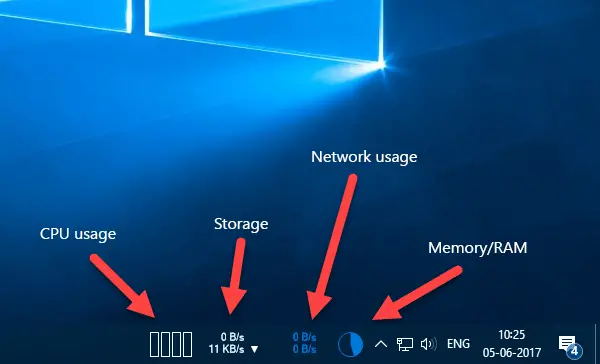
By default, it refreshes all the data every 3 seconds, which is not changeable in the free version. However, paid version users can change the refresh rate. If you do not want to do so, stick with the free version.
XMeters download
If you like, you can download XMeters from here.
I hope now you don’t need to open the Task Manager to get the stats.
How do I see CPU usage on Taskbar?
To see or show the CPU usage on the Taskbar, you can make use of XMeters. Whether you use Windows 11 or Windows 10, you can use this utility to show the CPU, network, disk usage, and Memory usage on the Taskbar. It displays all the stats on the right side of the Taskbar.
How do I check my CPU usage and Memory in Windows 11/10?
To check the CPU usage and Memory on Windows 11/10 PC, you can use the Task Manager. Press CTRL+SHIFT+ESC to open the Task Manager on your computer. Then, ensure that you are in the Processes tab. If so, you can find the CPU and Memory usage on your screen.
So far it doesn’t work on Server 2012, Server 2016 and 8.1 embedded.