Imagine a situation where you boot your computer, but the operating system doesn’t load; instead, you get the “CPU Over Temperature Error, Press F1 to run setup” error. In such a situation, you wouldn’t be able to boot into the system in any mode, and options for troubleshooting would be limited.
CPU Over Temperature Error
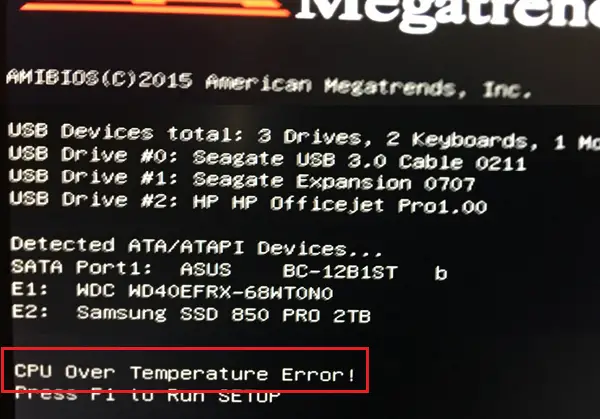
Whether to panic or not over this issue depends on whether it happened after long and intensive usage or after little or no usage. Unfortunately, there’s little you would be able to do since the system doesn’t allow you to log in.
When not to panic over overheating
If you have been playing games on a computer with an average configuration, such an error is normal. Even more, if you have been running memory-intensive programs on your system and it shut down or restarted after a BSOD error, the error code upon rebooting is understandable.
In such a situation, simply wait till the system cools down. We would also suggest trying a few good practices to keep your computer cool to avoid any such situation.
When to be concerned about overheating
In case your system displays this error despite being switched OFF for long or if it restarts despite normal utilization of the system, you need to be concerned.
- Remove obstacles from near the heat vent
- Keep your device in a cool room
- Clean the internal components of the computer
- Discharge the capacitors of the laptop
Try the following solutions in this case:
1] Remove obstacles from near the heat vent
To start with, remove any obstacles near the vent of the system fan and clean the fan if possible. You could use a pen or a pencil to hold the fan in position before blowing the dust near its vent.
2] Keep your device in a cool room
Another cause for the issue could be that your system might be placed in a room with a more than average temperature. This is especially true with rooms with glass windows since they trap heat. In such a case, try cooling down the room or shift the system to a cooler room.
3] Clean the internal components of the computer
ou can consider cleaning the fan and the internal components of the computer using laptop cleaning kits. Dust usually blocks the flow of air and thus causes overheating in the system.
3] Discharge the capacitors of the laptop
Your system might falsely read the temperature at the time , thus causing the error in the discussion. In such a situation, you could power off the system, remove the charging cable and battery, and press the Power button to discharge the capacitors. Doing so would reset a few options in the BIOS.
You can’t do it for this error since the operating system won’t load at all. If the above-mentioned solutions don’t work, try contacting a hardware professional for cleaning the internal components of your device.
What causes CPU over temperature?
The primary cause of this problem is the dust and lack of airflow inside your CPU. If the fans are blocked due to having a massive layer of dust, there is a high chance of getting such a problem. No matter which motherboard you use, this problem is common when you use your computer in a public place frequently.
Why is my CPU overheating on startup?
There could be multiple reasons why your CPU is overheating on startup. Although it is pretty unusual, it could happen due to dust, a low amount of RAM, massive number of apps assigned to be started on boot, etc. Having said that, you need to follow the aforementioned solutions to troubleshoot the issue within moments.
All the best!