A Database is a structured store of computerized data that allows Access to retrieve and use data. Microsoft Access is a Database Management System that will enable you to create and modify data and use data to create Forms, Queries, and Reports of your Data.
How to create a Database in Access
In Access 365, there are two ways to create a new Database; these are:
- Blank Database: If you know what fields you want in your Database, you can choose the Blank Database. This Database gives you a fresh start in creating a Database, and its appearance is an empty Database where you must make your fields by yourself.
- Template: creating a Database using a Template takes less time to create a Database than to create a Database from scratch. In Access, there are various template designs to choose from. You can select Templates shown within the program or search for Templates Online. There is a search Online Search Engine in the template window.
How to create a Database using a Blank Database in Access
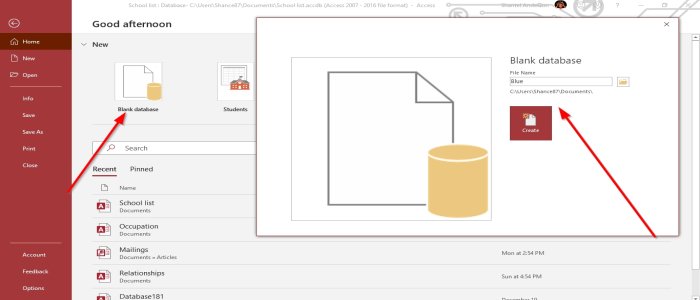
- Open Microsoft Access.
- When open, click Blank Database.
- A Dialog Box will pop up.
- Name your file.
- Click Create, now you have a Database.
- Enter your Field names and data to create a Table, Form, Query, Report, whatever you want to design your data.
Then Save your work. In Microsoft Office 365, when you create a Database, it is saved in documents of File Explorer.
Read: How to compact and repair Access database
How to create a Database using Templates in Access
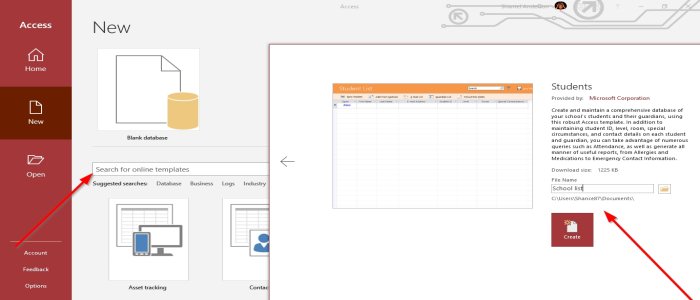
- Open Microsoft Access.
- Click on a Template.
- If you want more Templates, select more Templates.
- It will take you to the Template Window, where you will see various Templates.
- You can search Online for more Templates or a unique Template by typing in the Search Engine.
- Select your Template.
- Name your file, then click Create.
- The Template will be downloaded, and now you have a Table with Field names already created, then add data to your Database Table.
That’s it!
Read next: How to create a Report using Microsoft Access.
Leave a Reply