Outlook.com provides additional features which enable you to create an event and schedule it. You can also create a new contact, a new contact list and a new group to help you work together towards a common goal or objective. Creating a new event and scheduling it will give you a reminder regarding the same. Thus, you can be sure that you will never miss out on any important meetings, events, birthdays, etc. Creating contact lists and groups help you share files and documents with each other and perform shared goals. Let us see how this can be done.
Creating a New Event, New Contact, New Group
Here are the steps to create a New Event, New Contact, New Contact List and New Group in Outlook.com:
- From the Calendar tab, click on New Event.
- From the People tab, click on New Contact.
- Under the New Contact dropdown menu, you can find the New Contact List and the New Group options as well.
- Fill in the required details and then click on Create or Save.
You will find the Calendar and People tabs at the bottom of the left pane. Refer to the image below.
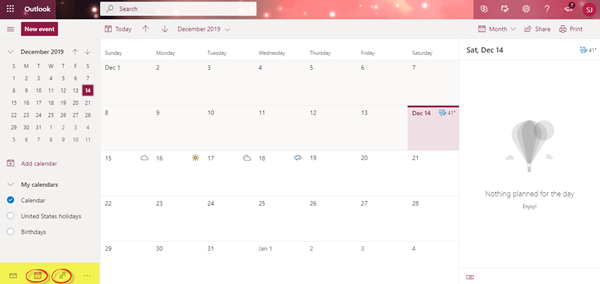
How to create & schedule a New Event in Outlook on the Web
Go to the Calendar tab and click on New Event. A small pop-up window will open with details such as title name, date, time, etc.
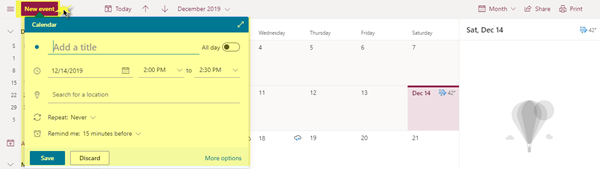
To explore more of it, click on More options at the bottom of the window.

Add an important title to the event. It could be an important meeting, a flight to catch a reminder, a birthday reminder, things to do, etc.
To the left side of the title, you will see an icon. Click on that icon and a new pop-up window will open showing a number of different icons such as a plane icon, note icon, package delivery icon, person icon, star icon and a lot more.
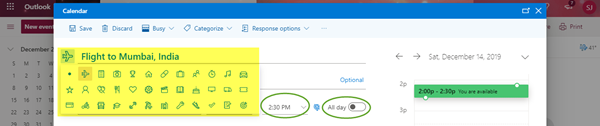
Choose an appropriate icon for your event.
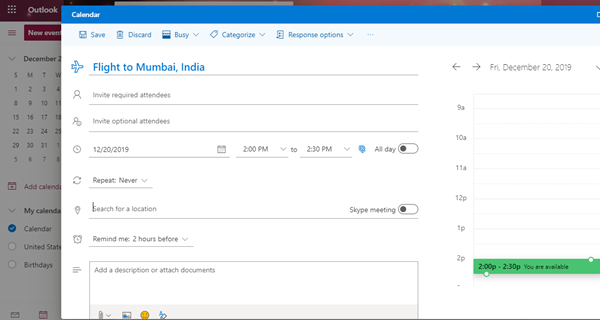
For the event, you can invite required and optional attendees in the columns below.
Fill in details such as the date, time, time zone, location, and add a description or attach documents if required.
You can enable the All day and Skype meeting options if required.
Once you have finished entering all the details, confirm once and then click Save. Your event is now saved and scheduled.
How to create a New Contact, Contact List & a Group in Outlook.com
Go to the People tab situated below the left pane, and click New Contact. You will see a drop-down menu consisting of 3 options- New Contact, New Contact List, and New Group.
New Contact

- To create a new contact, click on New Contact and a new pop-up window will open.
- Add the first name, last name, email address, mobile phone number, company name and notes, if any.
- Click on Add more to add additional phone numbers, addresses, birthday, anniversary, etc. and then click Create.
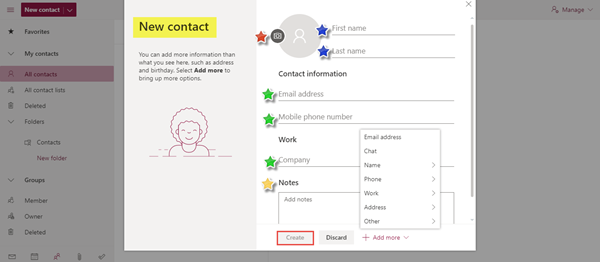
New Contact List

- If you need to send an email to many people at a time, you need to create a contact list consisting of all the required email addresses.
- Fill in the details such as the Contact list name, add email addresses, and add a description to it.
- Click Create. Your contact list is now ready.
New Group
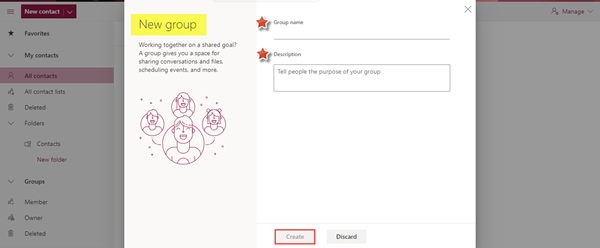
- Creating a group will give you a space for sharing conversations, files, scheduling events and more. It helps a number of people to work together towards a common goal.
- All you have to do is add a Group name and description or purpose for creating the group.
- Click Create. Another pop-up window will open.
- Add members or email addresses to the group and then click Add. The new group will be created.
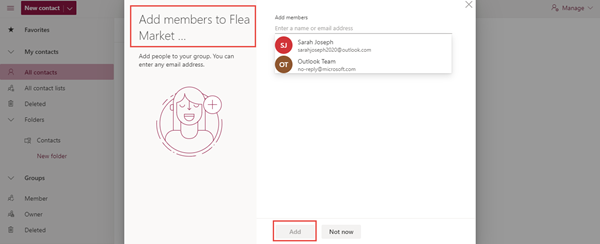
This is how we can create a new event, new contact and contact list, and a new group in Outlook.com
Using these Outlook features will make your life very easy as it will give you constant reminders about the various events and meetings; and will help you chat and share files and documents with your contacts and/ or a group of people by just a few clicks.
Leave a Reply