Do you know there are ways to protect your Xbox console to prevent people from accessing it to lock your Xbox console? Yes, you can lock your Xbox console with a Passkey. You can also protect accidental payments on your Xbox console from happening with the same Passkey. In this guide, we show you how to create, remove, change or recover a forgotten Passkey for the Xbox console.
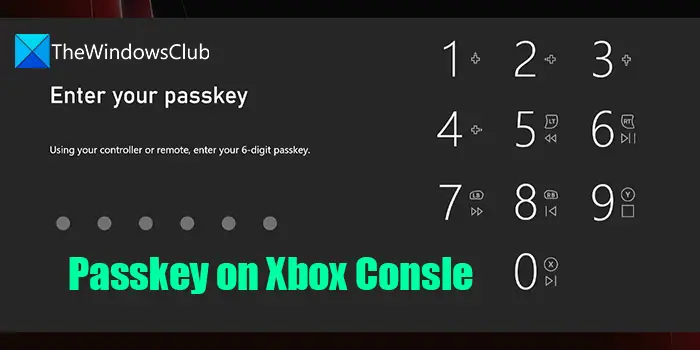
What does a Passkey for your Xbox console do?
A Passkey is a layer of security added to your Xbox instead of using Microsoft credentials all the time. With a Passkey, you will get the following benefits.
- Prevents a child’s account from overriding parental controls by signing in as a parent.
- Prevent you from making accidental purchases.
- Passkey stays the same on any Xbox console until you change it.
- If you forgot your Passkey it defaults to a Microsoft account password.
How to create a Passkey and Lock your Xbox console
On the Xbox console, we can-
- Create a Passkey
- Remove the Passkey
- Change the Passkey
- Get a new Passkey when forgot the old one
- Make Passkey mandatory to make purchases
Let’s get into the details of each one.
1] Create a Passkey for Xbox
To create a Passkey for Xbox-
- Open the guide on Xbox by pressing the Xbox button
- Go to Profile & system > Settings > Account
- Then, select Sign-in, security & passkey
- Select Create my passkey.
- Enter any 6-digit passkey of your choice, and then re-enter the same to confirm.
This is how you create a Passkey and lock your Xbox console.
2] Remove the Xbox Passkey
To remove the Xbox Passkey when you don’t need it,
- Press the Xbox button on the console to open the guide
- Go to Profile & system > Settings > Account.
- Then, select Sign-in, security & passkey.
- Select Delete my passkey.
It will delete the Passkey you set and no longer locks your Xbox console.
3] Change the Passkey for Xbox
To change a Passkey for Xbox, you need to delete the existing Passkey. You can remove the Passkey following the above steps. After removing the existing passkey, follow the instructions to create a new one.
- Open the guide on Xbox by pressing the Xbox button
- Go to Profile & system > Settings > Account
- Then, select Sign-in, security & passkey
- Select Create my passkey.
- Enter any 6-digit passkey of your choice, and then re-enter the same to confirm.
4] Get a new Xbox Passkey when forgot the old one
When you forgot the Passkey for Xbox you set on your Xbox console you can get a new one with your Microsoft account.
To get a new Passkey,
- Enter any 6-digit combinations three times when your console asks for the Passkey
- Then, enter the Microsoft account password
- Select Make a new passkey
- Enter six digits of your choice for the Passkey and re-enter to confirm it.
This is how you can get a new Passkey when you forgot the old one.
5] Make Xbox Passkey mandatory to make purchases
There are times we make accidental purchases and regret them. It can be prevented on the Xbox console with the Passkey. This can be helpful to parents who need to approve payments made by their kids.
To make Passkey mandatory to make purchases,
- Open the guide on Xbox by pressing the Xbox button
- Select Profile & system > Settings > Account > Sign-in, security & passkey.
- Then, select Change my sign-in & security preferences.
- Scroll right and select Customise.
- Then, scroll right and select Ask for my passkey to make purchases.
After this whenever you want to make a purchase on your account, you need to enter the Passkey. You can turn off the Passkey requirement in the same way by selecting Passkey not required.
Can you password protect Xbox?
Yes, we can password protect Xbox with a Passkey that can be set in the Settings of Xbox. You can use the same Passkey on different Xbox consoles as the Passkey is associated with your Microsoft account.
Read: How to update Xbox console offline using Xbox Offline System Update.
Leave a Reply