This post will show you how to create a PowerPoint presentation using AI within a few clicks. Microsoft Copilot AI is now integrated into the Microsoft 365 apps, so you can instantly create presentations with simple prompts. You can even use a Word document to make a presentation.
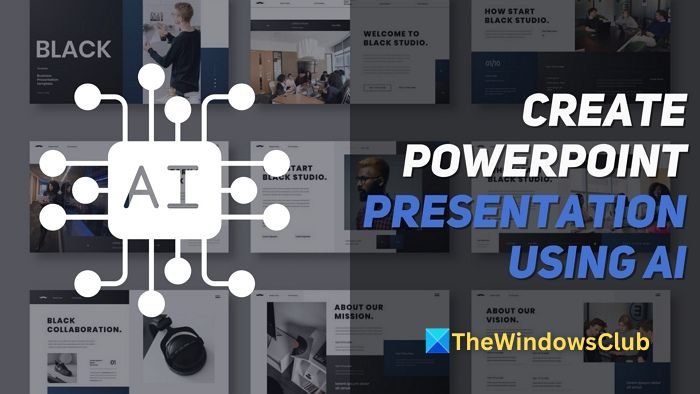
How to create a PowerPoint presentation using AI within a few clicks?
- Open a new Microsoft PowerPoint.
- Click the Copilot button from the top bar. This will open a Copilot section from the left pane.
- Now, you can start creating a presentation by asking Copilot to create one using a Word document.
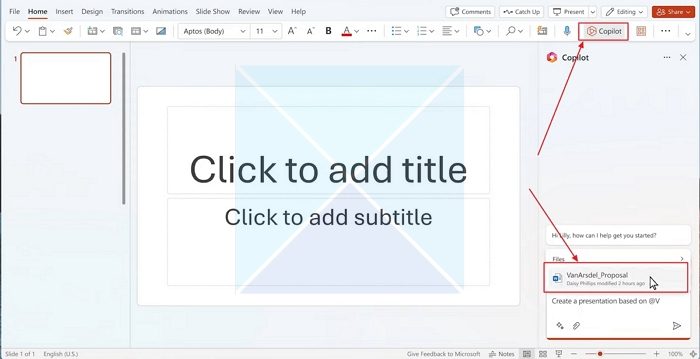
- Now, it will intelligently create a presentation with images (often generated through Dall-E or taken from Bing image search)
- Alternatively, you can prompt Copilot to create a presentation based on your requirements.
- Once the initial presentation is generated, you can edit it by asking Copilot to change it or the slide you are on completely.
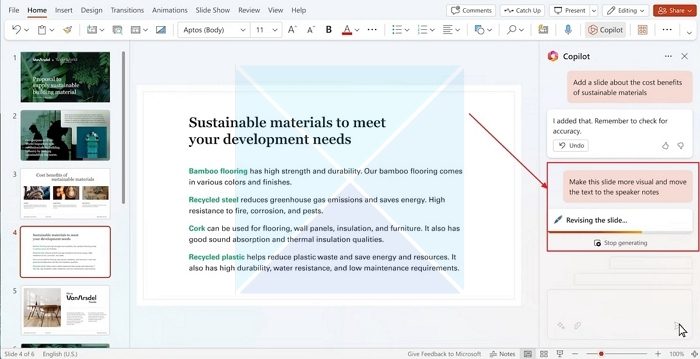
- You can also ask Copilot to add animations to the slide or the presentation.
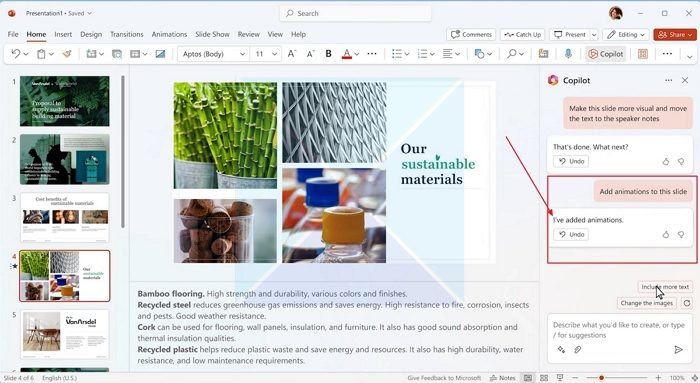
Getting the best results out of AI presentations generated with the help of Copilot is all about the clarity and context of the prompt. Copilot can virtually make any changes you want it to make to the presentation. Make sure your prompts have enough context and clarity.
For a more detailed and reliable presentation, it is recommended that a substantial Word document be used to provide enough context for Copilot to work on. Copilot can virtually make any changes you want it to make to the presentation.
Alternative AI tools to create PowerPoint presentations
While Copilot AI in PowerPoint may be the best solution for creating AI presentations, many AI presentation-creator tools came before and after it. Some of these stand out, and these are:
- Canva Magic Design
- Beautiful.ai
- Slidesgo.com
Let’s learn about these and how they compare to Copilot Pro in Microsoft PowerPoint.
1] Canva Magic Design
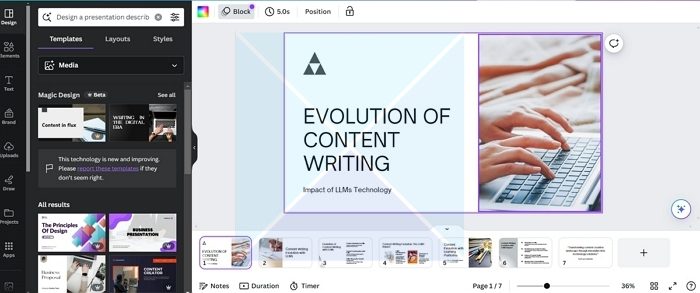
Canva has been introducing many AI features, especially since Microsoft Designer was introduced. Creating presentations with AI was one feature that came up with the Canva Magic Design suite of AI features.
Of course, it is not as interactive as Copilot AI in MS PowerPoint, as you cannot ask it to make individual changes to the presentation. All input you can give is the prompt and the media to use in the presentation.
Canva does have the features of using a Word document and converting it to a presentation, but AI does not power that. It merely takes text from a document and puts in some preset templates.
2] Beautiful.AI
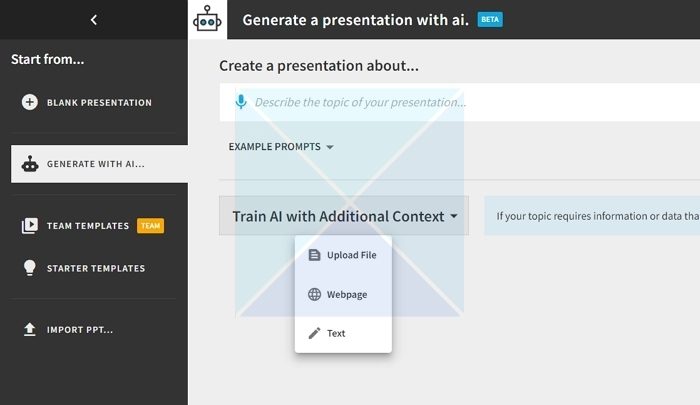
Beautiful.ai is the strongest competitor to Copilot AI when it comes to features. It is a design-oriented AI presentation creator. The tool is not limited to prompts to create a presentation; while you can do that, you can manually tweak every micro aspect of the presentation.
With the recent update, the tool can use URLs, text Documents, and transcripts for context. This makes it almost on par with Copilot AI; this feature needs a little polishing.
One feature that makes it stand out is the ability to add AI voiceovers to the presentations and a vast library of millions of stock photos. Beautiful.AI is perfect if you have trouble working with seemingly complex features of MS PowerPoint.
Read: How to use Copilot to summarize PDF
3] Slidesgo.com
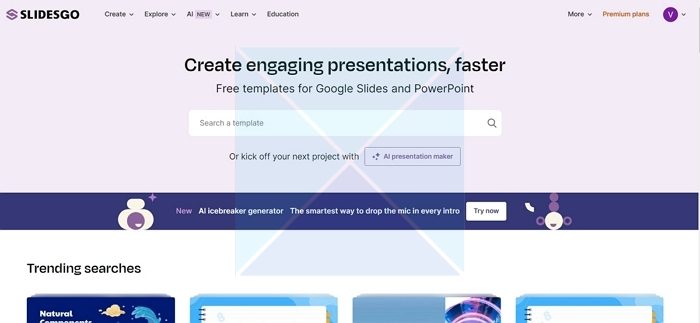
Slidesgo.com is the most affordable AI presentation maker tool on the list but also the least featureful. You can create an AI presentation by simply typing a prompt. The caveat is that there is no way to further customize the slides with AI afterward.
It would be best if you edited the slides manually. This tool is suitable for starting a presentation, with the visual aspect of it done well. When compared to Copilot, this tool falls short.
As evident as it is, Copilot is the best option for creating presentations using AI. But Beautiful.ai, powered by Anthropic (a counterpart of Open AI), also doesn’t fall short; this tool has all the features, just not the chat-like convenience of Copilot. For the vital design aspect, you should give Beautiful.ai a try; for sheer convenience and seamlessness, Copilot AI for MS PowerPoint is better.
Read: Microsoft Copilot alternative for Windows PC
Can ChatGPT Free create PowerPoint?
ChatGPT can assist in generating text for PowerPoint presentations, including slide content. However, it cannot create the PowerPoint file or design visual elements for the presentation.
Read: How to record Audio Narration for PowerPoint presentation
Why don’t I have Copilot in PowerPoint?
You will need a subscription and a Microsoft 365 PowerPoint installed on the PC to use Copilot Pro. Once you get the subscription, the Office should receive a minor update on activating Copilot.
Leave a Reply