Many times, you might want to send an email to multiple people at once. Like Gmail, you can create an email list to select multiple contacts at once and send emails in bulk using Outlook.com. Microsoft allows users to do that via People.

Create an email list to select multiple contacts at once in Outlook.com
To send bulk emails, you must add contacts and create an email list using those contacts. Once done, you can send the same email to everyone.
- First, open the People website where you saved all contacts. If you have not saved them, click the New contact button and follow the screen instructions.
- If the desired contacts are already saved, click the down arrow icon visible next to the New contact button and select the New contact list option.
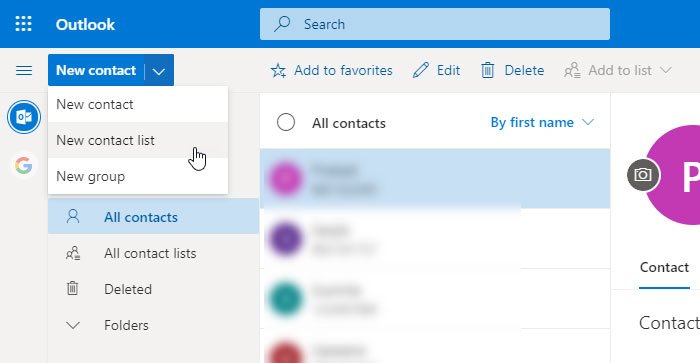
- Now, you need to name the list, type all email addresses in the Add email addresses box, write down a description, and click the Create button.
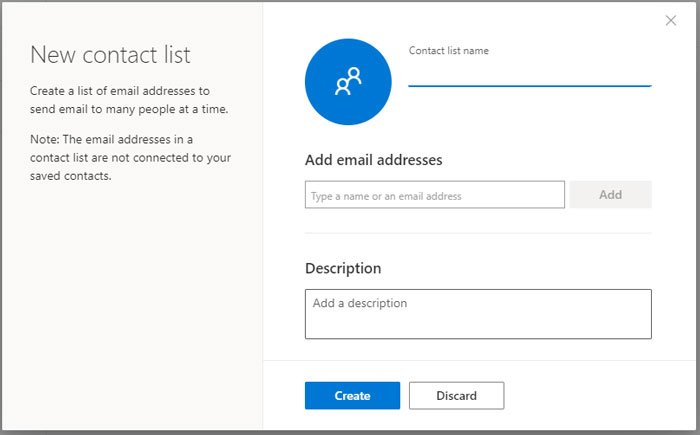
- Once you are done with the list, open Outlook.com and compose a message.
- In the To section, you must write down the list’s name instead of an email address or contact name. While typing, the list should appear in the search result, and you must select it from there. Now, you can edit the email as you wish and send it.
If the contact list does not appear on Outlook.com, you can open it on the official People website and click the Send email button.
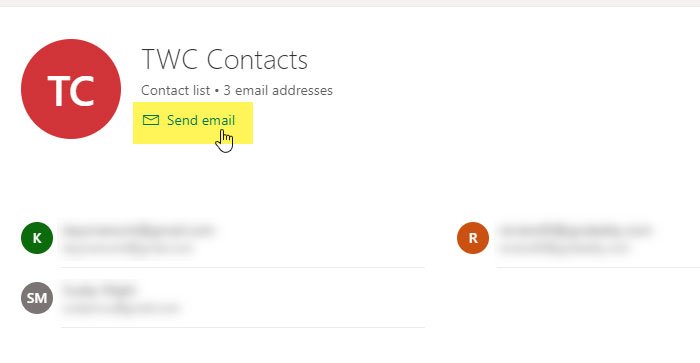
For your information, if you have connected the Gmail account with Outlook.com, you can also select an email address from Google Contacts.
Note that you cannot send a mail merge from Outlook.com. It’s a simple mass email, with no option to customize it.
TIP: Do you know that you can create an email list in Google Contacts and select multiple contacts in Gmail?
What is the People section in Outlook?
Let’s assume that you and your friends are working on a project and need to send frequent emails to your friends regarding the progress. You have two options. First, you can select the contacts manually one after one. Second, you can create an email list to make things more comfortable.
You can use the first method if you need only one or two emails. However, creating a list to save valuable time is recommended if you need to send ten or fifteen emails to different people.
For this, you can use People, a free service provided by Microsoft. Like Google Contacts, it allows you to save and synchronize contacts across devices. If you have saved an email address in People, you can add it to the list.
How do I send a mass email in Outlook without showing addresses?
You can use the Bcc field in Outlook to send an email to multiple recipients without revealing their email addresses to each other. When creating a new email, click the “Options” tab and select the Bcc field. Bcc stands for “blind carbon copy,” and it allows you to add recipients without them seeing the other people on the list.
How many Emails can Microsoft Office 365 subscribers send?
The limits for Microsoft 365 subscribers are as follows: Daily recipients – 5,000; Maximum recipients per message – 500; Daily non-relationship recipients – 1,000.
Leave a Reply