You can apply cell formats in one step by using the Cell Style feature offered on Microsoft Excel. The Cell style feature enables the data to stand out on the worksheet and change accordingly to the theme applied to the worksheet. You can also manually format a cell style, where you can later use elsewhere on the worksheet.
What are the Cell Styles in Excel?
Cell Styles combines formatting characteristics such as fonts, font sizes, cell borders, cell shading, and number formats.
What are Styles used for in Excel?
You can create an oft-used Style by using formatting attributes. You can then create worksheets with consistent formatting easily. You can create and name the Style so that you can refer to and use it easily.
How to create and Cell Style feature in Excel
To use the Cell Styles feature in Microsoft Excel, follow the methods below.
- Apply a style to a selected cell
- Create a cell style based on a formatted cell
- Create cell style from scratch
1] Apply a style to a selected cell
Click the cell you want to format.
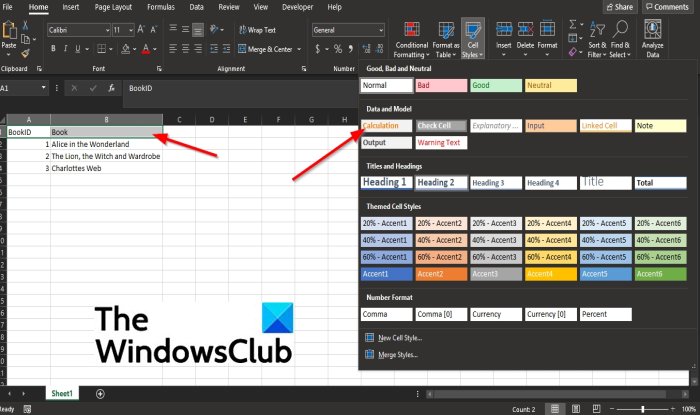
On the Home tab in the Styles group, click the Cell Styles button.
In the Cell styles gallery, click the styles you desire.
2] Create a cell style based on a formatted cell
Click the cell that has the formatting you want to save as a style.
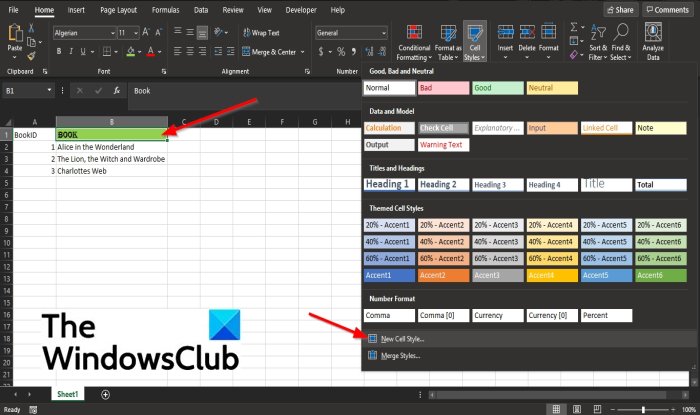
On the Home tab in the Styles group, click the Cell Styles button.
In the Cell Style gallery, click the New Cell Style option.
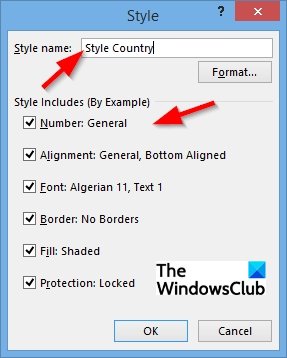
A Style dialog box will appear.
In the Style dialog box, name the style, and you have the choice to remove the check from the checkboxes of any elements that you do not want to include in the style.
Then click OK.
3] Create cell style from scratch
On the Home tab in the Styles group, click the Cell Styles button.
In the Cell Style gallery, click the New Cell Style option.
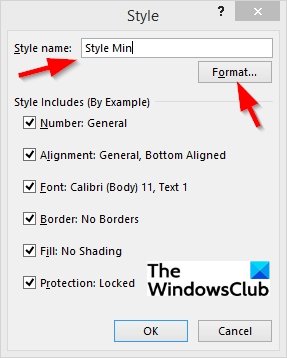
In the Style dialog box, input a name for the style in the Style name box.
Click the Format button.
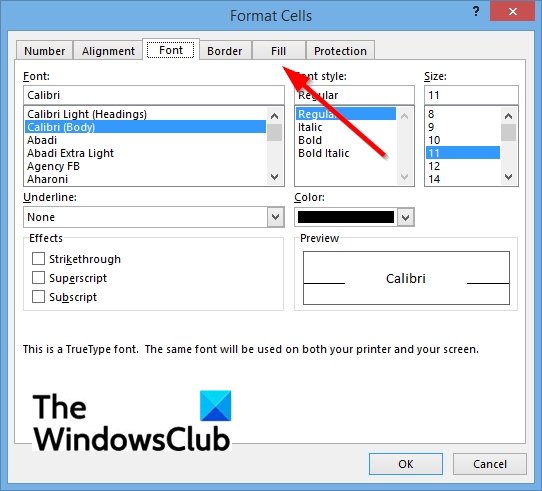
A Format Cells dialog box will appear.
In the dialog box, you can specify the properties of the custom cell style on the Number, Alignment, Font, Border, Fill, and Protection pages.
Then click OK.
Click OK for the Style dialog box.
We hope this tutorial helps you understand how to use the Cell Style feature in Microsoft Excel.
Leave a Reply