VirtualBox Snapshots is a tool for capturing incremental snapshots of the virtual machine (VM) state. It enables us to restore our VM to a specific condition. In this post, we will learn how to create and use Snapshots in VirtualBox.
You can use snapshots to save a particular state of a virtual machine. This is helpful when you need to test something or change the VM and want to go back to a working instance. You can also use a snapshot to restore a previous instance if the current one has issues. Using snapshots not only saves you a lot of hassle but also saves you time
How to Take, Restore and Use VirtualBox Snapshots
To create, restore and use snapshots in VirtualBox, go through the following guide:
- Take a snapshot of a virtual machine in VirtualBox
- Restore your virtual machine using a Snapshot
- Delete and clone Snapshots
Let us discuss them in detail
1] Take a snapshot of a virtual machine in VirtualBox
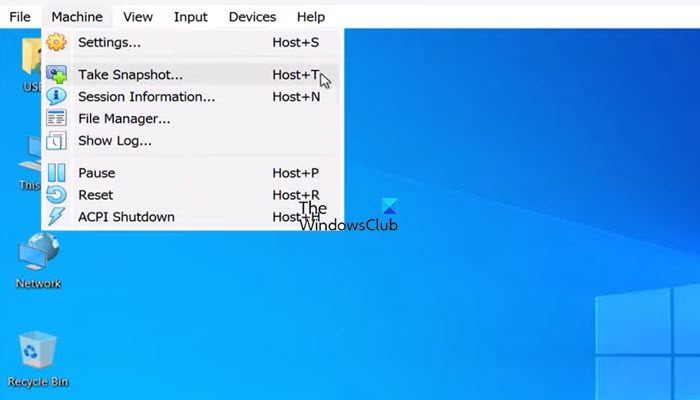
To take a snapshot of a virtual machine in Oracle VirtualBox, you must go through the following steps.
- First, start the virtual machine you need to take a snapshot of. To do so, select the machine and click on the Start button.
- Once the machine has started completely, go to the Machine tab and click Take Snapshot. Alternatively, use the shortcut Host + T.
- You will see a wizard asking you to name the snapshot. Enter the name in the Snapshot Name field and describe the snapshot in the Snapshot Description field.
- After entering all the required information, click on OK.
Once you have triggered the snapshot, you will see the progress indication on the right side of the machine. Wait for it to complete, and once it is done, your snapshot will be created.
2] Restore your virtual machine using the snapshot
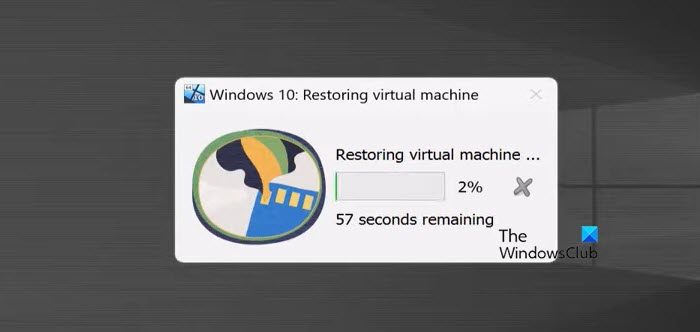
Now that you have created the snapshot, it’s time to learn how to restore using it. Restoring the virtual machine will discard all changes made after the point when the snapshot was taken. So, if you can, take a backup of your virtual machine before restoring it. You can follow the steps mentioned below to restore your VM.
- You first need to shut down the machine, so click on the Power icon and select Shutdown.
- Once the machine is down, go to the VirtualBox window, click on the three dots associated with the machine, and then select Snapshots.
- Click on the snapshot you want to restore and then click on the Restore icon.
- Confirm your actions and start restoring.
The process might take some time, but your machine will be restored when it’s done.
3] Delete and clone Snapshots
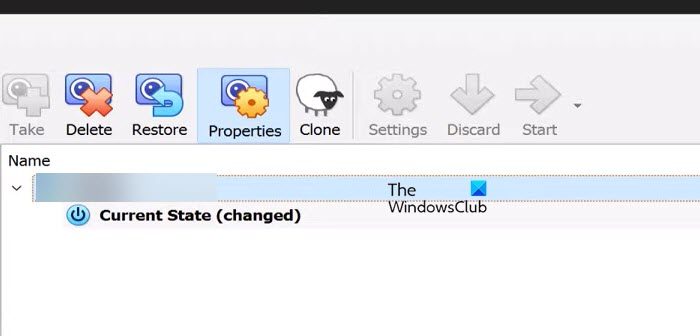
You can also delete and clone snapshots in Oracle VirtualBox. All you have to do for that is click on the three dots associated with the VM and click on Snapshot. Select the snapshot you want to alter, and click Delete or Clone. Finally, follow the on-screen instructions to delete or clone the device.
Hopefully, now you know how to take a snapshot and restore it using it in Oracle VirtualBox.
How to use snapshots in VirtualBox?
Snapshots can be used to restore VirtualBox, to resolve its issues or just make a recovery. To take a snapshot, go to the Machines tab, and click on Take Snapshot. Or, you can use Host + T shortcut.
Read: How to convert VMware to Hyper-V and vice versa?
What is the difference between Backup and Snapshot in Virtual Machine?
A snapshot is a point-in-time copy of data, capturing its current state for quick recovery or system rollback. Whereas a backup is a comprehensive, independent copy of data stored separately from the original data for long-term retention and operational restores.
Also Read: IHow to install Windows on VirtualBox.