A brochure is a paper document or booklet that provides information about an event. Designing brochures doesn’t require fancy graphics software if you have a basic understanding of Microsoft Word. The software allows you to create basic booklets that look both professional and impressive. In this post, we will see how to create a booklet using Microsoft Word.
Microsoft Word features pre-built page settings for booklets that enable you to create a booklet for an event or print out an ambitious book project.
Create a Booklet or Book using Word
Launch ‘Microsoft Word’. Then, on the PAGE LAYOUT tab, click the icon at the bottom-right corner of the Page Setup group to bring up the Page Setup window.
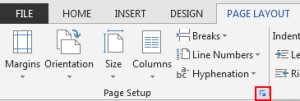
Next, on the Margins tab, under Pages, change the setting for ‘Multiple pages’ into Book fold. The orientation automatically changes to Landscape.
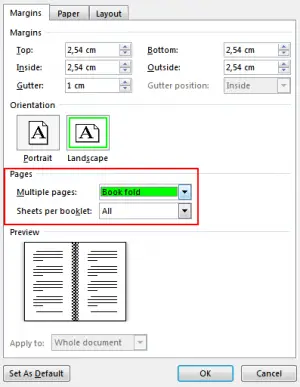
If the document is longer, you can split it into multiple booklets. Under ‘Sheets per booklet,’ select the number of pages you want to be printed per booklet.
For reserving sufficient space on the inside fold for binding, increase the width of the Gutter.
When done, move to Paper tab and select the Paper size. You can also make the appearance decorative by adding borders. For this, navigate to the Layout tab of the Page Setup window, and chose ‘Borders’ from the list of options displayed there.
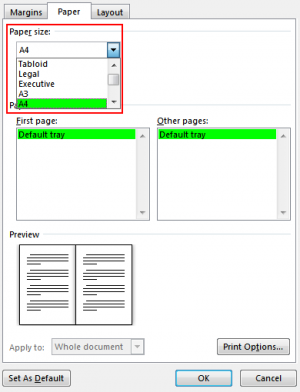
Now, when you are ready to print the booklet, check the print settings and make sure the option to print on both sides of the paper is enabled, and flip the papers correctly for the printing to work as intended.
If your printer supports automatic printing on both sides, under Settings, change Print One-Sided to Print on Both Sides. Choose the option Flip pages on the short edge to avoid printing the second side of each sheet upside down.
f your printer doesn’t support automatic printing on both sides, select ‘Manually Print on Both Sides’ option, and feed the pages back to the printer when prompted.
Finally, hit the FILE button and select ‘Print’ option.
This is how you can create a booklet or book with Microsoft Word in a few minutes.
Does Microsoft Word have a book template?
Yes, Microsoft Word offers various book templates. You can access them by going to File > New and typing “book” or “booklet” in the search box. Choose a template, click Create, and save your project using File > Save a copy.
Can I use Microsoft Word to write a book?
Yes, you can use Microsoft Word to write a book. It offers user-friendly features and tools to format your manuscript, manage chapters, and insert images. This guide provides step-by-step instructions on effectively writing a book using Word.
How do I make a booklet in Word without a template?
To make a booklet in Word without a template, go to Layout, select Orientation, and choose Landscape. Then, under Margins, select Custom Margins, choose Multiple Pages, and pick Book Fold. Adjust settings as needed and add your content.
Now read: How to create a Book in PowerPoint.