In this guide, we are going to discuss how to create, delete, assign, and manage roles in your Discord server. Discord is used by millions of users all over the world. One of its many vital functions is Roles. If you are eager to know how you can add and organize your roles in your Discord servers, you have landed on the correct page. Here, we are going to discuss steps to create, remove, and manage roles in Discord. Let us check out the entire procedure.
What are Discord Roles?
A Role on Discord is basically a set of permissions assigned to a particular user. A server administrator on Discord can create and add various roles with a range of permissions. There are several Discord permissions to assign to roles like view audit logs, manager users, kick members, ban members, manage nicknames, voice permissions, text permissions, etc. For example, you can be assigned the role of Moderator by the server administrator to mute, ban, or manage other users.
To create or manage roles, make sure you have a server with administrator rights. Now, let us check out the steps to assign roles on Discord.
How to Create, Delete, Assign, and Manage Roles in Discord
You can easily create, delete, assign, and manage roles in your Discord server. Here, we are going to show you step by step procedure to add and organize roles. These are the main topics that we are going to discuss:
- Create New Roles in Discord Server.
- Set-up/ Edit Permissions for Created Roles.
- Add/ Edit Members for Created Roles.
- Delete Roles in Discord Server.
- Modify a Role in Discord Server.
Let us discuss the above processes in detail now!
1] Create New Roles in Discord Server
The first step is to add and create roles on your server in Discord. To create roles in the Discord server, here are the main steps you need to follow:
First, start the Discord app on Windows PC or open Discord in a web browser; whatever you prefer. Now, right-click on the server icon from the left panel, and from the context menu, select the Server Settings option.
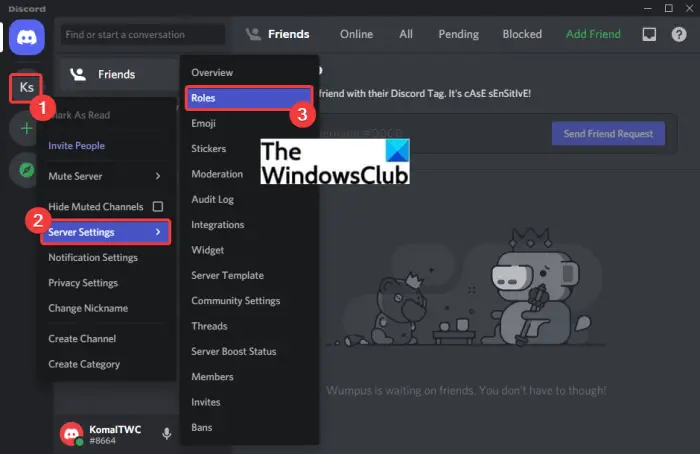
From the Server Settings options, click on Roles and then press the Create Role button.
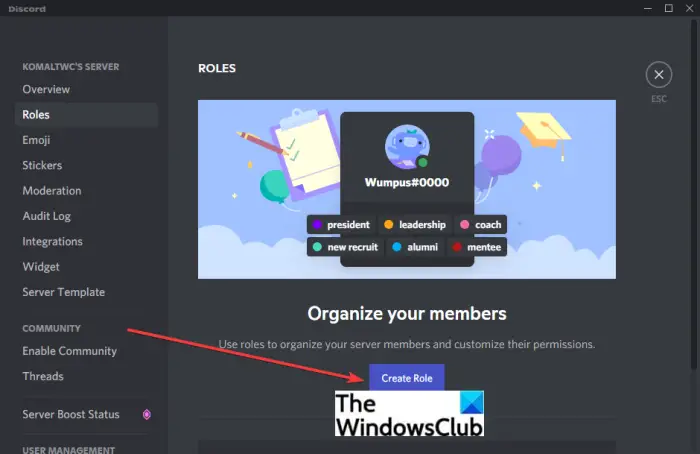
On the next screen, enter the role name and choose a color for that role.
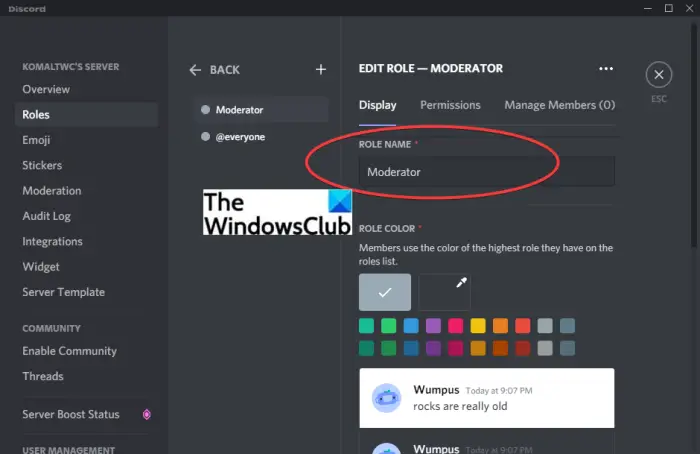
You can now exit the settings and you will be able to view all your roles under the Roles section.
This way you can add and create multiple roles on your Discord server. Now, let us find out the steps to assign permissions and add users to created roles.
See: How to create a Role exclusive channel on Discord
2] Set up/ Edit Permissions for Created Roles
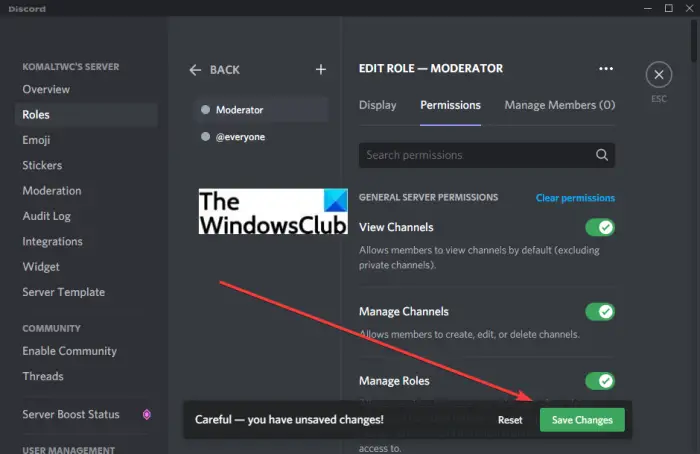
Now, the next step is to assign permissions to added roles. You can do that while adding the roles by going to the Permissions tab. If you have skipped this step for later, let us check out the steps to set up or edit the permissions for added roles.
Here are the main steps you need to follow to set up or edit permissions for created roles on Discord:
- Firstly, open the Roles settings as we did in method (1).
- Now, from the list of roles, click on the Edit button present beside the role you want to edit.
- Next, go to the Permissions tab.
- After that, enable or disable the permissions as per your requirements. You can et up permissions including View Channels, Manage Channels, Manage Roles, Sound Permissions, Use Private Threads, Send Messages, and more. You can also set up these permissions later. Just toggle the required permissions accordingly.
- Finally, click on the Save Changes button.
This way you will be able to configure or modify roles’ permissions in the Discord server.
See: How to disable Auto-embed Link preview in Discord
3] Add/ Edit Members for Created Roles
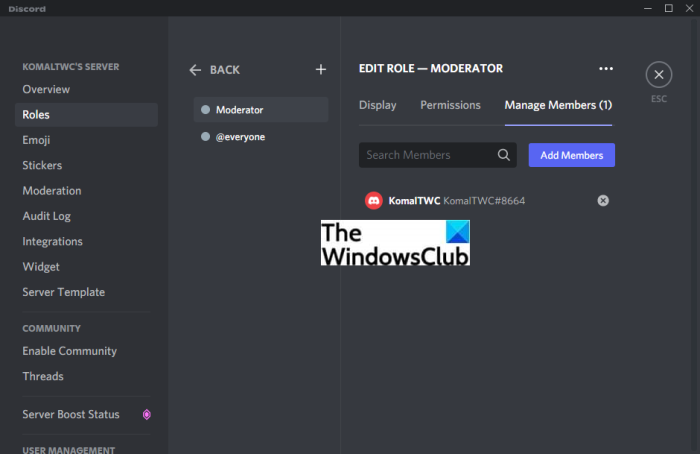
Now the next step is where you need to choose members who you want to assign specific roles on Discord. To add members while creating roles, simply go to the Manage Members tab, and there you will be able to add members to the created role. You can search for members and assign them the created role.
If you want to edit assigned members for roles, go to the Roles settings and check the listed roles. Click on the Edit button present beside the role you want to edit and then move to the Manage Members tab and add members to created roles using the Add Members option. To remove a member from a role, click on the cross button present beside the member and confirm member removal.
Read: How to add BOTS to Discord server on Mobile or PC
4] Delete Roles in Discord Server
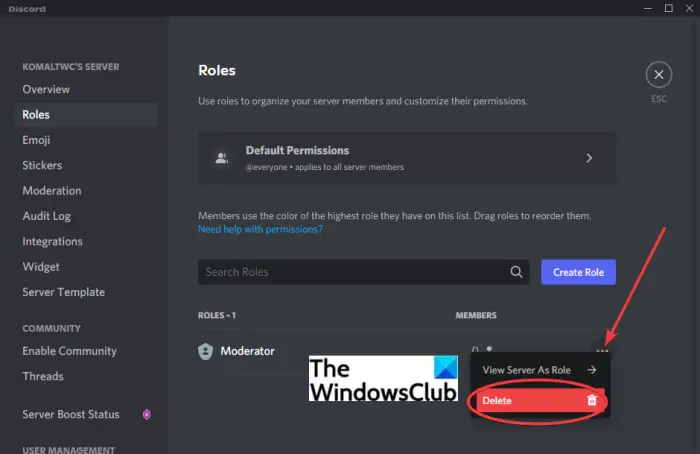
After creating roles, adding permissions, and adding members, if you want to delete any of the created roles in the Discord server, you can do that too. Here are the steps to do that:
- Firstly, right-click on your Discord Server from the main Discord screen.
- Next, go to the Server Settings > Roles option.
- On the Roles settings page, locate the role that you want to remove from the right-side window.
- Then, press the three-dot menu present beside the role you want to remove.
- After that, press the Delete button and on the next prompt, confirm role deletion by clicking on the Okay button.
5] Modify a Role in Discord Server
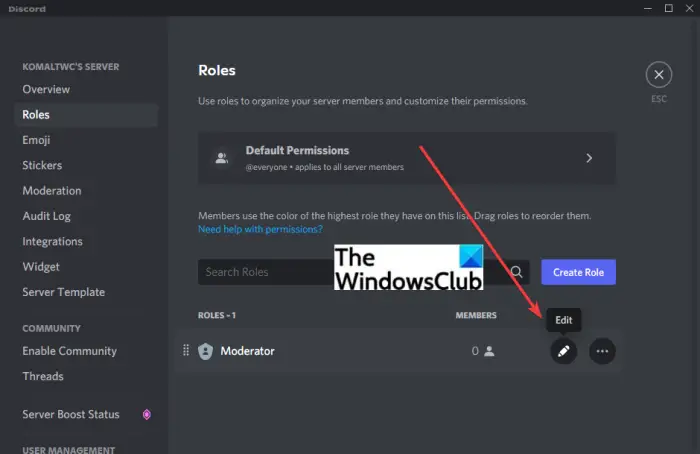
To modify a role in the Discord server, you can go to the Roles settings (refer to the method (1)) and then use the Edit button present beside a role. Then, you will be able to edit display name, color, permissions, and members for the created role.
See: How to add Xbox Live and GitHub to Discord
Is there a way to auto-assign roles in Discord?
Yes, there is a way to auto-assign roles to newly joined members in your Discord server. However, you might need a bot like Dyno Bot or YAGPDB for doing so. For example, for the Dyno bot, you can use the following steps to do that:
- Firstly, open a web browser and go to the Dyno bot website.
- Now, click the Login with Discord button and sign in with your Discord account.
- Next, in the Dyno manage servers, choose the server.
- After that, select the Modules option and turn on the Autoroles module.
- Then, select the role you want to assign to new members and choose delay minutes for the auto-assign role.
- Finally, press the Add button and from now on, the new members will be auto-assigned roles that you just configured.
Read: How to fix Drops and Lag issues in Discord on Windows
What Discord bots can auto-assign roles?
To auto-assign roles, you can use multiple Discord bots. You can use bots like MEE6, Dyno Bot, YAGPDB, MedalBot, or Top.gg to automatically assign roles to newly joined members in your Discord server. We have shared an example of how to auto-assign roles in your Discord server using the Dyno bot. You can use similar steps to auto-assign roles for users in the Discord server.
Hope this post helps you learn how you can create and manage roles, set up permissions, and add members to created roles.
Now read:
Leave a Reply