Creating a Desktop shortcut enables Windows 11/10 users to quickly access items of daily use. You can also add your Favorite items to the Desktop as shortcuts. So, if you are interested in creating a Desktop Shortcut to Favorites in Windows 11/10, here’s how it is done.
Create Desktop Shortcut to Favorites in Windows 11/10
In Windows 11/10, the File Explorer favorites are seen pinned under Quick Access on the left side of File Explorer. You can choose to keep the Desktop screen as the default location of your favorites. For this, you’ll need to do the following things.
- Right-click on your Desktop
- Select New > Shortcut
- Paste the Favorites string value in the Target box
- Name the shortcut
- Customize the icon.
The Favorites folder you are trying to create can include shortcut links to either Desktop, Downloads, or your favorite apps. Now let us see the procedure in detail.
1] Create and name the shortcut
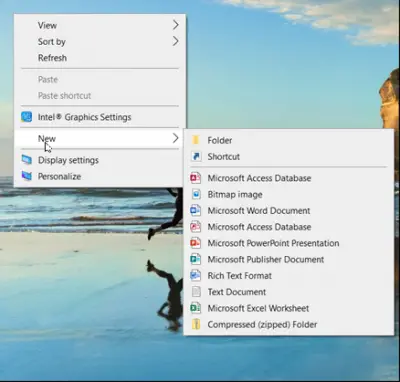
To create a Desktop shortcut, right-click anywhere on your Desktop screen and select New > Shortcut.
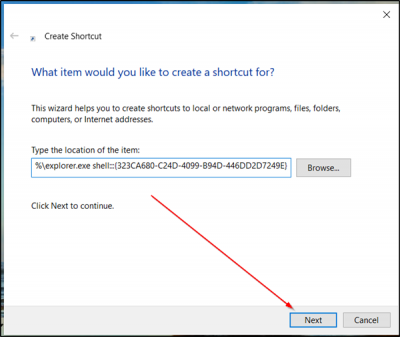
Next, paste the following text in the location of the item and hit ‘Next’ button.
%windir%\explorer.exe shell:::{323CA680-C24D-4099-B94D-446DD2D7249E}When done, name the new shortcut as ‘Favorites’ and click Finish.
2] Customize the icon
If you would like to change the shortcut icon to something you like, then, right-click on it and select ‘Properties‘.
![]()
In the ‘Fav Properties’ window that opens on your computer screen, switch to ‘Shortcut’ tab, and hit the ‘Change Icon’ button.
![]()
After that, simply select an icon you want to use or browse to the location of a custom icon and click OK.
That’s it! The Desktop Shortcut to Favorites will be created and seen on the screen.
If you would like to pin it to the Taskbar, simply right-click the icon and choose ‘Pin to taskbar’.