If there are some Windows 11/10 settings that you access frequently, you would like an option to open them directly by clicking on a desktop shortcut or a right-click context menu item, right? Well in this post, we will see the URI for Settings apps, that open the particular Settings page directly.
URI for specific Windows Settings
A URI or Uniform Resource Identifier is a string of characters used to identify a name of a resource. So if you know the URI for each of the settings, you can create its desktop shortcut, or edit the Windows Registry and add it to the context menu.
Launch Windows 11/10 Settings Pages directly
Microsoft has listed the URIs that target specific settings apps in Windows 10. This table lists the URIs that you can use to display built-in settings pages in Windows 11/10.
| Category | Settings page | URI | Notes |
|---|---|---|---|
| Accounts | Access work or school | ms-settings:workplace | |
| Email & app accounts | ms-settings:emailandaccounts | ||
| Family & other people | ms-settings:otherusers | ||
| Sign-in options | ms-settings:signinoptions | ||
| Sync your settings | ms-settings:sync | ||
| Your info | ms-settings:yourinfo | ||
| Apps | Apps & Features | ms-settings:appsfeatures | |
| Apps for websites | ms-settings:appsforwebsites | ||
| Default apps | ms-settings:defaultapps | ||
| Apps & features | ms-settings:optionalfeatures | ||
| Cortana | Talk to Cortana | ms-settings:cortana-language | |
| More details | ms-settings:cortana-moredetails | ||
| Notifications | ms-settings:cortana-notifications | ||
| Devices | USB | ms-settings:usb | |
| Audio and speech | ms-settings:holographic-audio | Only available if the Mixed Reality Portal app is installed (available in the Microsoft Store) | |
| AutoPlay | ms-settings:autoplay | ||
| Touchpad | ms-settings:devices-touchpad | Only available if touchpad hardware is present | |
| Pen & Windows Ink | ms-settings:pen | ||
| Printers & scanners | ms-settings:printers | ||
| Typing | ms-settings:typing | ||
| Wheel | ms-settings:wheel | Only available if Dial is paired | |
| Default camera | ms-settings:camera | ||
| Bluetooth | ms-settings:bluetooth | ||
| Connected Devices | ms-settings:connecteddevices | ||
| Mouse & touchpad | ms-settings:mousetouchpad | Touchpad settings only available on devices that have a touchpad | |
| Ease of Access | Narrator | ms-settings:easeofaccess-narrator | |
| Magnifier | ms-settings:easeofaccess-magnifier | ||
| High contrast | ms-settings:easeofaccess-highcontrast | ||
| Closed captions | ms-settings:easeofaccess-closedcaptioning | ||
| Keyboard | ms-settings:easeofaccess-keyboard | ||
| Mouse | ms-settings:easeofaccess-mouse | ||
| Other options | ms-settings:easeofaccess-otheroptions | ||
| Extras | Extras | ms-settings:extras | Only available if “settings apps” are installed (e.g. by 3rd party) |
| Gaming | Broadcasting | ms-settings:gaming-broadcasting | |
| Game bar | ms-settings:gaming-gamebar | ||
| Game DVR | ms-settings:gaming-gamedvr | ||
| Game Mode | ms-settings:gaming-gamemode | ||
| TruePlay | ms-settings:gaming-trueplay | ||
| Xbox Networking | ms-settings:gaming-xboxnetworking | ||
| Home page | Landing page for Settings | ms-settings: | |
| Network & internet | Ethernet | ms-settings:network-ethernet | |
| VPN | ms-settings:network-vpn | ||
| Dial-up | ms-settings:network-dialup | ||
| DirectAccess | ms-settings:network-directaccess | Only available if DirectAccess is enabled | |
| Wi-Fi Calling | ms-settings:network-wificalling | Only available if Wi-Fi calling is enabled | |
| Data usage | ms-settings:datausage | ||
| Cellular & SIM | ms-settings:network-cellular | ||
| Mobile hotspot | ms-settings:network-mobilehotspot | ||
| Proxy | ms-settings:network-proxy | ||
| Status | ms-settings:network-status | ||
| Manage known networks | ms-settings:network-wifisettings | ||
| Network & wireless | NFC | ms-settings:nfctransactions | |
| Wi-Fi | ms-settings:network-wifi | Only available if the device has a wifi adaptor | |
| Airplane mode | ms-settings:network-airplanemode | Use ms-settings:proximity on Windows 8.x | |
| Personalization | Start | ms-settings:personalization-start | |
| Themes | ms-settings:themes | ||
| Glance | ms-settings:personalization-glance | ||
| Navigation bar | ms-settings:personalization-navbar | ||
| Personalization (category) | ms-settings:personalization | ||
| Background | ms-settings:personalization-background | ||
| Colors | ms-settings:personalization-colors | ||
| Sounds | ms-settings:sounds | ||
| Lock screen | ms-settings:lockscreen | ||
| Task Bar | ms-settings:taskbar | ||
| Privacy | App diagnostics | ms-settings:privacy-appdiagnostics | |
| Notifications | ms-settings:privacy-notifications | ||
| Tasks | ms-settings:privacy-tasks | ||
| General | ms-settings:privacy-general | ||
| Accessory apps | ms-settings:privacy-accessoryapps | ||
| Advertising ID | ms-settings:privacy-advertisingid | ||
| Phone calls | ms-settings:privacy-phonecall | ||
| Location | ms-settings:privacy-location | ||
| Camera | ms-settings:privacy-webcam | ||
| Microphone | ms-settings:privacy-microphone | ||
| Motion | ms-settings:privacy-motion | ||
| Speech, inking & typing | ms-settings:privacy-speechtyping | ||
| Account info | ms-settings:privacy-accountinfo | ||
| Contacts | ms-settings:privacy-contacts | ||
| Calendar | ms-settings:privacy-calendar | ||
| Call history | ms-settings:privacy-callhistory | ||
| ms-settings:privacy-email | |||
| Messaging | ms-settings:privacy-messaging | ||
| Radios | ms-settings:privacy-radios | ||
| Background Apps | ms-settings:privacy-backgroundapps | ||
| Other devices | ms-settings:privacy-customdevices | ||
| Feedback & diagnostics | ms-settings:privacy-feedback | ||
| Surface Hub | Accounts | ms-settings:surfacehub-accounts | |
| Team Conferencing | ms-settings:surfacehub-calling | ||
| Team device management | ms-settings:surfacehub-devicemanagenent | ||
| Session cleanup | ms-settings:surfacehub-sessioncleanup | ||
| Welcome screen | ms-settings:surfacehub-welcome | ||
| System | Shared experiences | ms-settings:crossdevice | |
| Display | ms-settings:display | ||
| Multitasking | ms-settings:multitasking | ||
| Projecting to this PC | ms-settings:project | ||
| Tablet mode | ms-settings:tabletmode | ||
| Taskbar | ms-settings:taskbar | ||
| Phone | ms-settings:phone-defaultapps | ||
| Display | ms-settings:screenrotation | ||
| Notifications & actions | ms-settings:notifications | ||
| Phone | ms-settings:phone | ||
| Messaging | ms-settings:messaging | ||
| Battery Saver | ms-settings:batterysaver | Only available on devices that have a battery, such as a tablet | |
| Battery use | ms-settings:batterysaver-usagedetails | Only available on devices that have a battery, such as a tablet | |
| Power & sleep | ms-settings:powersleep | ||
| About | ms-settings:about | ||
| Storage | ms-settings:storagesense | ||
| Storage Sense | ms-settings:storagepolicies | ||
| Default Save Locations | ms-settings:savelocations | ||
| Encryption | ms-settings:deviceencryption | ||
| Offline Maps | ms-settings:maps | ||
| Time and language | Date & time | ms-settings:dateandtime | |
| Region & language | ms-settings:regionlanguage | ||
| Speech Language | ms-settings:speech | ||
| Pinyin keyboard | ms-settings:regionlanguage-chsime-pinyin | Available if the Microsoft Pinyin input method editor is installed | |
| Wubi input mode | ms-settings:regionlanguage-chsime-wubi | Available if the Microsoft Wubi input method editor is installed | |
| Update & security | Windows Hello setup | ms-settings:signinoptions-launchfaceenrollment ms-settings:signinoptions-launchfingerprintenrollment |
|
| Backup | ms-settings:backup | ||
| Find My Device | ms-settings:findmydevice | ||
| Windows Insider Program | ms-settings:windowsinsider | Only present if user is enrolled in WIP | |
| Windows Update | ms-settings:windowsupdate | ||
| Windows Update | ms-settings:windowsupdate-history | ||
| Windows Update | ms-settings:windowsupdate-options | ||
| Windows Update | ms-settings:windowsupdate-restartoptions | ||
| Windows Update | ms-settings:windowsupdate-action | ||
| Activation | ms-settings:activation | ||
| Recovery | ms-settings:recovery | ||
| Troubleshoot | ms-settings:troubleshoot | ||
| Windows Defender | ms-settings:windowsdefender | ||
| For developers | ms-settings:developers | ||
| User Accounts | Windows Anywhere | ms-settings:windowsanywhere | Device must be Windows Anywhere-capable |
| Provisioning | ms-settings:workplace-provisioning | Only available if enterprise has deployed a provisioning package | |
| Provisioning | ms-settings:provisioning | Only available on mobile and if the enterprise has deployed a provisioning package |
As I mentioned earlier, you can use this list to create desktop shortcuts.
Create Desktop shortcuts to open various Settings in Windows 11/10
To create a desktop shortcut right-click on your Windows 11/10 desktop > New > Shortcut.
In the wizard which opens, type the URI of the setting. Here I am using the URI for the landing page of the Settings app – ms-settings:
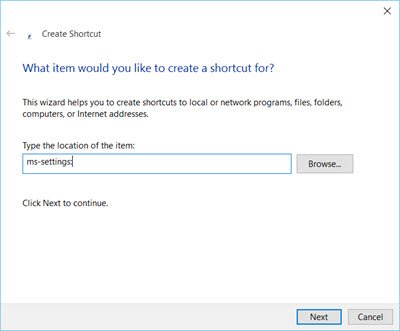
Click on Next to continue and give it a suitable name.
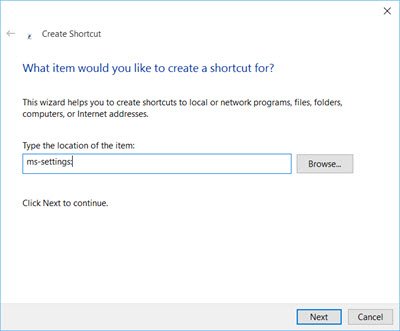
The shortcut will be created. Right-click on it > Properties > Web document > Change Icon. Select a suitable icon for it, Click OK/Apply and Exit.
![]()
Now if you click on the shortcut, the landing page of the Setting app will open.
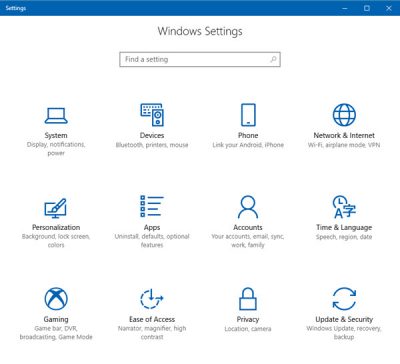
You can similarly do it for any setting of your choice.
Add Context Menu item to open specific Windows 11/10 Setting
Using these URIs, you can add the items to your context menu. To do this, Run regedit to open the Windows Registry.
Navigate to the following key:
HKEY_CLASSES_ROOT\Directory\Background\shell
Right-click on Shell > New > Key. Name the key suitably. I have named it as Settings, since it is the Settings app landing page we are adding to the context menu.
Now right-click the newly created Settings key > New > Key. Name this key as command.
Finally, double-click on the Default value of the command in the right panel and give the Value data as:
"C:\Windows\explorer.exe" ms-settings:
Click OK and Exit. Now right-click on the desktop and you will see Settings as a context menu item.
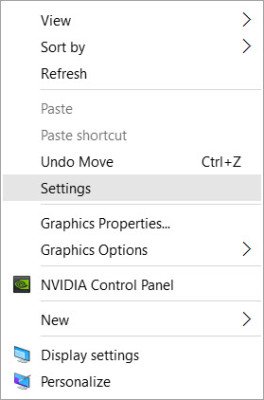 Clicking on it will open the Settings app. You can similarly create a desktop shortcut or a context menu item for any of the settings.
Clicking on it will open the Settings app. You can similarly create a desktop shortcut or a context menu item for any of the settings.
TIP: This post will help you if you receive This file does not have a program associated with it for performing this action message.
Always remember to create a system restore point before you make any changes to your system.
You can also Pin to Start any Windows 10 Setting which you access often.
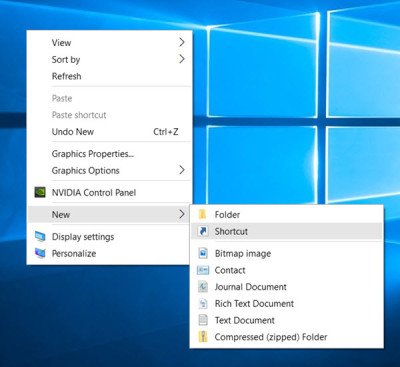
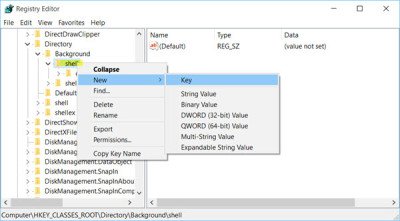
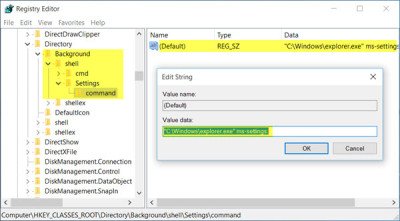
Nice and smooth
very good idea
awesome! I needed to open the setting menu as my start menu was stuck during an upgrade – ms-settings: – thanks again for posting these.
Great tutorial, just one thing. I tried creating a Windows Update context menu but when I press it it gives me this error message:
“Explorer.EXE” “Windows cannot access the specified device, path, or file. You may not have the appropriate permissions to access the item”. What do I do?
Never mind, fixed it. I copied your path example “C:Windowsexplorer.exe” and the quotation marks didn’t work, so I just typed it all in and now it’s working. Thank you.
I am VERY frustrated with Windows 10. Just creating a desktop icon or web shortcut seems twice as difficult as it was in Win 7. I remember on any given webpage, I would right-click anywhere in the background & the pop box would prompt: “Create desktop shortcut” or icon, or what-have-you. But the fact it is – – now when I click on the background I have 2 choices: “Select all” & “print”.
In a time when where efficiency is paramount in many positions, therefore adding more steps to do what was so simple is the absolute opposite of being efficient.
My apologies ahead of time, if I’ve posted this in an inappropriate place. Because just searching my topic didn’t help, as it’s not easy to find “creating a web shortcut using Windows 10”, wasn’t very convenient as Cortana “ask me anything” is, in this case, useless.
NOW, would anyone like to put it in layman’s terms how to add a WEB (not an App) shortcut to my desktop please? Thank you!
True. Edge browser does not offer the easy way out. See this: https://www.thewindowsclub.com/create-web-page-shortcut-edge-browser
When I create a shortcut in this way, it opens a blank web page, then the required setings page then closes the web page. How do I prevent this redundant web page opening?