In Outlook.com, you can create notes for your daily tasks by using the Sticky Notes feature. Sticky Notes are helpful in several things like creating to-do lists, planning projects, etc. You can also add important tasks to Sticky Notes so that you will complete them on time.
In this article, we will show you how to create, edit, delete, and format Sticky Notes in Outlook.com. We will explain the process to:
- Create, edit, and delete Sticky Notes in Outlook on the web
- Format Sticky Notes in Outlook on the web.
Let’s see how to do that.
How to create, edit, and delete Sticky Notes in Outlook.com
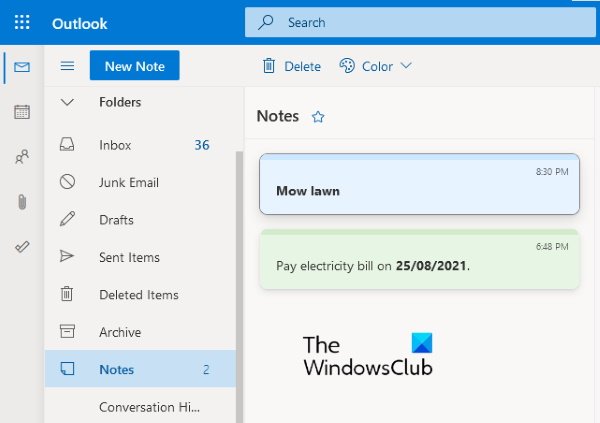
The instructions listed below will help you create, edit, and delete Sticky Notes in Outlook on the Web.
- Visit Outlook.com and log in to your account.
- Scroll down the left pane and click Notes.
- Now, click on the New Note button on the top left side to create a new Sticky Note.
- Similarly, you can create multiple Sticky Notes in your Outlook account.
- You can edit any Sticky Note by selecting it from the list available in the notes folder. All the changes that you make while editing a note will be saved automatically.
- To delete a Sticky Note, first, select it in the Notes folder and then click on the Delete button.
You can also change the color of your Sticky Notes. To do so, select the note the color of which you want to change, then click on the Color drop-down menu, and select the color of your choice.
How to format Sticky Notes in Outlook.com
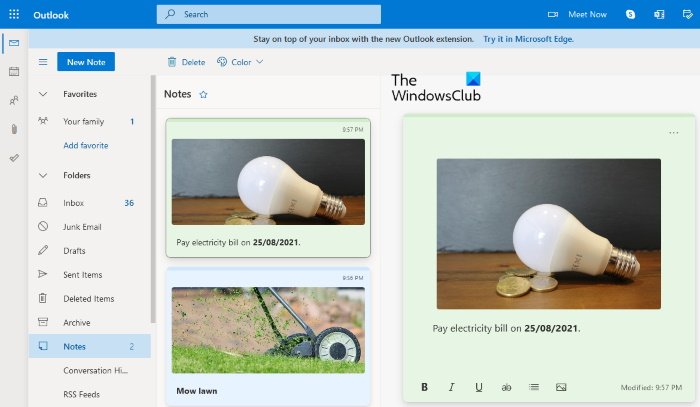
To format a Sticky Note in Outlook.com:
- First, you have to select it.
- When you select a note, an editing panel will open on the right side where you will find a number of formatting options.
- You can make a text Bold, Italic, and Underline.
- Apart from that, bullet points, strikethrough, and add image options are also available.
- You can also add a description to the images. For this, click on an image and then click on the Edit Description button.
This description will be displayed when you hover your mouse over the image.
How do I find Sticky Notes in Outlook?

Like Outlook on the Web, the Sticky Notes feature is also available in the Outlook desktop app. The following steps will help you find, create new, and edit the existing Sticky Notes in the Outlook desktop app. The instructions may vary a bit for different versions of Microsoft Outlook.
- Launch Microsoft Outlook.
- Click on the three horizontal dots on the bottom left side.
- Select Notes. This will open the Sticky Notes section in Outlook.
Here, you can create new notes and edit and delete the existing ones. Outlook will also show you the notes that you have created in Outlook.com. Its inverse is also true, i.e., the notes that you create in Outlook will be available in Outlook on the Web. This is because both these apps are synced to each other by default.
Why are my Sticky Notes not working?
There are many reasons for which your Sticky Notes do not work. One of these reasons is the corruption of the Sticky Notes cache. If this happens, you might experience different symptoms, like crashing or freezing issues with Sticky Notes.
That’s it.
Related posts: