Blue Screen of Death is a serious issue as it usually happens because of some corrupt files and other errors. So, think for a minute, what if you can pull a prank on your friend such that BSOD pops up on their screen. In this article, we are going to see some apps to do the same.
Fake Blue Screen of Death generator apps
All the apps that we are going to talk about in this article are safe to use as they won’t damage your system files. These are the applications to create a fake Blue Screen of Death:
- Not My Fault
- BlueScreen Screen Saver
- BSOD Simulator
- Notepad
Let us see how you can scare your friend with these applications.
1] Not My Fault
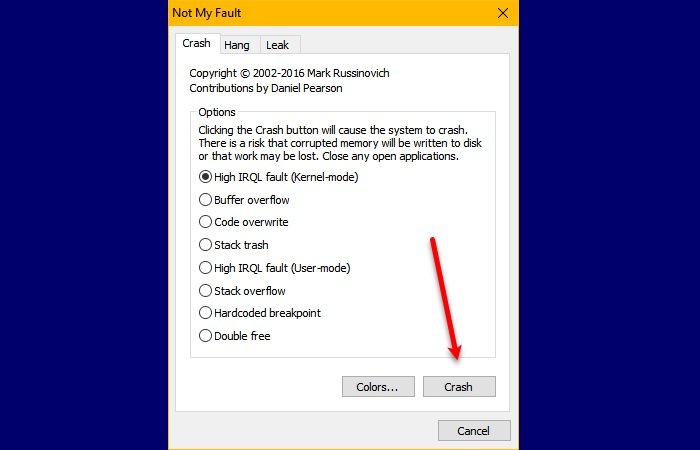
The first free app, Not My Fault, is the simplest tool for creating the Blue Screen of Death. It can help you scare others, as it can hang and crash, leading to a minor panic attack.
Not My Fault has three options that you can select from: Crash, Leak, and Hang. It is available for both 32 bit and 64-bit versions of Windows 10. If Kernel-mode ain’t the one, go and have a look at their wide range of options that includes code overwrite, high IRQL Flash, Stak Trash, Butter Flow, Double free, and Harcoded Breakpoint.
It also has color options but the basic Blue BSOD works fine for the major population so go and check out. It’s working is pretty simple, just download and open the application, select an Option, and crash, hang or leak. You can download the application from here.
2] BlueScreen Screen saver
BlueScreen Screen Saver is as the name suggests a Screen Saver but is enough to start a minor panic attack. It has some authentic features that make it an exact replica of BSOD.
The BlueScreen Screen Saver gathers all your information and then uses it to create the exact carbon copy of the Blue Screen you always got on your Windows.
It is different from other Screen Savers as it has an automatic reboot option that starts with Windows Startup Splash Screen. If you are looking for the exact carbon copy of Blue Screen then go for BlueScreen Screen Saver.
3] BSOD Simulator
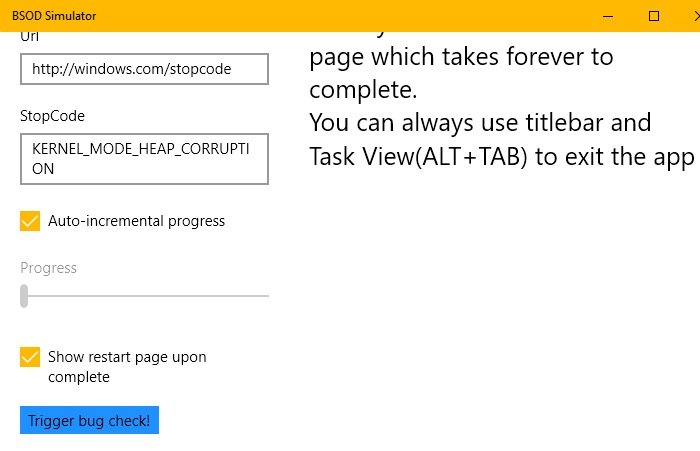
If you want an app from Microsoft Store then BSOD Simulator is for you. It is one of the most customizable software on our list. You can twitch the BSOD to make it look the way you want. You can change the Emoji, Description, Url, and Stop Code.
So, if you want a simple tool to pull a prank on your friend then download BSOD Simulator from Microsoft Store.
4] Notepad
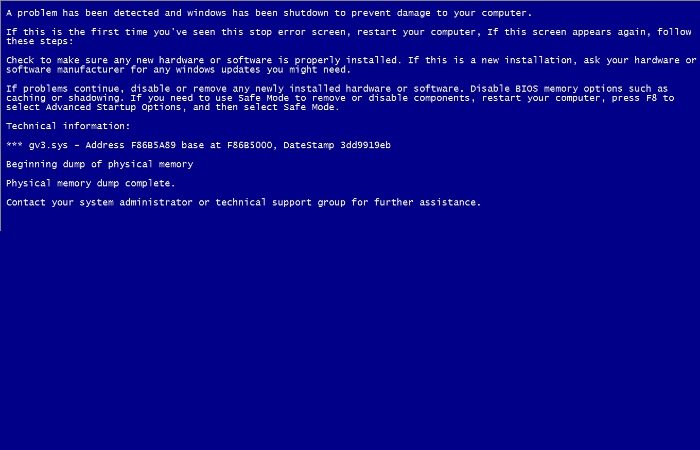
Yes! You can create a fake BSOD with Notepad. So, you don’t have to download a third-party application. The only caveat is that it is a bit tricky, but we will simplify the process for you.
To create a fake BSOD, launch Notepad, copy and paste the following code, and save your file as fakebluescreen.bat.
@echo off echo ^<html^>^<head^>^<title^>BSOD^ </title^> > bsod.hta echo. >> bsod.hta echo ^<hta:application id="oBVC" >> bsod.hta echo applicationname="BSOD" >> bsod.hta echo version="1.0" >> bsod.hta echo maximizebutton="no" >> bsod.hta echo minimizebutton="no" >> bsod.hta echo sysmenu="no" >> bsod.hta echo Caption="no" >> bsod.hta echo windowstate="maximize"/^> >> bsod.hta echo. >> bsod.hta echo ^</head^>^<body bgcolor="#000088" scroll="no"^> >> bsod.hta echo ^<font face="Lucida Console" size="4" color="#FFFFFF"^> >> bsod.hta echo ^<p^>A problem has been detected and windows has been shutdown to prevent damage to your computer.^</p^> >> bsod.hta echo. >> bsod.hta echo ^<p^>DRIVER_IRQL_NOT_LES_OR_EQ UAL^</p^> >> bsod.htaecho. >> bsod.hta echo ^<p^>If this is the first time you've seen this stop error screen, restart your computer, If this screen appears again, follow these steps:^</p^> >> bsod.hta echo. >> bsod.hta echo ^<p^>Check to make sure any new hardware or software is properly installed. If this is a new installation, ask your hardware or software manufacturer for any windows updates you might need.^</p^> >> bsod.hta echo. >> bsod.hta echo ^<p^>If problems continue, disable or remove any newly installed hardware or software. Disable BIOS memory options such as caching or shadowing. If you need to use Safe Mode to remove or disable components, restart your computer, press F8 to select Advanced Startup Options, and then select Safe Mode.^</p^> >> bsod.hta echo. >> bsod.hta echo ^<p^>Technical information:^</p^> >> bsod.hta echo. >> bsod.hta echo ^<p^>*** STOP: 0x000000D1 (0x0000000C,0x00000002,0x00000 000,0xF86B5A89)^</p^> >> bsod.htaecho. >> bsod.hta echo. >> bsod.hta echo ^<p^>*** gv3.sys - Address F86B5A89 base at F86B5000, DateStamp 3dd9919eb^</p^> >> bsod.hta echo. >> bsod.hta echo ^<p^>Beginning dump of physical memory^</p^> >> bsod.hta echo ^<p^>Physical memory dump complete.^</p^> >> bsod.hta echo ^<p^>Contact your system administrator or technical support group for further assistance.^</p^> >> bsod.hta echo. >> bsod.hta echo. >> bsod.hta echo ^</font^> >> bsod.hta echo ^</body^>^</html^> >> bsod.hta start "" /wait "bsod.hta" del /s /f /q "bsod.hta" > nul
Now, launch the file to see the fake BSOD. You can exit the screen by closing the Command Prompt window.
However, the experience won’t be as good as some other third-party apps, the primary reason is that your cursor will appear on the screen.
That’s it. These are some of the best applications to create a fake BSOD in Windows 11/10.
Leave a Reply