In this post, we will see how you can create a folder without any icon or name on your Windows 11/10 computer. We will create an invisible folder that will have a transparent icon and no name, if that sounds interesting, continue reading.
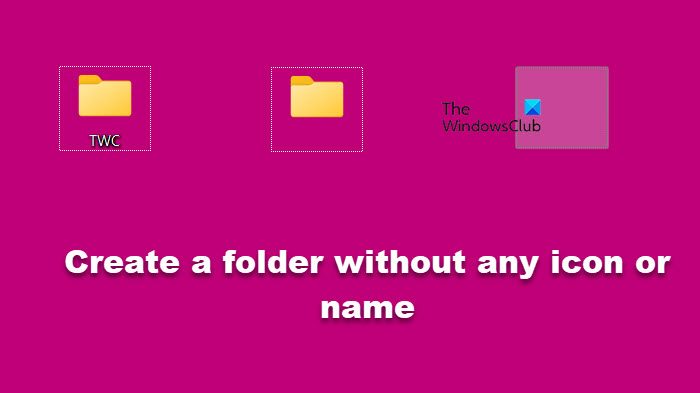
Create a folder without any icon in Windows 11
![]()
Right-click on your desktop and create a new folder. In this case, I have named it TWC.
Next, right-click on the folder and select Properties. Click on the Customize tab, and then on the Change icon button, under Folder icons.
![]()
A new box will open. For your information, System icons are found at the following location:
%SystemRoot%\system32\SHELL32.dll
Move the slider browse to a blank icon from the list displayed and select it. Click OK and then Apply. See the image above.
You will see the icon disappear and just the name remain.
If this particular bank icon does not work for you, try some other blank icon.
Read: How to create a folder name starting with dot.
Create a folder without any name in Windows 11
![]()
Once you have done this, follow this tutorial to create blank folder names.
To create a no-name folder, you can use Character Map. Open the application by searching it out of the Start Menu, then, look for the invisible icon called Undefined. You need to copy that icon, go to the folder, right-click on it, select Rename, and then paste the symbol.
You will see just a blank space! The folder will have become invisible to everyone. Click on it, and the folder will open.
Thus, you will have created a folder without any icon or name in Windows 11/10.
In case you forget the location of the folder on your desktop, press Ctrl+A to Select all, and you will see the folder selected and appear as follows:

Read: How to make Desktop Icons invisible in Windows 11
How to make blank folder names on laptops with no Numpad in Windows 11?
You need to enable the Num Pad on a laptop.
To enable Numpad you should be able to click the Shift+Num Lock keys to enable/disable it. This allows you to use numbers for the letter keys. Some use the ‘FN+Num lk’ key combo to enable/disable. You’ll find that the Numpad keys are shared with the numbers 7, 8, and 9, and the letters U, I, O, J, K, L, and M.
Once you have enabled it, press “fn+num lk”, and then press MJOM keys to get 0160 numeric to get a name-less folder on your laptop!
Enjoy!
Read: How to color your Windows folders.
How do I create a folder without name in Windows 11?
You won’t be able to create a folder without a name, but you can create one with a blank name to have the same effect. To create a folder without a name, you can use Character Map. First, open the application by searching for it in the Start Menu. Then, look for an invisible icon called “Undefined.” Copy that icon and go to the location where you want to create the no-name folder. Right-click on the folder and select “Rename”. Finally, paste the copied symbol as the folder name.
Also Read: How to change File and Folder permissions in Windows.
Doesn’t work for me all it does is create a black square
Try some other blank space. You may have noticed that there are 4-5 of them.
There are 4 in Shell32.dll and I tried all of them on 2 of my computers one running Win 7 and the other win 8.1 and all I get is a black square.
I think I found the problem. I started another of my computers running Win 7 and it actually worked I finally got the invisible icon. The only difference that I see is this computer isn’t customized so it shows the shortcut arrow and the “Shortcut to” text.
I got it to work briefly, then after closing the properties tab it went black. Another time it stayed invisible and turned black on mouse over.
Now it doesn’t work at all.
Works great on a solid black background though ;)
This process worked for Windows 7, but is not working in Windows 10. The icon goes blank, but as soon as I close the properties window it becomes a black square. This is not good if I don’t have an all black background. Any fixes for Windows 10? It would be greatly appreciated.
This post was written based on my experience in Windows 10. It worked for me and the screenshots are of Windows 10.
i believe screenshots are taken within a few seconds after applying blank icon. here it stays blank for a few seconds and turn into black bar. i’m not happy with poor replies to people in this website.i believe this one is just another fake tutorial. wasted 5 seconds of my life.
LOL, suit yourself.
Worked for me, but I can’t remember where the folder is stored, so I can’t find it anymore haha.