You can generate Google Docs and Google Sheets PDF links to share PDF versions of these files with others directly. There’s no need to convert these files into PDFs manually. Read the instructions below to share links to PDF versions of your Google files.
Generate Google Sheets PDF link via Google Drive
The ubiquity of PDF files and its ability to easily copy, paste, edit and send it as a PDF link is what makes it so popular. Not many people are aware of this hidden trick of sharing your Google Docs or Google Sheets as PDF versions readily. All you need to do to make this trick work is slightly modify the generated URLs. Here’s the trick.
- Select the Google Doc or Google Sheet
- Enter the email address of the recipient
- Choose the permission level
- Modify the URL
The Google Docs or Google Sheets-to-PDF conversion works best for files you would like to share just for viewing purposes rather than editing.
1] Select the Google Doc or Google Sheet
Open Google Drive and choose the document you would like to share.
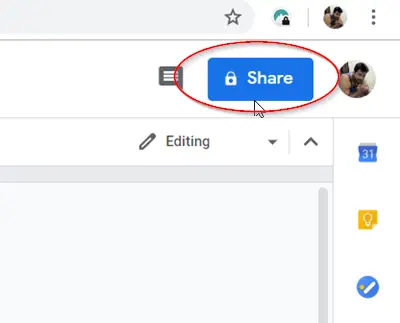
Hit the ‘Share’ button visible in the upper right corner of the screen.
Enter the name or email address of the person to whom you would like to send or share the document with.
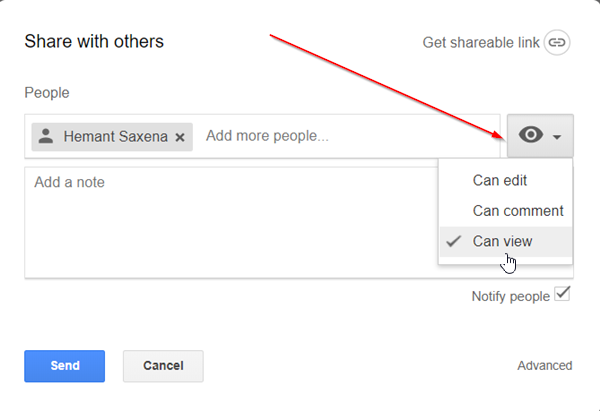
Choose the permission level (edit, comment, view) you want to grant.
2] Modify the URL
Click on ‘Copy Link’ in the share box. Paste the link in your email body.
After you paste the link in your message body, simply replace the end part of the URL before sending it.
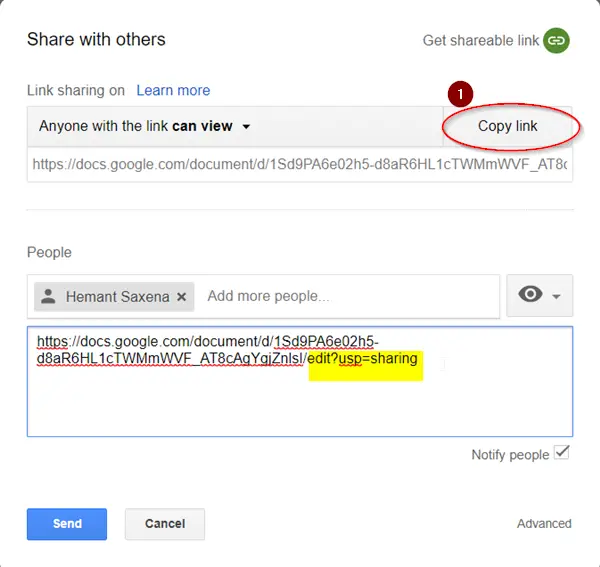
Place the mouse cursor before the following text edit?usp=sharing and replace it with this new string of text export?format=pdf.
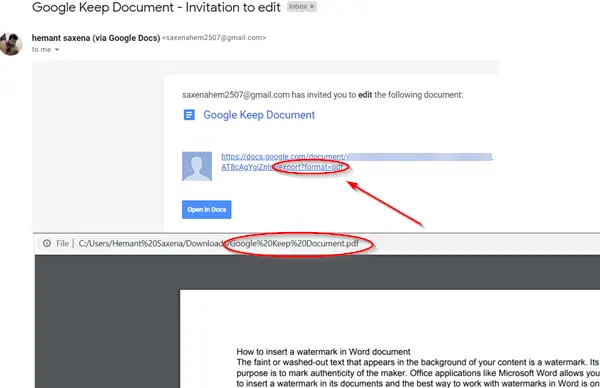
Now, when the recipient receives the email and clicks on the link provided, the Google Sheet or Google Doc link you sent will open as a PDF file.
The benefits of using this trick are:
- You can save email storage space and avoid attachment size limits
- Do away with the step of re-sharing PDFs or updating PDF links when you change the source file. The link always goes to the most recent version.
- No need to keep multiple versions of your files, such as a PDF and a source file—all the versions are stored in a single file.
I hope you can get this to work.
Read next: How to create fillable form in Google Docs?