Although Windows 11 includes an option to switch between Dark and Light modes, you need to go through a lot of steps to toggle that. If you often need the Dark mode on your computer, you can use a free tool called Easy Dark Mode. You can use this app to create a keyboard shortcut to switch between Dark mode and Light mode on Windows 11 and Windows 10 PC.
What is Easy Dark Mode?
Easy Dark Mode is a portable Windows application that is compatible with Windows 11 and Windows 10 operating systems. Instead of opening the Windows Settings and going through all the paths, you can use Easy Dark Mode to enable or disable Dark mode on your computer.
This app stays in the system tray, and it needs a one-click to toggle between two modes. Whether you use Windows 11 or Windows 10, the process is the same. The best thing about this tool is that you can set a keyboard shortcut to enable or disable Dark mode or switch between those two modes on your PC. As it comes with an in-built option, you do not need to do anything else to set the keyboard shortcut.
Create Keyboard Shortcut to switch between Dark Mode and Light Mode
To create a keyboard shortcut to switch between Dark mode and Light mode in Windows 11/10, follow these steps:
- Download Easy Dark Mode from the official website.
- Double-click on the executable file.
- Right-click on the icon in the system tray.
- Select the Hotkey option.
- Choose an option between Alt/Ctrl/Shift/Win.
- Select a letter and click the Ok button.
To learn more about these steps, continue reading.
First, you need to download the Easy Dark Mode app from the official website. Once downloaded, double-click on the executable file or easydark.exe file to open the app.
After opening, it stays in the system tray. If you click on this icon, Dark mode will be activated immediately. Another click will turn on the Light mode.
As you want to set a keyboard shortcut, you need to double-click on this icon in the system tray and select the Hotkey option from the context menu.
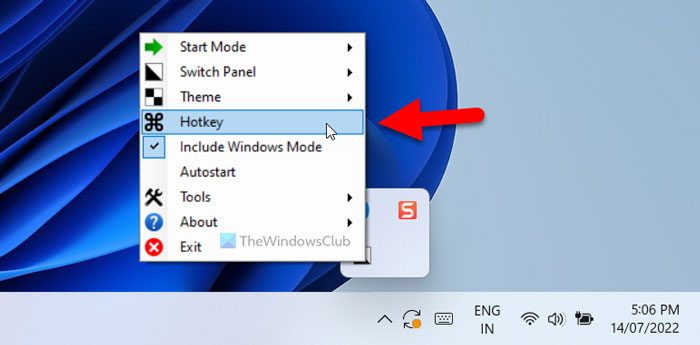
It opens the Hotkey Settings panel on your screen. From here, you can choose a keyboard shortcut as per your requirements. For your information, you can use a keyboard shortcut like these: Alt+A, Shift+B, etc.
To set such a keyboard shortcut, you need to select the primary key from among Alt, Control, Shift and Win or Windows. Then, you can select a letter according to your desire.
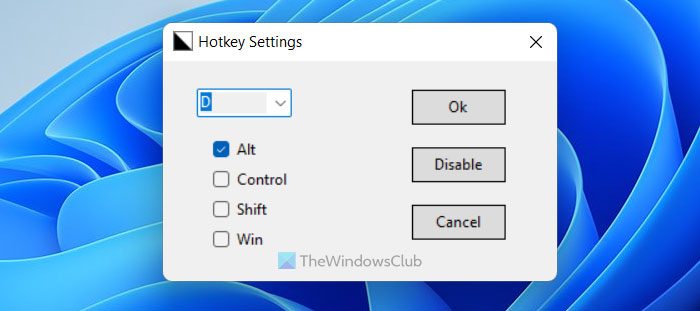
As said earlier, you can choose almost any letter. If a keyboard shortcut is the same as a predefined shortcut, it will be overwritten by the newly made hotkey.
Finally, click the Ok button to save the change. Once done, you can press the new keyboard shortcut to switch between Dark mode and Light mode on Windows 11/10 PC.
If you like, you can download Easy Dark Mode from wintools.info.
Read: How to enable Dark Mode in Word, Excel, or PowerPoint
How do I change between Light and dark mode?
You can change between Light and Dark mode on Windows 11/10 PC using Windows Settings. For that, open Windows Settings and go to Personalization > Colors. From here, you can expand the Choose your mode list and choose the Dark option. Following that, the dark mode will be enabled across your computer. You can follow the same steps to choose the Light mode as well.
Read: How to switch between Light and Dark Mode automatically on Windows 11/10.
What is the keyboard shortcut for switching between the colors?
If you are talking about the keyboard shortcut for switching between Dark and Light modes on Windows 11/10 PC, you can follow the aforementioned guide. You can opt for an app called Easy Dark Mode, which helps you toggle between these two modes. Following that, you can set a keyboard shortcut to opt for Dark mode and vice versa.
That’s all! Hope this guide helped.
Leave a Reply