If for some reason, you want to be notified when your laptop battery has been fully charged, then the Windows OS will not be able to help you as such. You can change Critical & Low-Level Battery Action and change Low Battery Level Notifications too, but there is just no setting available that tells you when your laptop battery has been fully charged. In this post, we will see how to create a battery full charge notification, alert or alarm for your Windows 11/10 laptop, without using any software.
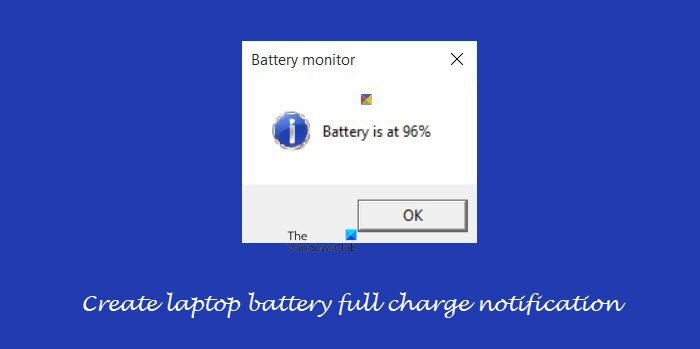
Create laptop battery full charge notification in Windows 11/10
Open a Notepad on your Windows desktop, and copy-paste the following code in it.
set oLocator = CreateObject("WbemScripting.SWbemLocator") set oServices = oLocator.ConnectServer(".","root\wmi") set oResults = oServices.ExecQuery("select * from batteryfullchargedcapacity") for each oResult in oResults iFull = oResult.FullChargedCapacity next while (1) set oResults = oServices.ExecQuery("select * from batterystatus") for each oResult in oResults iRemaining = oResult.RemainingCapacity bCharging = oResult.Charging next iPercent = ((iRemaining / iFull) * 100) mod 100 if bCharging and (iPercent > 95) Then msgbox "Battery is at " & iPercent & "%",vbInformation, "Battery monitor" wscript.sleep 30000 ' 5 minutes wend
From the Notepad File menu, select Save as, and then from the save as dialog box which appears, under Save as type, select All files.
Next give the file any name, along with the extension as .vbs. For instance, you may name the file as FullBat.vbs. Click on Save to save the VBS script to your desktop or any other location of your choice.
You may also right-click on it and select Create shortcut. Once you have done this, move the shortcut to the Windows Startup folder located at:
C:\ProgramData\Microsoft\Windows\Start Menu\Programs\StartUp
This way, every time your laptop boots, the script will start monitoring. That is all you need to do.
You may also click on it right away to start running the script immediately. Once it runs, it will start monitoring your battery status.
When your battery charge exceeds 95%, you will hear an alarm and see a notification pop up.
The script sets the notification to appear when it crosses 95%. If you wish, you can change it to 99%.
It worked for me. Let us know if it worked for you too.
To uninstall it, you have to remove it from the Programs\StartUp folder, where you had placed it.
Battery Alarm and Laptop Battery Monitor are good freeware that will tell you when your battery is fully charged. Take a look at them too. BATExpert is another good tool that may interest you as it shows you the current status of the battery installed in your laptop and also provides other detailed information about it like the battery type, manufacturer, voltage and temperature, etc.
Source: TechNet.
TIP: You can also display custom Battery percentage icons. For example, when the battery level is 25% or lower, you will see a red color battery icon. And when the battery level is more than 75%, a green color battery icon will be visible, and so on.
Read next: Windows 11 not showing remaining battery time.
Good ONe
Thanks for the helpful program. May I also ask, how do I end the program? Because the message seems to appear every 10 seconds.. + every time the battery level rises above 95%. Aside from this, a fantastic program. Thank you.
Thanks.. How to make the windows always on top
Yeah, I have a question. How do I stop it?
delete the file
Very useful! I think it might be improved though. The “mod 100” should
either be removed or replaced by “mod 101” because if it stays so, the
following could happen: Someone has been charging his laptop battery. It
reaches 95%, the script is executed and doesn’t notify the user (normal
behavior). Now let’s say the battery finishes charging from 95% to 100%
in less than 5 minutes. The next time the script will execute, il will
compute a value of 100 which, because of the “mod 100” will compute to
0. The user will then never be prompted that the battery is full.
If the script not stopping and continue to give notification, You can stop it manually from command prompt..
Go to command prompt (cmd) on Windows and type
taskkill /im wscript.exe /f
this should stop the script…
Keep
in mind that once you stopped it, it won’t give you further
notification even when the pc reaches that 95% charge as well… if you
want to receive notification again then you will have to run the script
again… This can be done by simply double clicking the file/script…
hello….I cant stop the notification, please help me out…
can you please write it in detail…
I was tried but why when I charge there say not charging.. please help to make it work normally again
How could I be able to change that to 30% or 50% or something else other than 95% or 100% or whatever it is you have up there? Thank you for your help.
Check out this program
==========================
set oLocator = CreateObject(“WbemScripting.SWbemLocator”)
set oServices = oLocator.ConnectServer(“.”,”rootwmi”)
set oResults = oServices.ExecQuery(“select * from batteryfullchargedcapacity”)
for each oResult in oResults
iFull = oResult.FullChargedCapacity
next
flg=1
while (1)
set oResults = oServices.ExecQuery(“select * from batterystatus”)
for each oResult in oResults
iRemaining = oResult.RemainingCapacity
bCharging = oResult.Charging
next
iPercent = ((iRemaining / iFull) * 100) mod 100
if bCharging and (iPercent > 40) and (flg>0) Then msgbox “Battery is at ” & iPercent & “%”,vbInformation, “Battery monitor”
if (flg>0) and (iPercent>40) Then flg=0
if (flg<1) and (iPercent<41) Then flg=1
wscript.sleep 500 ' 5 seconds
wend
===========================
I ain't good with the vbscript syntax…
so… observing the syntax from the program above…I made a few modifications in the code…so it shows notification exactly once…
as your query for 30% or 50%…
the figure 40 everywhere in the program is your desired battery percentage… 41 is +1 your desired percentage… and wscript.sleep 500 is that the script will run every 5 seconds…
in case of any flaws…please revert…
Hello, Anand… Thank you for your useful tips. I’m just wondering is there any way to deactivate it? I accidentally “installed” it two times, since then, every time my battery’s charging is full, I receive double notifications. I was trying to access C:ProgramDataMicrosoftWindowsStart MenuProgramsStartUp (I thought I somehow can delete the Fullbat.vbs file), but I bumped to “Start Menu” path. It says “Access is denied.”
Sign in as administrator and copy-paste this path in your Explorer address bar and hit Enter – C:ProgramDataMicrosoftWindowsStart MenuProgramsStartup to get to the folder.
I deleted all copies of the files yet I am still getting the notifications. I liked the program but I think it is preventing me from changing my screen brightness, so I’d like to test it by turning it off.
Would love to see this kind of action revisited as the internet landscape has changed so much in just three years. I would love a laptop battery monitor to send an email from my own email address to my own email address, then IFTTT can monitor my inbox when the email is detected using a specific Header. IFTTT can then instruct my Smart Plug to turn itself off.