The Chromium-based Edge browser comes with a load of features. In this post, we’ve covered how to create multiple profiles on the new Edge Chromium browser on Windows 11/10.
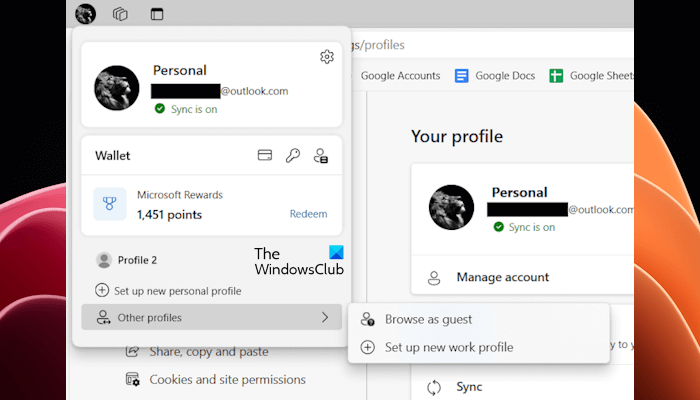
Create multiple profiles on Edge browser
If you have some experience with Google Chrome or Chromium, then this will be familiar to you. The process is quite simple and a great way to maintain separate browsing profiles. People usually create multiple profiles for different people, and different use cases, say for work, home, etc. All the profiles get their own set of browsing history, cookies, download history, and installed extensions. Also, all these profiles are completely separate from and independent of each other. It is a good way to keep things organized and separated.
Here, we will show you how to create:
- A temporary profile in Edge
- A permanent profile in Edge
1] How to create a temporary profile in Microsoft Edge
Let’s dive right in and see how to create multiple profiles on Edge. You must already have one profile that you have been using to browse the internet. To create a new profile, click on your profile picture or the placeholder avatar just beside the address bar.
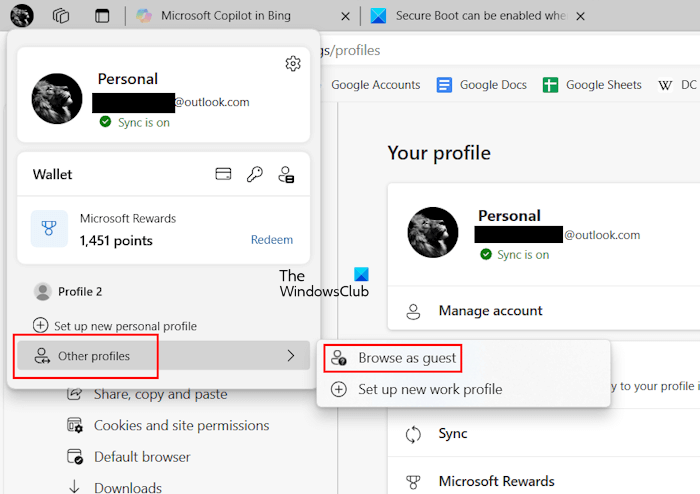
Now if you want to create a temporary profile, follow the steps provided below:
- Open Microsoft Edge.
- Click on your profile icon. It is available on the top left side (if you are using the latest version of Edge).
- Select Other profiles > Browse as guest.
A new Edge window will pop up with Guest as its user. Guest profiles are temporary profiles and Edge will preserve their data only as long as the Guest window is open. You will also see the Guest icon on the top left side of Edge indicating that you are using the Guest profile in Edge.
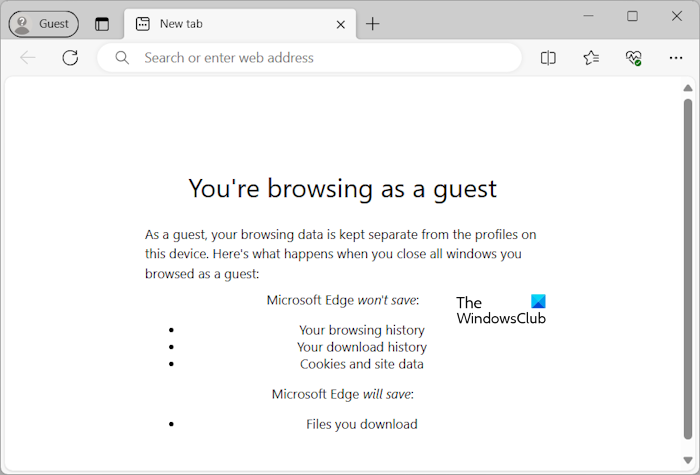
When you close the Guest profile window in Edge, your browsing history, download history, cookies, and website data will be cleared automatically. This can be similar to the Incognito mode or Private browsing in Edge. However, the files that you download on your system will remain available even after closing the Edge Guest profile window.
You or your guests can use this profile if you don’t want any browsing data to be saved on your computer.
2] How to create a permanent profile in Edge
If you are looking for a more permanent profile, follow the steps provided below:
- Open Edge Settings.
- Select the Profiles category from the left side.
- Click on the Add profile option on the right side just next to your profile.
- Click Add.
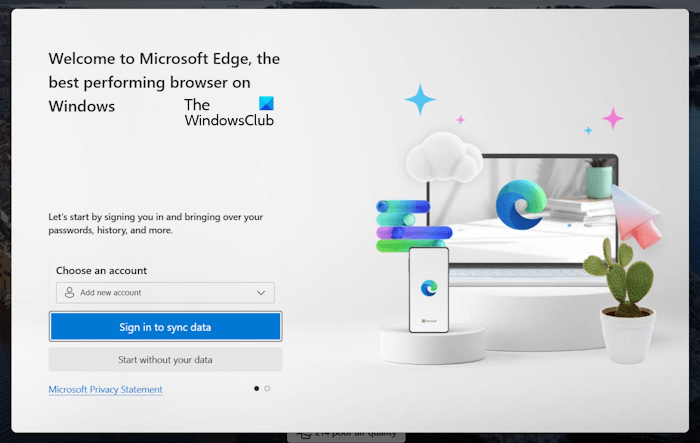
After performing the above steps, a new window will open where you can set up your new profile. Now, click on Sign in to sync data to set up your new profile. Here, you can use your Microsoft account, Gmail account, phone number, or Skype account. You can sync as many profiles as long as you have enough number of different Microsoft accounts. Edge also allows you to start without syncing your data and add your account to your profile later to sync your data.
You will be able to use your newly created profile which is entirely separated from your main profile. Now, your permanent profile in Edge has been created. This profile will remain available on the Profiles page in Settings until you delete it.
Switch between Edge profiles or delete the existing Edge profiles
Switching between the Edge profiles is also very simple. Click on your avatar or profile picture and then select the profile you want to switch to. A new window with that profile will automatically open. Alternatively, you can also between the Edge profiles from the Settings page.
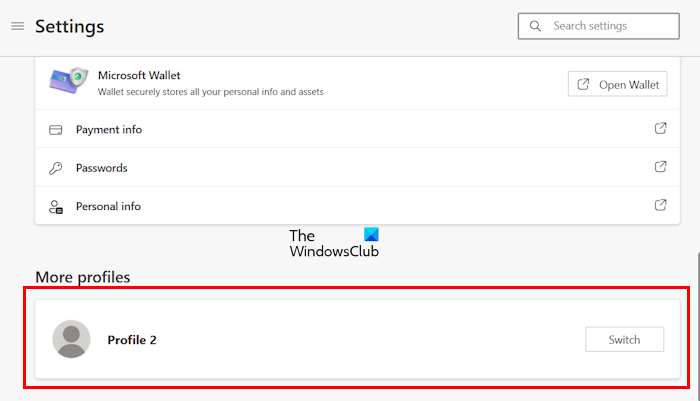
- Open Edge Settings.
- Select the Profiles category from the left side.
- Scroll down. You will find all your profiles under the More profiles section. and click Switch next to the profile you want to use.

Deleting a profile is quite simple as well. Open a new tab in Edge and visit the edge://settings/profiles URL. Open the profile that you want to delete and click on the three dots. Select Remove. After removing it, all its data will be removed from your computer.
Personal Profile and Work Profile in Microsoft Edge
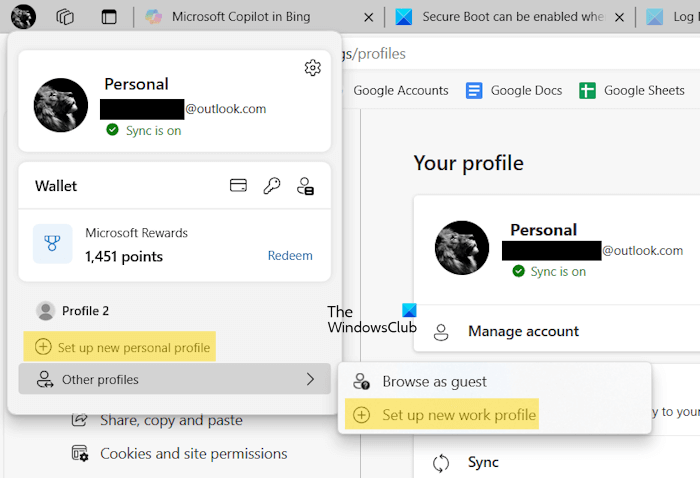
The new Microsoft Edge allows users to separate their personal web browsing experience from the work web browsing experience by creating different respective profiles. When you click on your profile icon on the top left side, you will see both the options to create these two profiles.
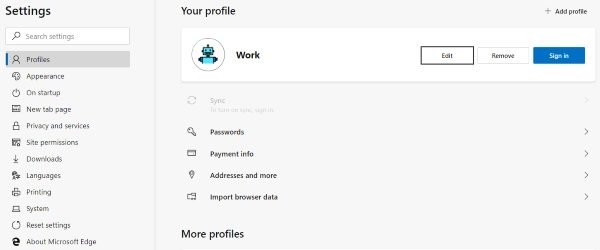
So, this was pretty much about managing a profile on the new Edge browser. As mentioned, profiles are a great way to keep things separate and organized.
What do you feel about the new Edge browser? Let us know in the comments section below.
How do I run as a different user in Edge?
You can run as a different user in Edge by browsing as a Guest user or creating a new profile. If you want Edge not to save your browsing story, cache, cookies, and other site data, you can browse as a Guest user. You will find these options by clicking on your profile icon on the top left side.
How many users use different browsers?
Chrome, Safari, and Edge are the two most popular web browsers. Comparing data of these web browsers, Chrome users are more than Edge and Safari users. If we talk about the other web browsers, say Firefox, Brave, Opera, etc., they have less user base than Chrome and Edge.
Read next: Use multiple Search Engines at the same time in Edge browser.
Leave a Reply