Portable Document Format (PDF) is considered one of the most reliable formats for communication because of its immense security. While Adobe has always provided free Acrobat Reader for opening and reading files, creating new PDF files of your own will require additional resources called Adobe Acrobat X Standard, which will cost you.

Adobe Acrobat X Standard allows the privileged to use it on a rent basis as well. While Adobe Acrobat consists of many simple and advanced tools and options to make work faster, more reliable, and fully secure, if you are looking for a free, simple, and standard tool for creating PDF files, then you might achieve the task by going for a freeware option.
Free PDF Creator and Editor software for Windows PC
PDFCreator and Free PDF Editor are free software to create PDF files from nearly any Windows application. You can use it like a printer. It’s a great tool, it’s super simple to use and install, and the team works very well together.
1] PDF Creator for Windows PC
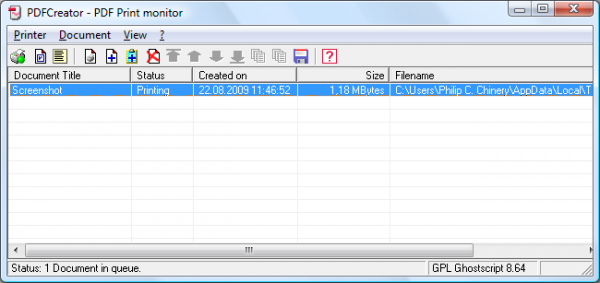
PDFCreator is a free tool to create PDF files from nearly any Windows application. While some programs offer the ability to convert into a PDF format or export into PDF, many do not have this capability. With this software, anything printed can be turned into a PDF.
Key Features:
- Create PDFs from any program that can print
- Security: Encrypt PDFs and protect them from being opened, printed etc
- Digitally sign your PDFs to ensure that you are the author and the file has not been modified
- Create PDF/A files for long term archives
- Send generated files via eMail
- Create more than just PDFs: PNG, JPG, TIFF, BMP, PCX, PS, EPS
- AutoSave files to folders and filenames based on Tags like Username, Computername, Date, Time etc.
- Merge multiple files into one PDF
- Easy Install: Say what you want and everything is installed
- Terminal Server: PDFCreator also runs on Terminal Servers without problems
PDFCreator is one of the top projects on SourceForge.net of all time, and there is a reason for that. It easily creates PDFs from any Windows program and can be used as a printer. It’s a great tool; it’s super simple to use and install, and the team works very well together.
Download SourceForge. The home page states, “This project uses a third-party installer; its contents have not been scanned.”
During installation, the installer may offer to install 3rd party software. You may want to uncheck the option! Thanks ASF!
Read: Best Free PDF Editor Online Tools that are Cloud-based
2] Free PDF Editor for Windows PC
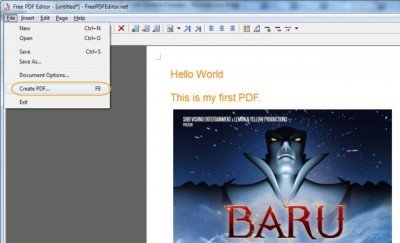
There may be times when you are not connected to the internet and may want to carry your laptop along with you and create new PDF files along the way.
We suggest you check out Free PDF Editor. It doesn’t need the process of installation since it’s an executable file where it would just require you to double-click on the EXE file to open the application. This will also enable you to carry out this tiny application in your Pen Drive as well.
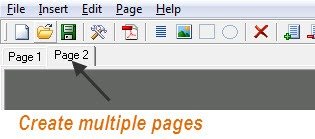
Once you open this tiny application, you will see a blank window that allows you to insert Text and images of your choice from your computer. It also provides an additional toolbar that allows you to change the color of the text and customize it.
This application also allows adding shapes like Rectangles, Squares, and Ellipses. After aligning the text per your requirement, you can press the function key F9 from your keyboard to create and save PDF files. The default document extension for this application is FPE, which means Free PDF Editor File.
While Free PDF Editor is not a tool for creating professional or advanced PDF files, it certainly supports many simple and advanced functions to let you create basic PDF files.
Also read: How to create a PDF File on Windows 11.
Create, Convert, Password protect PDF using free software
PDF documents are mainly used for security and protecting the data and its information. For this purpose, we use secure passwords to protect our crucial data to be always protected. If you want to password-protect PDF, we will show you how to create and convert any printable document to PDF and add extra security in the form of passwords. We will take a look at:
- PrimoPDF
- BeCyPDFMetaEdit.
Using PrimoPDF and BeCyPDFMetaEdit free software, you can create, convert and password-protect your PDF documents.
PrimoPDF
For this purpose, you may use PrimoPDF, a tool that can convert PDF documents even if you are opening a web page in the browser or a Word document. If the document is in printable format, it can be converted into the appropriate PDF format.
You can download PrimoPDF from here. Please be careful during installation and opt out of bundleware, if any.
Once you download and install PrimoPDF on your Windows, you will have to select the PrimoPDF option in the Print window rather than selecting a physical printer.
This process is similar to creating and saving the application in your local system.
BeCyPDFMetaEdit
Now the next step will be to get a free application named BeCyPDFMetaEdit which is used to add a password to a PDF document or even remove the password if it’s already there.
Once you are done with the installation, you can then go on to “Security Settings Panel” and choose the “Security” tab, and select “High Encryption Password Protection” and then enter your password. You can also select the appropriate restriction to put onto that file. This tool is available here.
More PDF Creator and Editor software for PC:
- PDF24 Creator is a free PDF Creator to create, convert, merge PDF files
- Icecream PDF Editor is filled with features and a great UI
- Also check out BullZip PDF Printer, PDFSam, Ashampoo PDF Free and doPDF.
How to create a PDF form?
To create a PDF form, open Adobe Acrobat, select “Create” and choose “PDF Form.” Use the drag-and-drop tools to add fields like text boxes, checkboxes, and dropdowns. Save the form and distribute it as needed.
TIP: This list of free PDF readers may also interest you.
How do I send a document as a PDF?
To send a document as a PDF, convert it to PDF using “Print to PDF” on Windows or “Export as PDF” on Mac. Then, open your email service, create a new email, attach the PDF, and enter the recipient’s email address before sending the email.
Read reviews: Best PDF Editors for Windows 11.
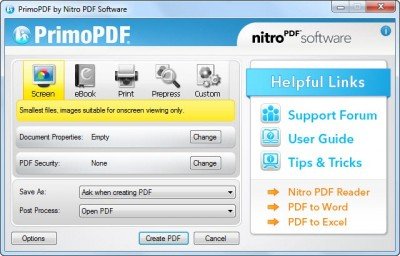
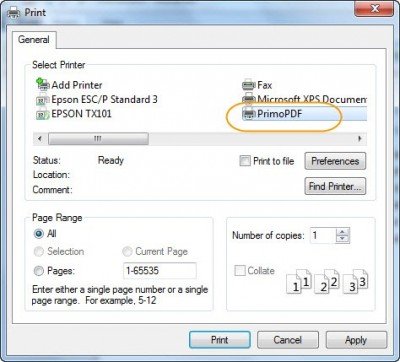
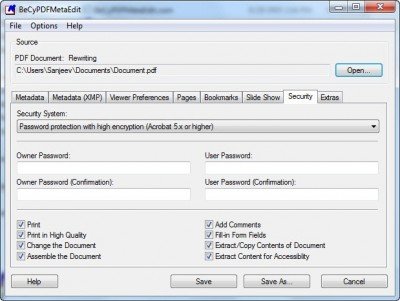
dopdf is 100 times better. Gets the framing right all the time. Some other pdf printers/converters mess up the framing of certain areas which can be annoying. dopdf is totally free and i recommend it. ;)
Thanks Stan, I will check out dopdf :)
Unfortunately the current version of PDFcreator tries to install a toolbar in your browser that VIPRE, among other AV products, identifies as malware. There has been a lot of discussion of this on the PDFcreator forums. AFAICT the maintainers of PDFcreator claim that this is not malware, and that installers have to accept the toolbar, so perhaps this is hyperbole. FWIW VIPRE doesn’t like the toolbar.
Nitro PDF reader also makes a unique stand as it allows certain editing features. Conversion to pictures, text files, adding pictures, filling application forms etc.,. Its faster than PDFcreator and its FREE.
Go ahead and try Smart PDF Creator. I use it all the time. It gives me so many options to the PDF, and it’s very easy to use: http://www.smartpdfcreator.com
Also see 7 PDF Creator. http://www.7-pdf.de/
I was looking and reading different reviews on PDF tools and not able to decide on which one to use. After reading a few reviews from here and MajorGeeks and Neowin i decided to give PDF24 Creator a try and I’m hooked. It is really easy and in just a few minutes ( 20 minutes) i was able to go through features and options and it performs quite well. I like the feature where you can perform a “screen capture” and email it right from the program…. you can also fax documents and no need of a fax machine… Fast, easy to use and plenty of options and features. It truly has useful features and i would recommend that
you give it a look…. and all this is actually FREE so give it a try…. I’m sure you won’t regret it…..