QR Codes which is the acronym for “quick response” codes, are square-shaped black-and-white symbols that people can scan using a smartphone or QR scanner software for PC, to learn more about a product. In this post, we will show you how to generate QR Codes using the Bing search engine.
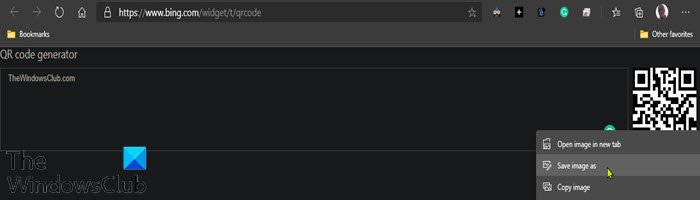
Depending on the application, these encrypted squares can also hold links, coupons, event details, and other information that users might want to take with them to refer to later.
Create QR Codes using Bing
To create QR Codes using the Microsoft Bing search engine, do the following:
- Fire up a web browser on your computer.
- Type bing.com into your address bar and hit Enter to navigate to the Bing website.
- In the Bing search box, type generate qr code and hit Enter
- Or you can directly access the Bing QR widget at bing.com/widget/t/qrcode if you want.
- When the search results displays, scroll down until you see the in-line QR generation box.
- Click the text input box and type what you’d like to be stored in the QR code.
- Once done, you can save the QR code as an image file to your local machine by right-clicking the QR code and selecting Save As in your browser.
Alternatively, open Bing.com, type generate qr code and hit Enter. You will see this box on the first page:
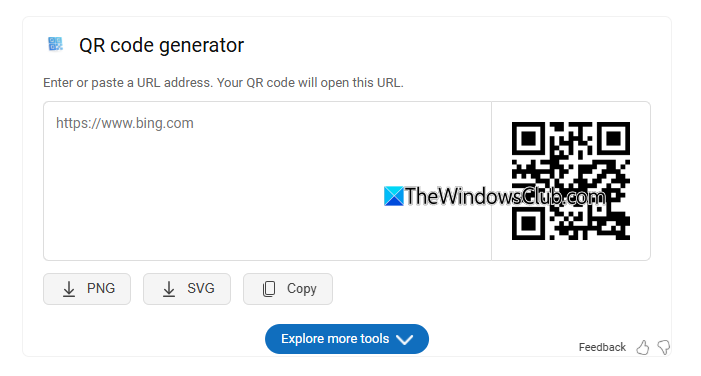
You can now print it or email it to people to scan with their devices. When they scan the QR code with their photo app or search app, it will take them to the URL.
This procedure only works on desktop browsers.
Incidentally, you can also use the QR code generator in Microsoft Edge.
Related post: How to create a QR Code in Microsoft Word.
Leave a Reply