Windows users will agree with me that the Windows right-click menu, better known as the Context menu, is a handy tool. It allows users to add their favorite program shortcuts in different versions of Windows OS. This helps you run the program quickly and easily by right-clicking on the Desktop, quickly displaying a list of things you can do with items.
Adding or creating a program shortcut helps speed up your workflow immensely. However, you must edit the registry to add the program you use more frequently as a shortcut. Different registry keys control different file and folder options, so, in most cases, editing the registry should be avoided and, if necessary, taken as the last resort.
If you have been hunting for ways to create a context right-click menu for the application that does not include the right-click menu support, look no more. You have visited the right place. While at the office, I discussed the application’s support for Windows with my colleague. He mentioned that he has an application that doesn’t have a context right-click menu for his application. This idea ended up with me creating a post on this topic.
Create Right Click Context Menu Item for Software
Here are a few simple steps to create a right-click context menu for your favorite applications. I am just sharing the same with everyone for your reference.
Step 1: Right click on shell and create the following registry key in HKEY_CLASSES_ROOT\*\shell\ as shown in the below screen. For demo purposes – I have added ‘Viyay’ name.
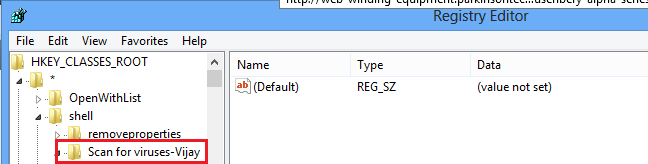
Step 2: Create the association to the “Application.exe”. Right-click on the newly created key and again create New key and name it command.
Now in the RHS panel right-click on the value and select Modify.
Here insert the full path of the .exe application, eg: C:\Program Files\Ultimate Windows Tweaker.exe. For demo purposes – I have used notepad.exe.
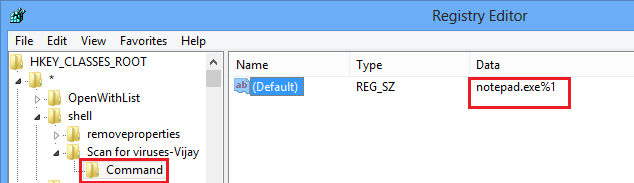
That’s it.
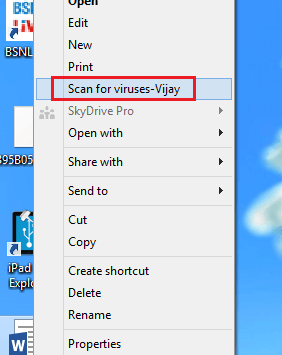
You’re done with creating a right-click context menu.
You may want to check out our following two freeware:
-
Right-Click Extender is a freeware utility that allows you to add some important items to the right-click context menu. It allows you to add or remove many additional options to a Drive, File, Folder, Computer, and Desktop’s Right Click Context Menu.
-
Context Menu Editor is a freeware tweaking utility to add/delete application shortcuts, Win32 commands, files, and website URLs to your desktop and folder context menu.
Step 2: Create the association to the “Application.exe”. How exactly does this do? Thank you!
I am looking for some help
I have introduced a new drop down item ‘Encrypt’ at right click to
all file types – therefore I had to add it in the registry as :
HKEY_CLASSES_ROOT*shellEncrypt
Now this drop down would be visible to all type of files at their right click.
But I also have files of type .crypt
HKEY_CLASSES_ROOT.crypt
HKEY_CLASSES_ROOTencryptedfile (encryptedfile is defined of type .crypt)
Now I DO NOT want this drop down Encrypt to be visible when I right click files of type .crypt (or encryptedfile)
For the rest of the files the menu Encrypt should be visible (enabled).
How can that be achieved?
I wish to implement this functionality by command line Registry
modification, not by some third party tool or through C++, C# code
Thank you very much