You have many slides thumbnails in the overview pane, and you want to organize them into categories and sections. PowerPoint has features that will allow the user to divide the slides or presentation into a section. The user can change the name, order, and theme of the slides.
In this tutorial, we will discuss how to:
- How to add a section.
- How to name a section.
- How to hide the slides in a section.
- How to change the order of sections.
- How to apply themes to a section.
- How to remove sections.
How to divide and customize sections in PowerPoint
A section is a feature in PowerPoint that allows you to easily organize your slides into divisions to manage your slides easily.
1] How to add a section in PowerPoint
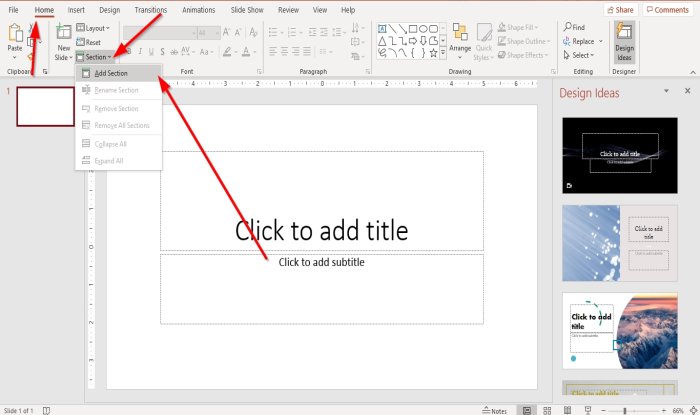
On the Home tab, in the Slides group, click the Section button.
In the Section button drop-down list, click Add Section.
A Rename Section dialog box will appear.
2] How to name a section in PowerPoint
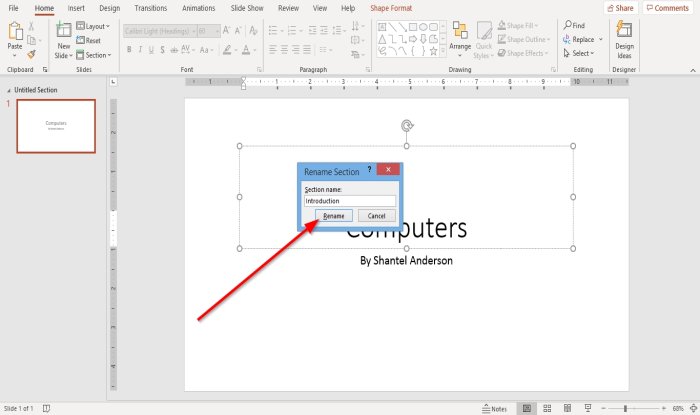
In the Rename Section dialog box, type the name of the section and click Rename.
3] How to hide slides in a section
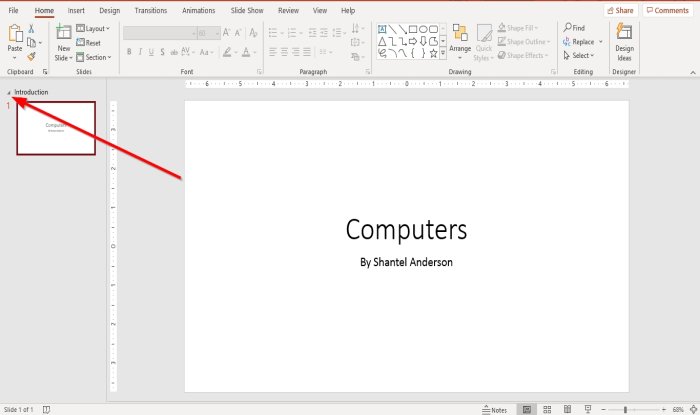
On the overview pane, to the left of the section name, there is a black arrow.
Click on the black arrow to hide the section.
To display the section again, click the black arrow again.
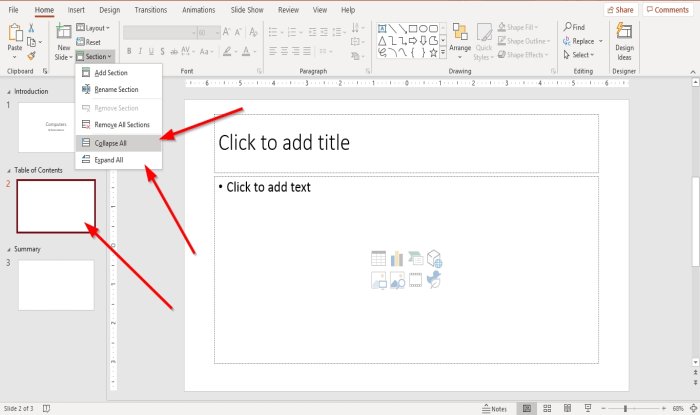
To hide more than one section, click any slides in the overview pane.
On the Home tab in the Slides group, select the Section button.
In the Section button drop-down list, click Collapse All.
All the slides will hide under the sections.
To make the slides appear again.
Select Expand All in the Section button drop-down list.
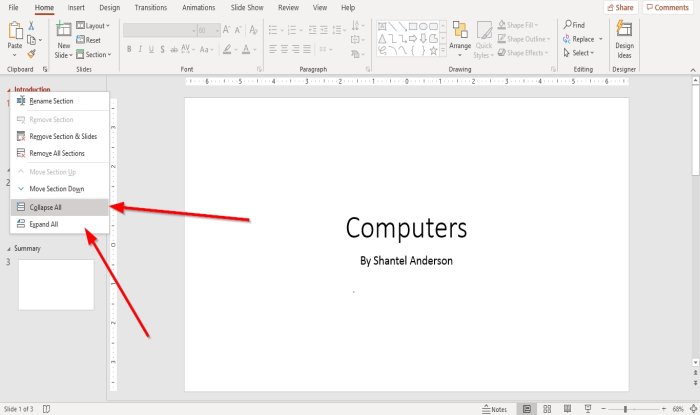
The other option is to right-click the section name.
A drop-down list will appear.
Inside the drop-down list, click Collapse All to hide all the slides under the sections.
Expand All will make the slides appear again.
4] How to change the order of PowerPoint sections
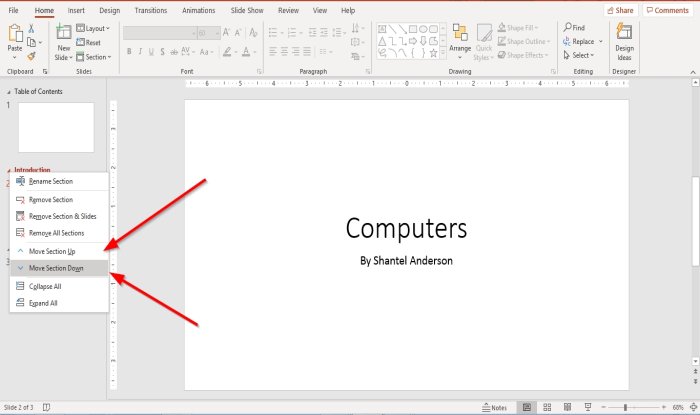
Click, hold and drag the slide’s thumbnail in the overview pane.
The other method is to right-click the section name.
In its drop-down list, select either Move Section Up or Move Section Down.
5] How to apply themes to a section in PowerPoint
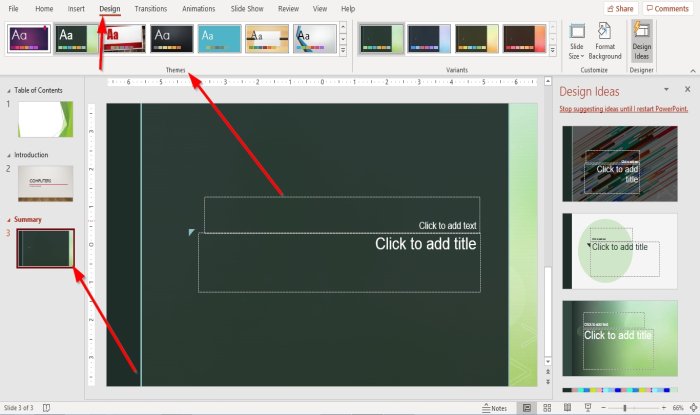
Click on the section’s name for the thumbnail slides in the overview pane to select one of the sections.
On the Design tab In the Theme, group select any theme you desire.
Do the same for the other sections; each section will have a different theme.
6] How to remove sections in PowerPoint
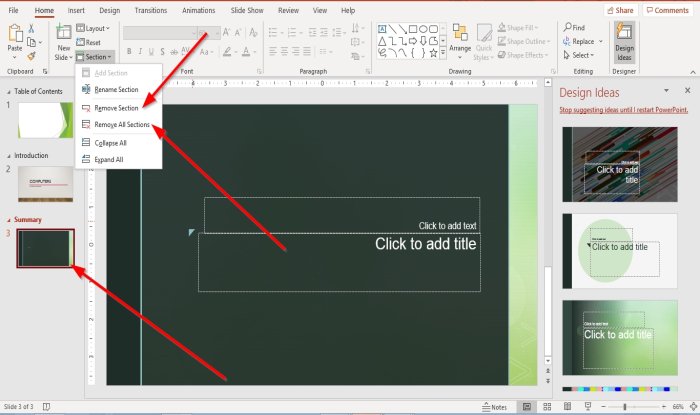
Click on the section’s name, then go to the Slides group’s Home tab; click Section.
In the Section drop-down list, click Remove Section or Remove All Sections.
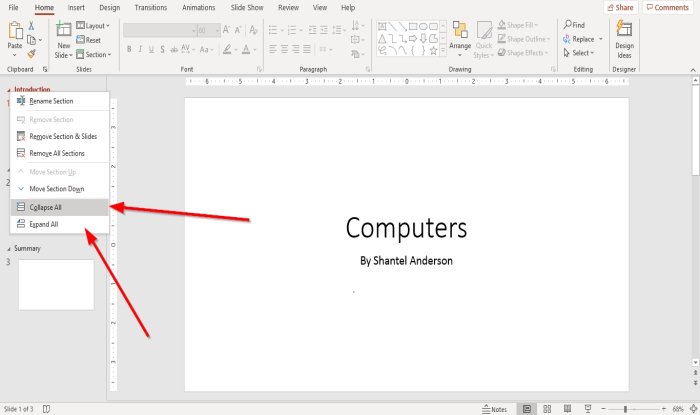
The other option is to click on the Section name, and in the drop-down list, select Remove Section and Slides or Remove All Sections.
Read next: How to create a Photo Album in PowerPoint.
Leave a Reply